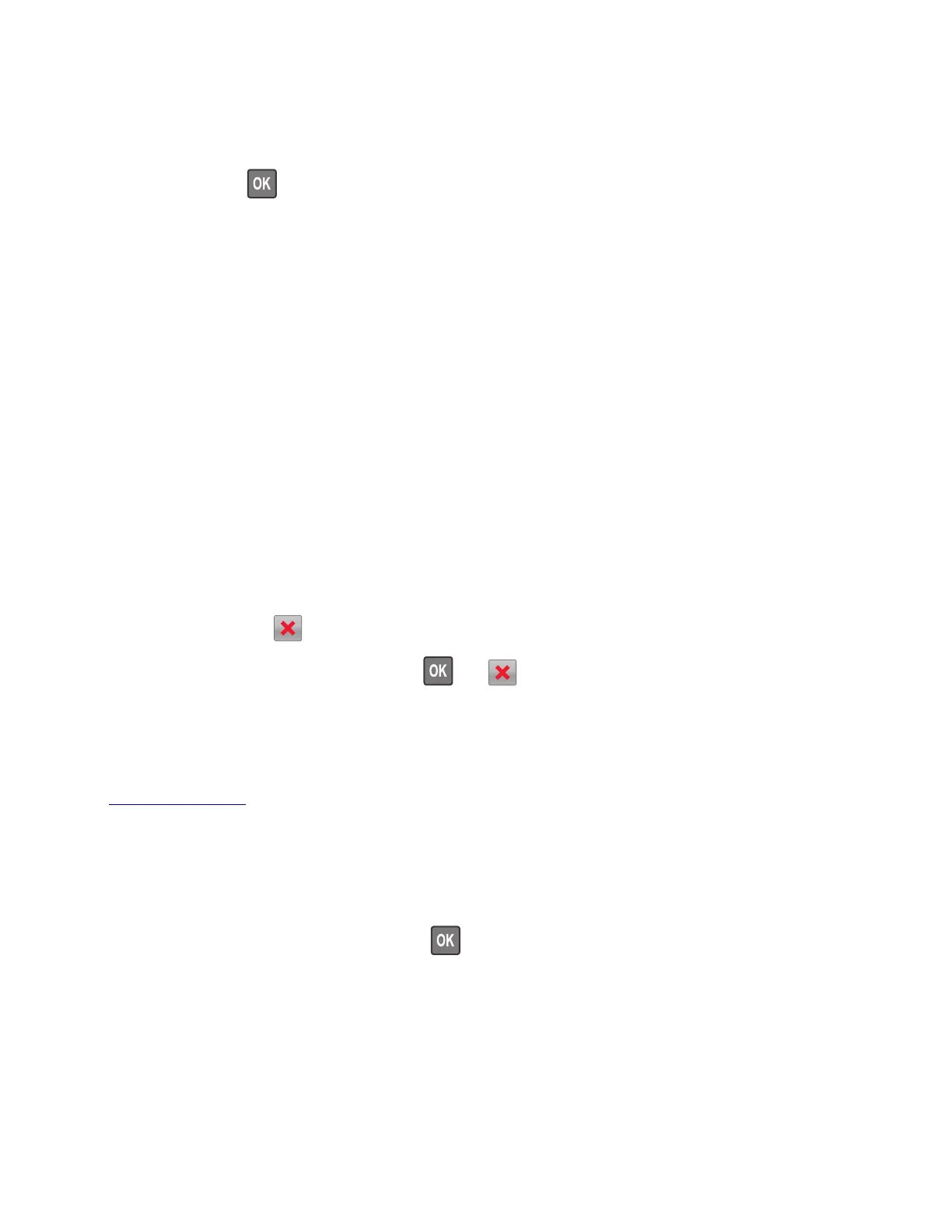Network [x] software error [54]
Try one or more of the following:
• From the printer control panel, select Continue to continue printing. For non‑touch‑screen printer
models, press
to
confirm.
• Turn o the printer, wait for about 10 seconds, and then turn the printer back on.
• Update the network firmware in the printer or print server. For more information, contact customer
support.
Non‑Lexmark [supply type], see User’s Guide [33.xy]
Note: The supply type can be toner cartridge or imaging unit.
The printer has detected a non‑Lexmark supply or part installed in the printer.
Your Lexmark printer is designed to function best with genuine Lexmark supplies and parts. Use of third-
party supplies or parts may aect the performance, reliability, or life of the printer and its imaging
components.
All life indicators are designed to function with Lexmark supplies and parts and may deliver unpredictable
results if third-party supplies or parts are used. Imaging component usage beyond the intended life may
damage your Lexmark printer or associated components.
Warning—Potential Damage: Use of third-party supplies or parts can aect warranty coverage.
Damage caused by the use of third-party supplies or parts may not be covered by the warranty.
To accept any and all of these risks and to proceed with the use of non-genuine supplies or parts in your
printer, press and hold
and the # button on the printer control panel simultaneously for 15 seconds.
For non‑touch‑screen printer models, press
and on the printer control panel simultaneously for 15
seconds to clear the message and continue printing.
If you do not wish to accept these risks, then remove the third-party supply or part from your printer, and
then install a genuine Lexmark supply or part.
Note: For a list of supported supplies, see the “Ordering supplies” section of the User's Guide or visit
www.lexmark.com.
Not enough free space in
flash
memory for resources [52]
Try one or more of the following:
• From the printer control panel, select Continue to clear the message and continue printing. For
non‑touch‑screen printer models, press
to confirm.
• Delete fonts, macros, and other data stored in the flash memory.
• Upgrade to a larger capacity
flash
memory card.
Note: Downloaded fonts and macros that are not previously stored in the flash memory are deleted.
4514-6xx
Diagnostics and troubleshooting
118