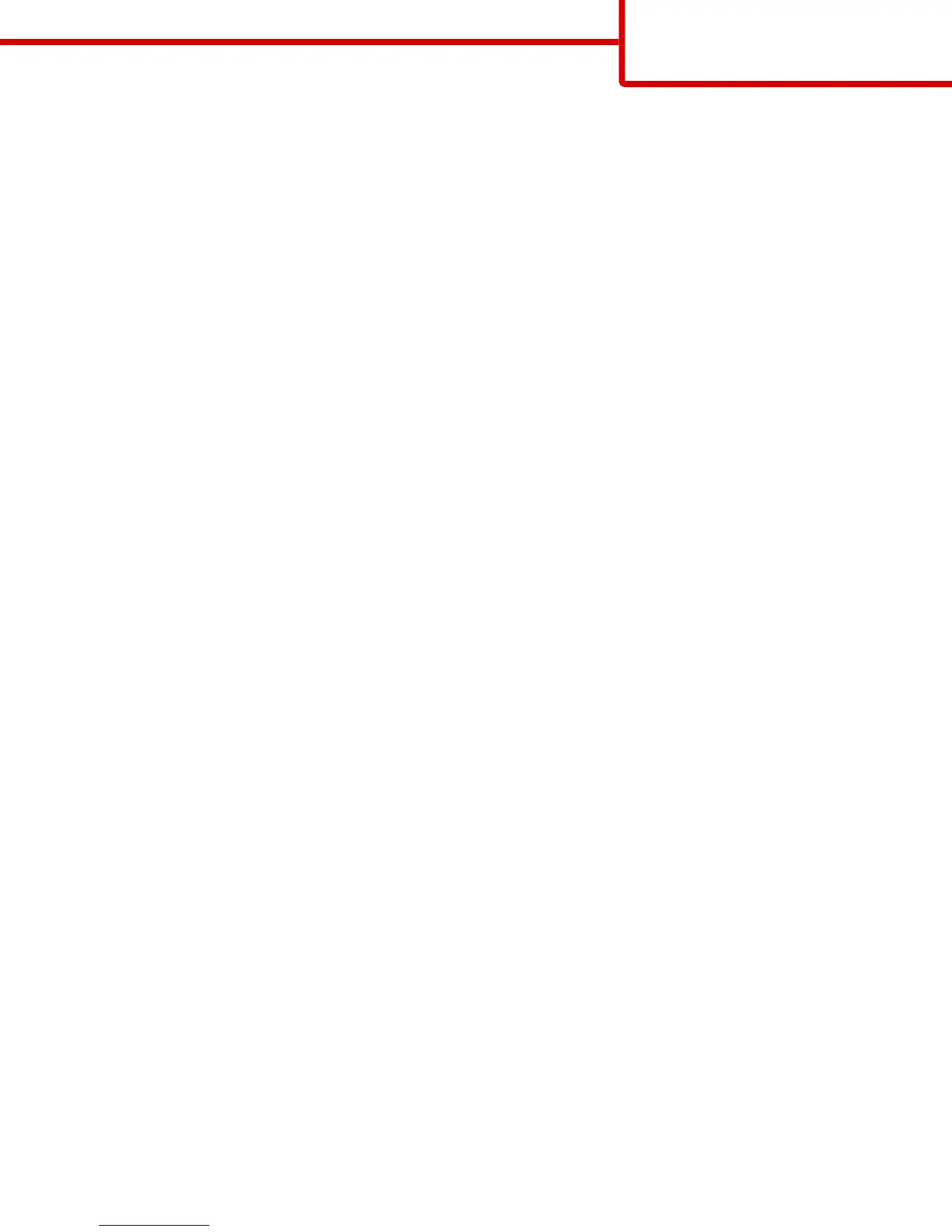• Photo/Film—Use when the original document is a photo from film.
• Magazine—Use when the original document is from a magazine.
• Newspaper—Use when the original document is from a newspaper.
• Press—Use when the original document was printed using a printing press.
• Other—Use when the original document was printed using an alternate or unknown printer.
Darkness
This option adjusts how light or dark your scanned documents will turn out in relation to the original document.
Send As
This option sets the output (PDF, TIFF, JPEG or XPS) for the scanned image.
• PDF—Creates a single file with multiple pages, viewable with Adobe Reader. Adobe Reader is provided free by Adobe at
www.adobe.com.
• Secure PDF—Creates an encrypted PDF file that protects the file contents from unauthorized access
• TIFF—Creates multiple files or a single file. If Multi-page TIFF is turned off in the Settings menu of the Embedded Web
Server, then TIFF saves one page in each file. The file size is usually larger than an equivalent JPEG.
• JPEG—Creates and attaches a separate file for each page of your original document, viewable by most Web browsers and
graphics programs
• XPS—Creates a single XPS file with multiple pages, viewable using an Internet Explorer-hosted viewer and the .NET
Framework, or by downloading a third party standalone viewer
Page Setup
This option lets you change the Sides (Duplex), Orientation, and Binding.
• Sides (Duplex)— Specifies if the original document is simplex (printed on one page) or duplex (printed on both sides).
This also identifies what needs to be scanned for inclusion in the e-mail.
• Orientation— Specifies the orientation of the original document, and then changes Sides and Binding to match the
orientation.
• Binding— Specifies if the original document is bound on the long-edge or short-edge side.
Scan Preview
This option displays the first page of the image before it is included in the e-mail. When the first page is scanned, the scanning
is paused and a preview image appears.
Advanced Options
Touching this button opens a screen where you can change ADF Skew Fix, Advanced Imaging, Custom Job, Edge Erase, and
Transmission Log settings.
• ADF Skew Fix—This lets you correct slight skew in the scanned image.
• Advanced Imaging—This lets you adjust the Background Removal, Color Balance, Color Dropout, Contrast, JPEG Quality,
Mirror Image, Negative Image, Scan Edge to Edge, Shadow Detail, Sharpness, and Temperature settings before you e-mail
the document.
• Custom Job—This lets you combine multiple scanning jobs into a single job
E-mail guide
Page 3 of 4
