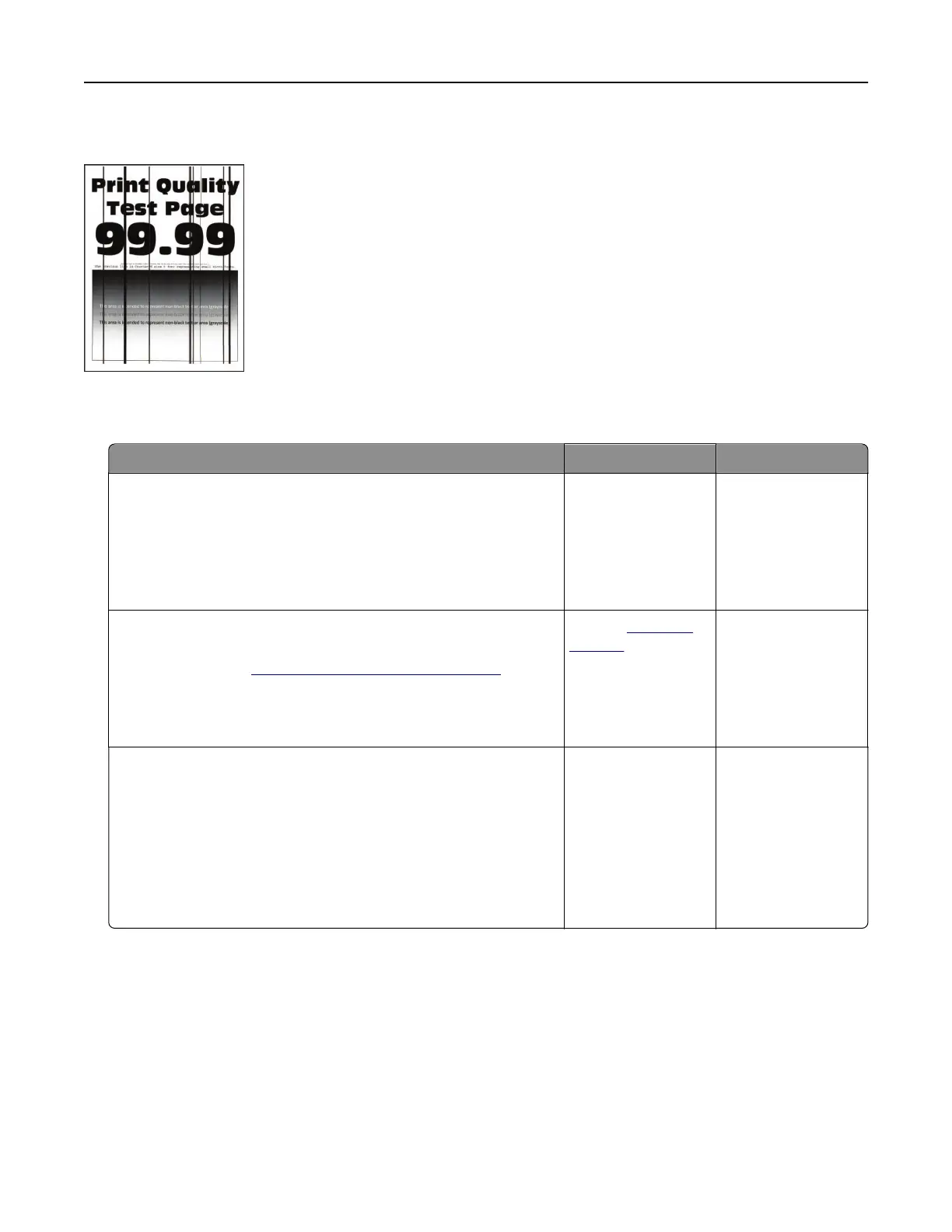Vertical dark lines or streaks
Note: Before solving the problem, print the Print Quality Test Pages. From the home screen, touch Settings >
Troubleshooting > Print Quality Test Pages.
Action Yes No
Step 1
a From the home screen, touch Settings > Troubleshooting >
Cleaning the Scanner
b Print the document.
Do vertical dark lines or streaks appear on prints?
Go to step 3. Go to step 2.
Step 2
a Using a damp, soft, lint-free cloth, clean the scanner. For more
information, see
“Cleaning the scanner” on page 207.
b Copy the document using the ADF.
Do vertical dark lines or streaks appear on prints?
Contact
customer
support.
The problem is
solved.
Step 3
a Check if the printer is using a genuine and supported Lexmark
toner cartridge.
Note: If the cartridge is not supported, then install a
supported one.
b Print the document.
Do vertical dark lines or streaks appear on prints?
Go to step 4. The problem is
solved.
Troubleshoot a problem 242