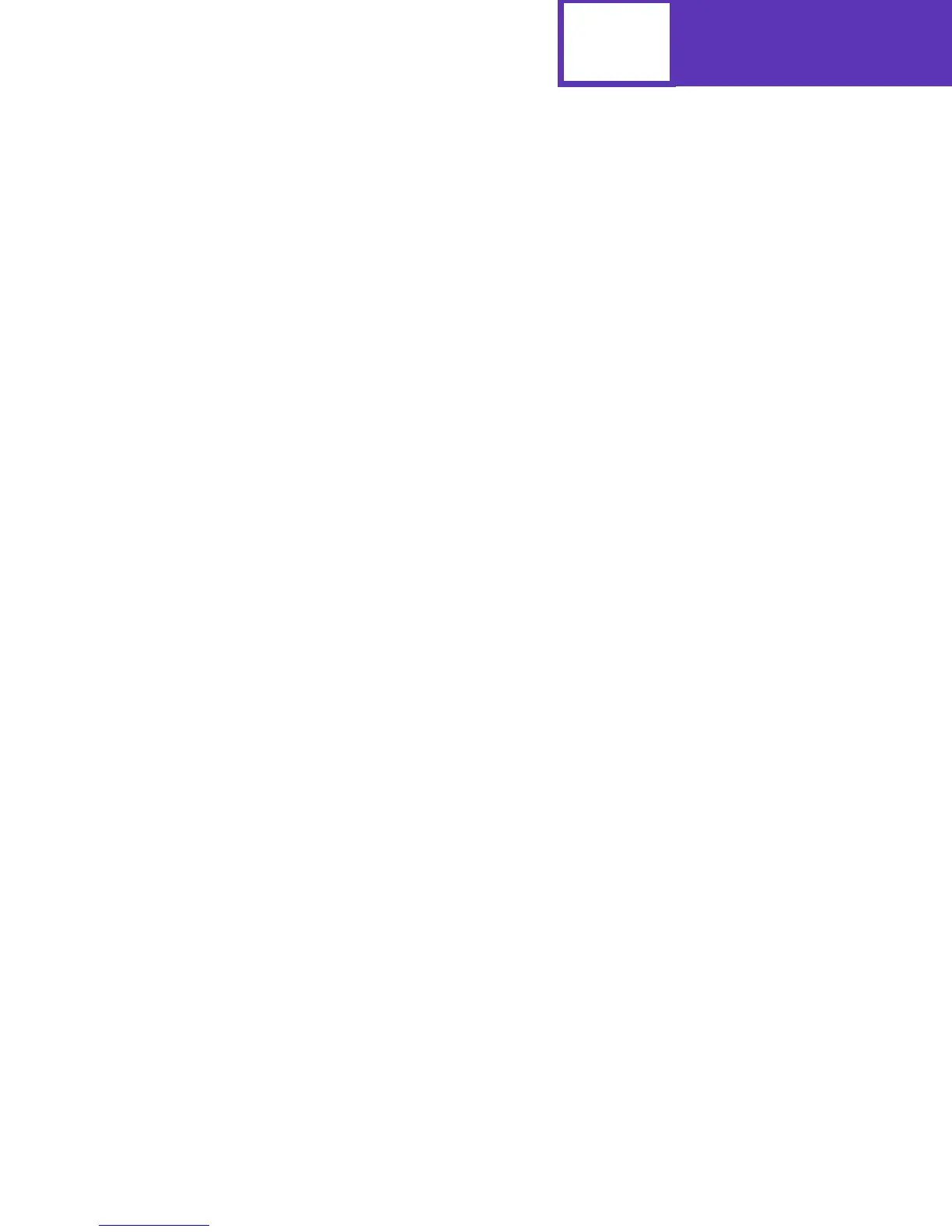Interfaces
8-42
The following is an example of how to configure OS/2 for the printer.
OS/2 2.0 (or later):
OS/2 2.0 defaults match the defaults on your printer. No changes are necessary if you
are using the printer defaults. However, it may be necessary to make sure the OS/2
serial port settings match the settings that display on the printer operator panel or
through MarkVision. Refer to your printer user documentation for more information.
To view or change the OS/2 settings:
1 Select the printer icon.
2 Select Open.
3 Select Settings. The Printer - Settings screen appears.
4 From the Printer - Settings screen, select the serial port to which you want
to attach the printer. The Serial Port Settings screen appears.
5 From the Serial Port Settings screen, choose the settings you want to use.
Note: Data Flow Control should be set to None.
6 Select OK.
Windows 95, 98, NT 4.0, and 2000:
For correct operation of the RS-232C serial interface, while setting up your
communications port, make sure you selected Hardware in the Flow Control field.
Selecting Hardware sets the communication to DTR protocol. See the following
sections for more information:
• “Setting Up the Communications Port Using Windows 95/98” on page 8-2
• “Setting Up the Communications Port Using Windows NT 4.0” on page 8-3
• “Setting Up the Communications Port Using Windows 2000” on page 8-4
