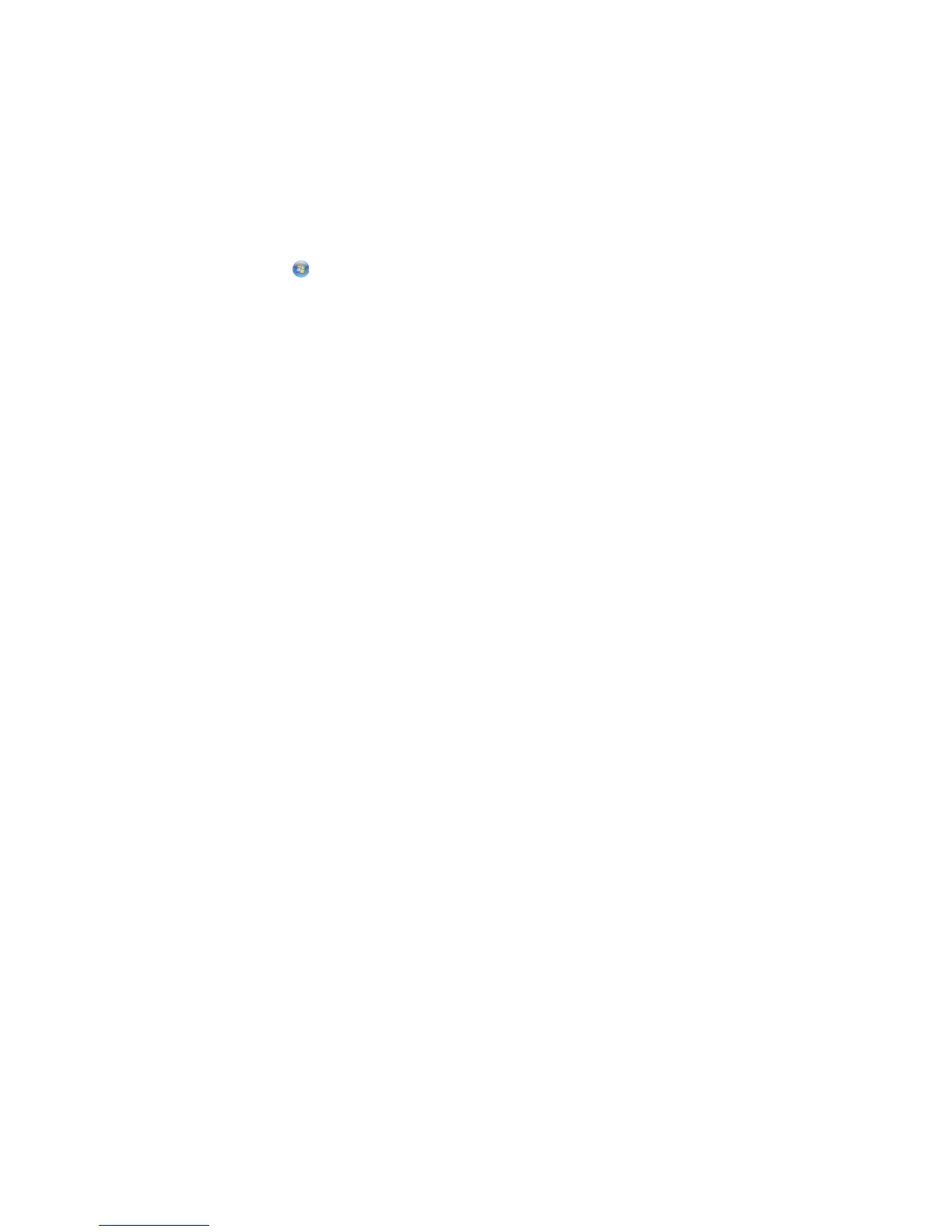Printing other specialty documents
When you installed the printer driver, some printer software was installed that may help you print specialty
documents such as booklets, posters, iron-on transfers, transparencies, and banners. For information about printing
these documents, see the Help installed with the programs or applications you choose to use.
Using Windows
1 Do one of the following:
• In Windows Vista, click All Programs, and then select the printer program folder from the list.
• In Windows XP, click Start Programs or All Programs, and then select the printer program folder from
the list.
2 Click the program that you want to use.
Using Macintosh
1 From the Finder desktop, double-click the printer folder.
If the printer folder is not found on the desktop:
a Go to the Mac OS X drive where the printer software was installed.
b Choose Library Printers YYYY Lexmark, and then select your printer model.
YYYY is the year that the printer was released.
2 Double-click the application that you want to use.
Saving and deleting print settings
Using Windows
1 With a document open, click File Print.
2 Click Properties, Preferences, Options, or Setup.
3 Make adjustments to the settings.
4 Click Profiles, and then click Save your current settings.
5 Select an empty location for your setting, and then assign a name.
Note: The first location contains Factory Default Settings, which cannot be changed or deleted.
6 Click Save.
7 Close all open software dialogs.
Notes:
• To retrieve your print settings, click Profiles Restore a Profile, and then select the name of the profile that
you want to use.
• To delete a setting, click Profiles Delete Profiles. Select the setting that you want to delete, and then click
Delete.
37
