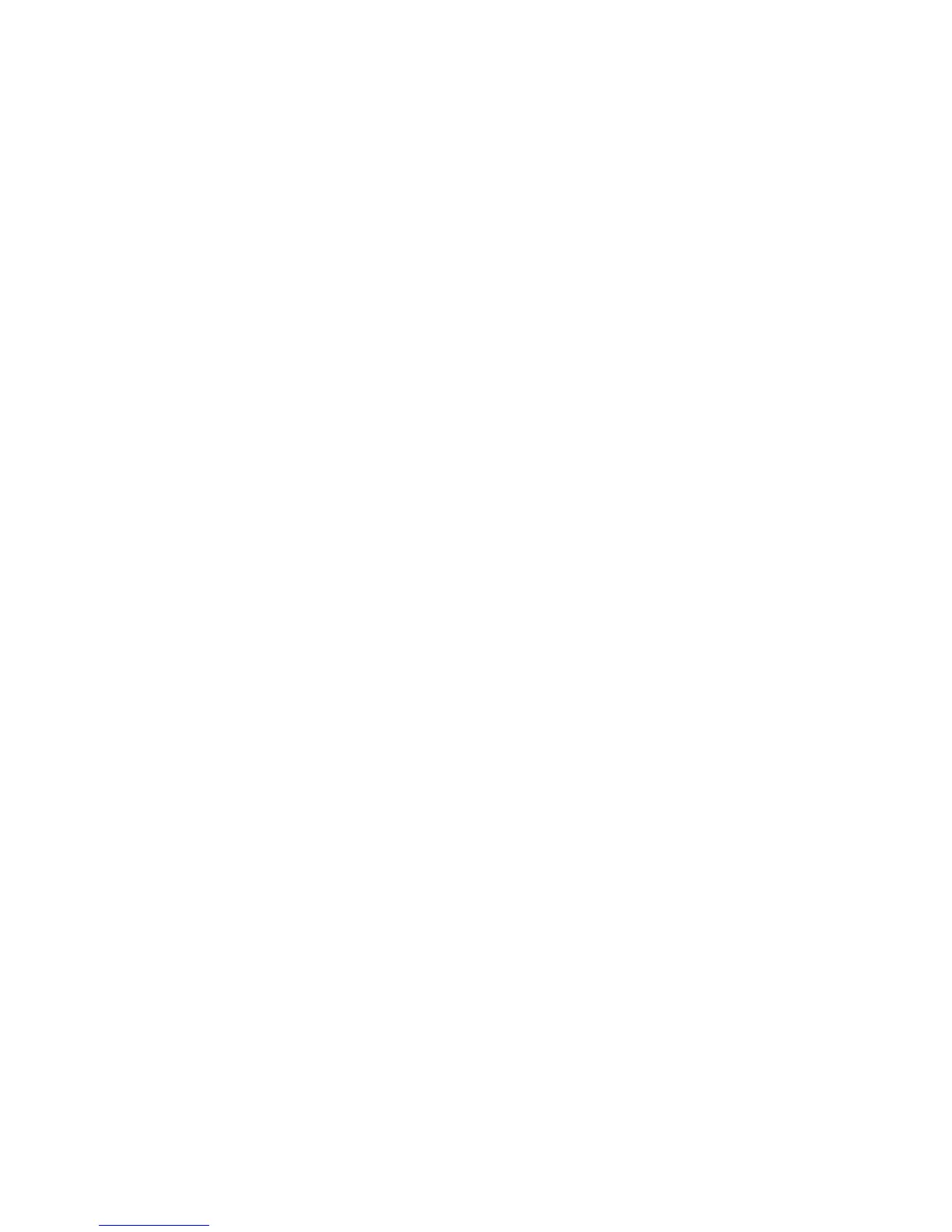4 From here, you can:
• Delete—Remove a previously stored certificate.
• Download to File—Download or save the certificate as a .pem file.
• Download Signing Request—Download or save the signing request as a .csr file.
• Install Signed Certificate—Upload a previously signed certificate.
Setting certificate defaults
Administrators can set default values for certificates generated for a supported device. The values entered here will
be present in all new certificates generated in the Certificate Management task, even though those fields will remain
blank on-screen.
1 From the Embedded Web Server Home screen, browse to Settings ª Security ª Certificate Management.
2 Select Set Certificate Defaults.
3 Enter values in the appropriate fields:
• Common Name—Type a name for the device (128-character maximum).
Note: Leave this field blank to use the domain name for the device.
• Organization Name—Type the name of the company or organization issuing the certificate.
• Unit Name—Type the name of the unit within the company or organization issuing the certificate.
• Country Name—Type the country location for the company or organization issuing the certificate
(2-character maximum).
• Province Name—Type the name of the province where the company or organization issuing the certificate
is located.
• City Name—Type the name of the city where the company or organization issuing the certificate is located.
• Subject Alternate Name—Type the alternate name and prefix that conforms to RFC 2459. For example, enter
an IP address using the format IP:1.2.3.4, or a DNS address using the format DNS:ldap.company.com. Leave
this field blank to use the IPv4 address.
Note: All fields accept a maximum of 128 characters, except where noted.
4 Click Submit.
Configuring confidential printing
Users printing confidential or sensitive information may opt to use the confidential print option, which allows print
jobs to be PIN-protected so that they remain in the print queue until the user enters a PIN on the operator panel of
the device.
1 From the Embedded Web Server Home screen, browse to Settings ª Security ª Confidential Print Setup.
2 Select an option for Max Invalid PIN:
• Select 0 to allow users to enter an incorrect PIN as many times as they choose.
• Select a value of between 2 and 10 to specify the number of times users can enter an incorrect PIN before
being locked out.
Using security features in the Embedded Web Server
22
