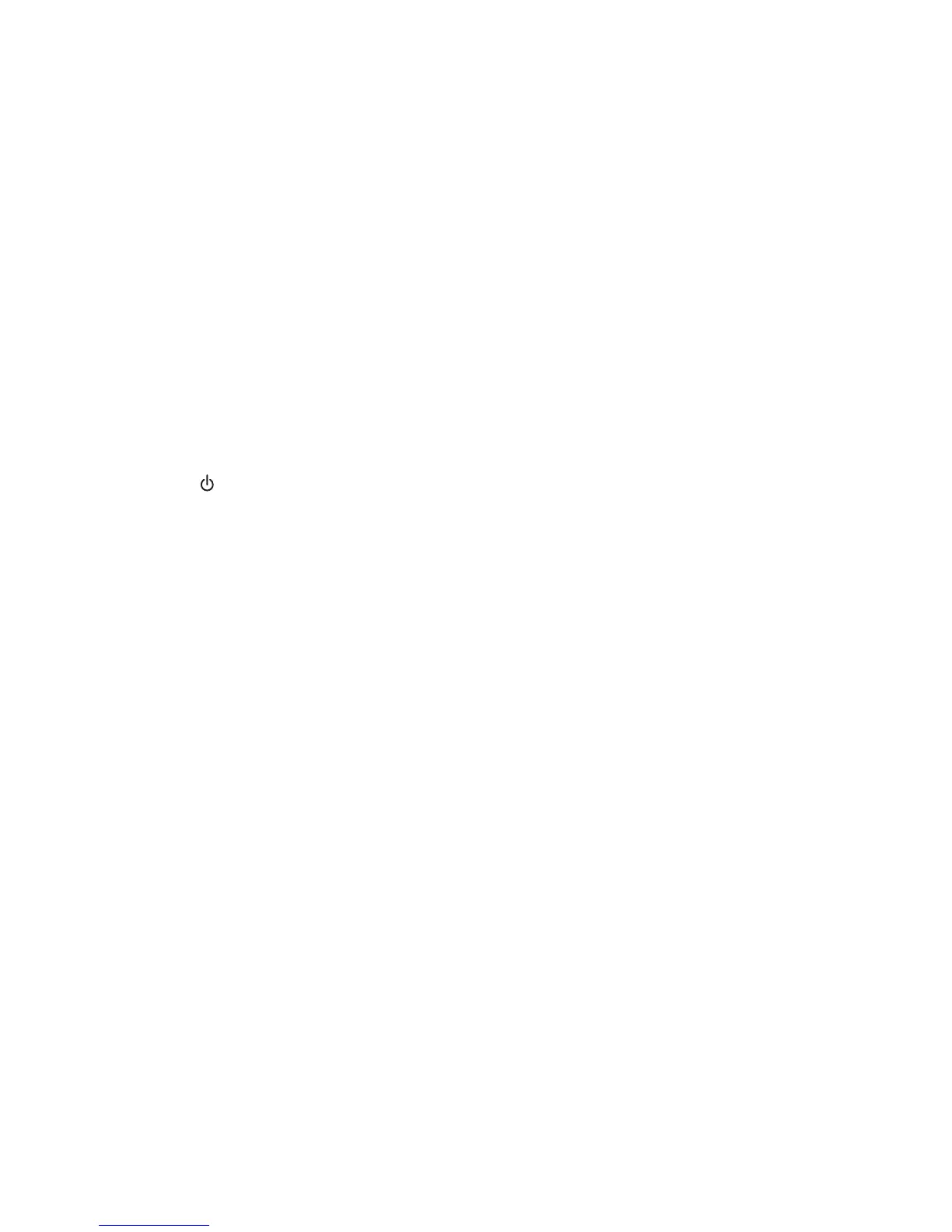MOVE YOUR PRINTER
Move the printer closer to the wireless access point (wireless router). Although the possible distance between
devices in 802.11b or 802.11g networks is 300 feet, the maximum range for optimal performance is generally
100-150 feet.
You can find the strength of the network signal on the printer network setup page.
CHECK MAC ADDRESS
If your network uses MAC address filtering, make sure that you include the MAC address of the printer in the MAC
address filter list. This will allow the printer to operate on the network.
Wireless print server not installed
You may see a message during installation indicating that the printer does not have a wireless print server installed.
If you are sure the printer is capable of wireless printing, try the following:
CHECK POWER
Make sure the light is on.
“Communication not available” message displays when printing
wirelessly
If you are using a laptop and have power saving settings enabled, you may see the Communication not
available message on your computer screen when you attempt to print wirelessly. This can occur if the laptop
hard drive has powered down.
If you see this message, wait a few seconds and then try to print again. The laptop and printer require a few seconds
to power up again and reattach to the wireless network.
If you see this message again after you have waited long enough for the printer and the laptop to attach to the
network, there may be a problem with your wireless network. Make sure that the laptop and printer have both
received IP addresses. For more information on locating IP addresses, refer to “How do I locate IP addresses?” on
page 63.
If the printer and/or the laptop does not have an IP address, or if either has an address of 169.254.x.y (where x and y
are any two numbers between 0 and 255):
1 Shut down the device that does not have a valid IP address (the laptop, the printer, or both).
2 Turn on the device(s).
3 Check the IP addresses again.
If the laptop and/or printer still does not receive a valid IP address, there is a problem with your wireless network.
Make sure your wireless access point (wireless router) is working, and remove any obstacles that could be blocking
the wireless signal.
Troubleshooting
143
