
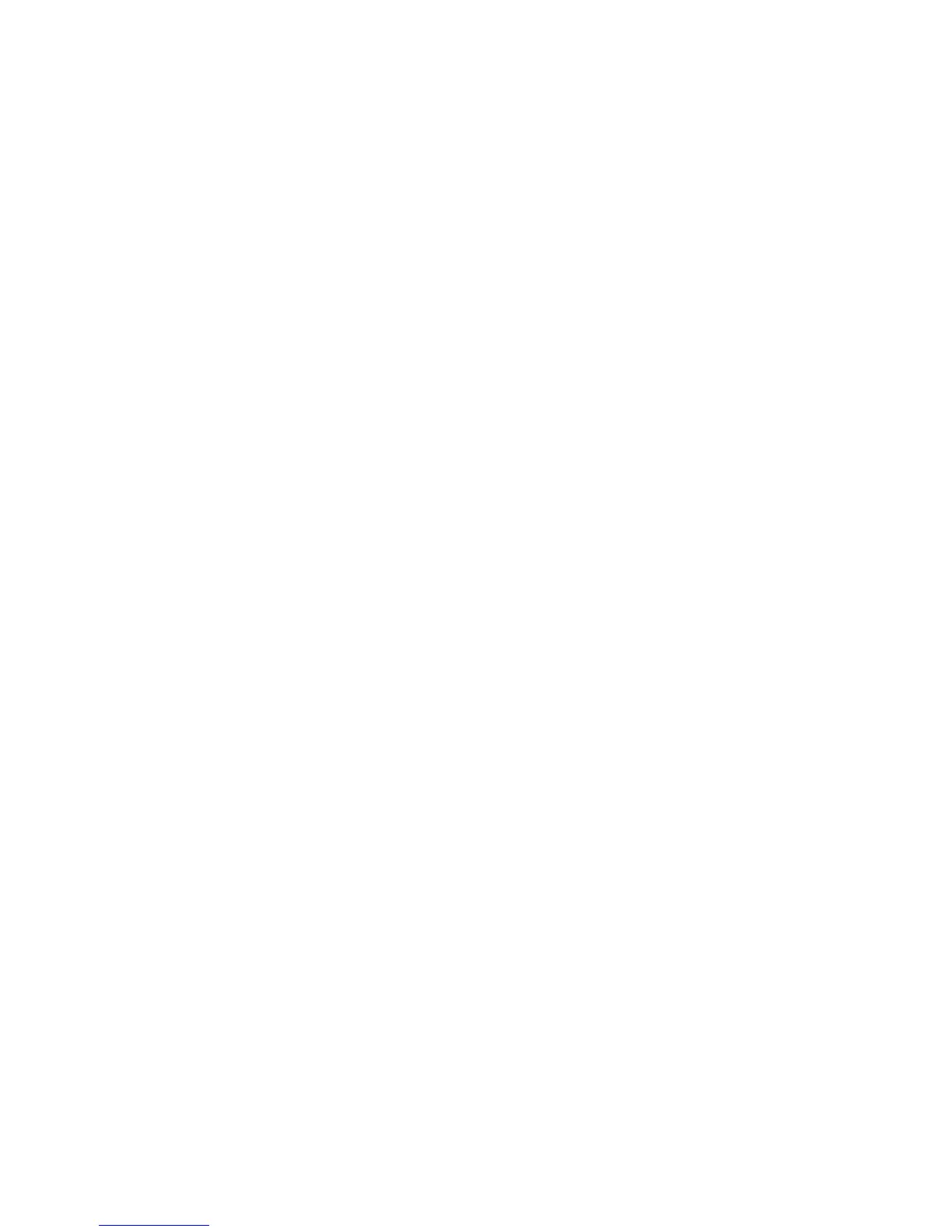 Loading...
Loading...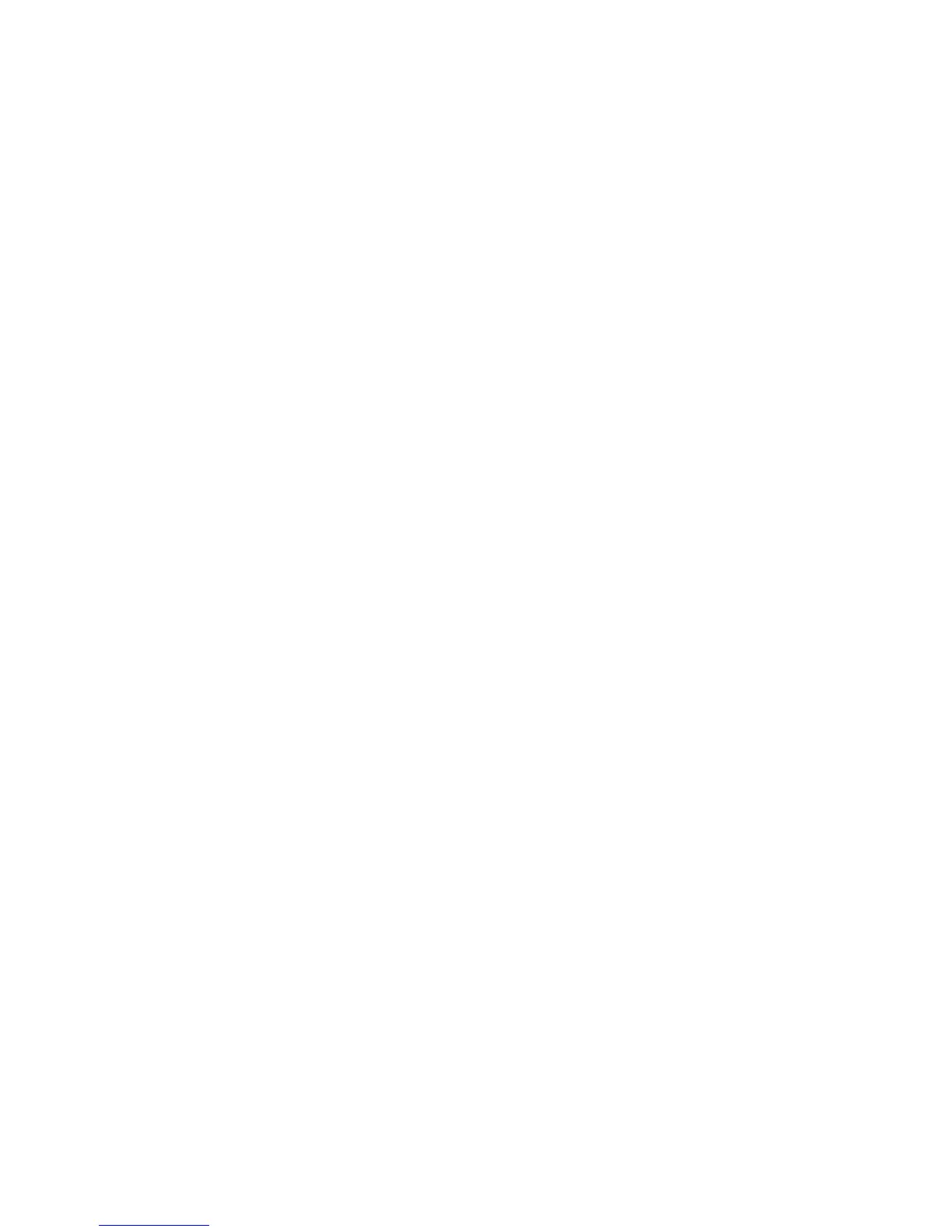
Do you have a question about the Lexmark X6650 - LEX ALL IN ONE PRINTER WIRELESS and is the answer not in the manual?
| Print Technology | Inkjet |
|---|---|
| Maximum Print Resolution | 4800 x 1200 dpi |
| Print Resolution (Color) | 4800 x 1200 dpi |
| Wireless | Yes |
| Scanner Type | Flatbed |
| Scan Resolution | 1200 x 2400 dpi |
| Copier | Yes |
| Fax | Yes |
| Fax Speed | 33.6 Kbps |
| Display | 2.4-inch color LCD |
| Paper Handling Input | 100-sheet input tray |
| Paper Handling Output | 25-sheet output tray |
| Operating System Compatibility | Windows, Mac |
| Print Resolution (Black) | 1200 x 1200 dpi |
| Copy Resolution | 600 x 600 dpi |
| Fax Resolution | 300 x 300 dpi |
| Connectivity | USB, Wireless |
| Supported Media Types | Paper, Envelopes, Labels, Cards |
| Supported Media Sizes | A4, A5, B5, DL, Letter, Legal |
| Print Speed (Black) | Up to 25 ppm |
| Print Speed (Color) | Up to 18 ppm |