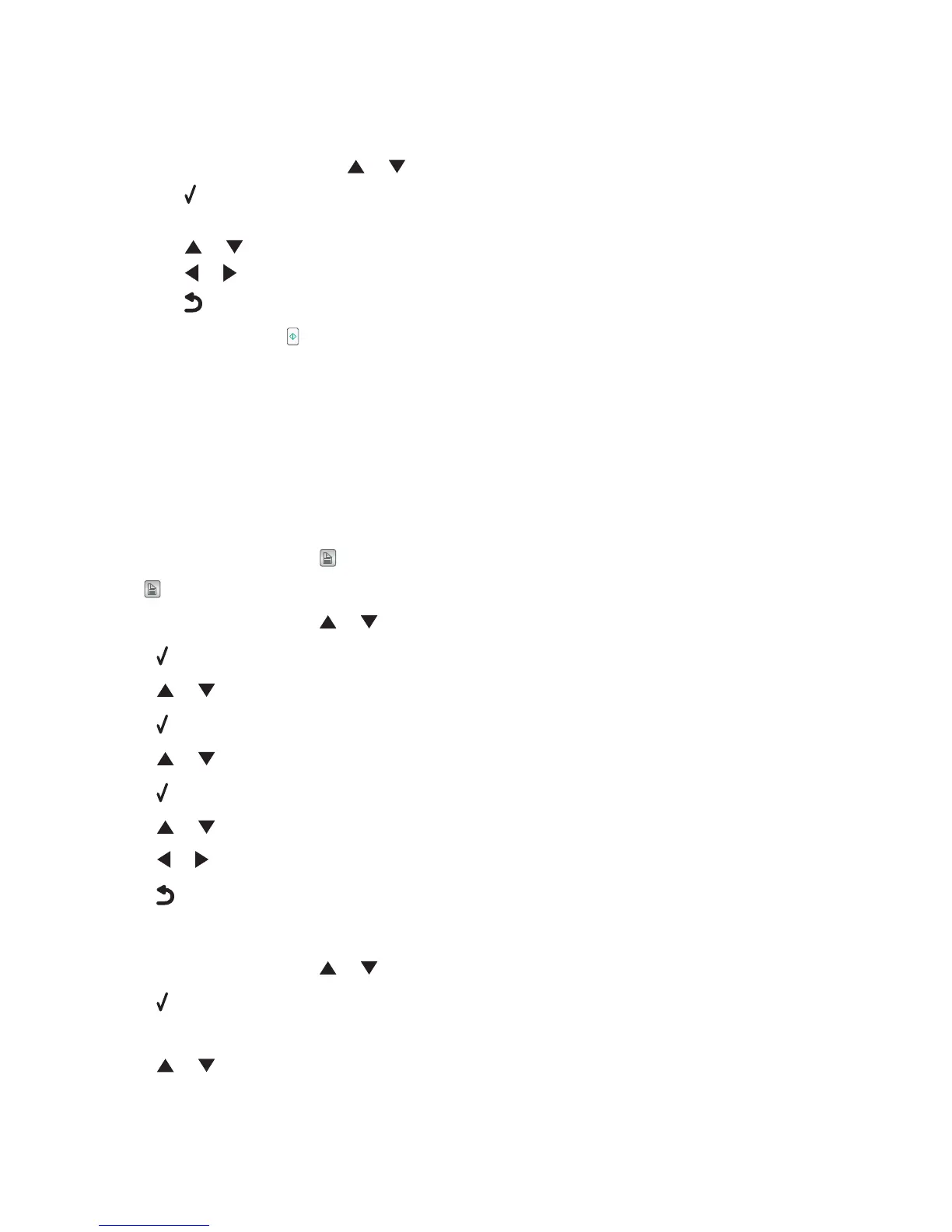Note: An indicator, resembling a telephone handset with the word FAX under it, is shown in the top left corner
of the display when Auto Answer is on.
To disable auto answer:
a From the control panel, press or repeatedly until Fax is highlighted.
b Press .
The Fax Mode menu appears.
c Press or repeatedly until you reach Auto Answer.
d Press or repeatedly until Off appears.
e Press to save and exit.
3 To receive the fax, press .
or
4 Press * 9 * on the telephone after you answer it and hear fax tones.
5 Hang up the telephone. The printer receives the fax.
Receiving a two-sided fax
The printer has a built-in duplex unit that lets you print received faxes on both sides of the paper.
Note: For two-sided printing, use only plain paper in letter or A4-size.
1 From the control panel, press .
The
light comes on.
2 From the control panel, press or repeatedly until Fax is highlighted.
3 Press .
4 Press or repeatedly until Fax Setup is highlighted.
5 Press .
6 Press or repeatedly until Fax Printing is highlighted.
7 Press .
8 Press or repeatedly until 2-Sided Print is highlighted.
9 Press or repeatedly until Always is highlighted.
10 Press to save and exit.
Setting Auto Answer to On
1 From the control panel, press or repeatedly until Fax is highlighted.
2 Press .
The Fax Mode menu appears.
3 Press or repeatedly until you reach Auto Answer.
Faxing
79