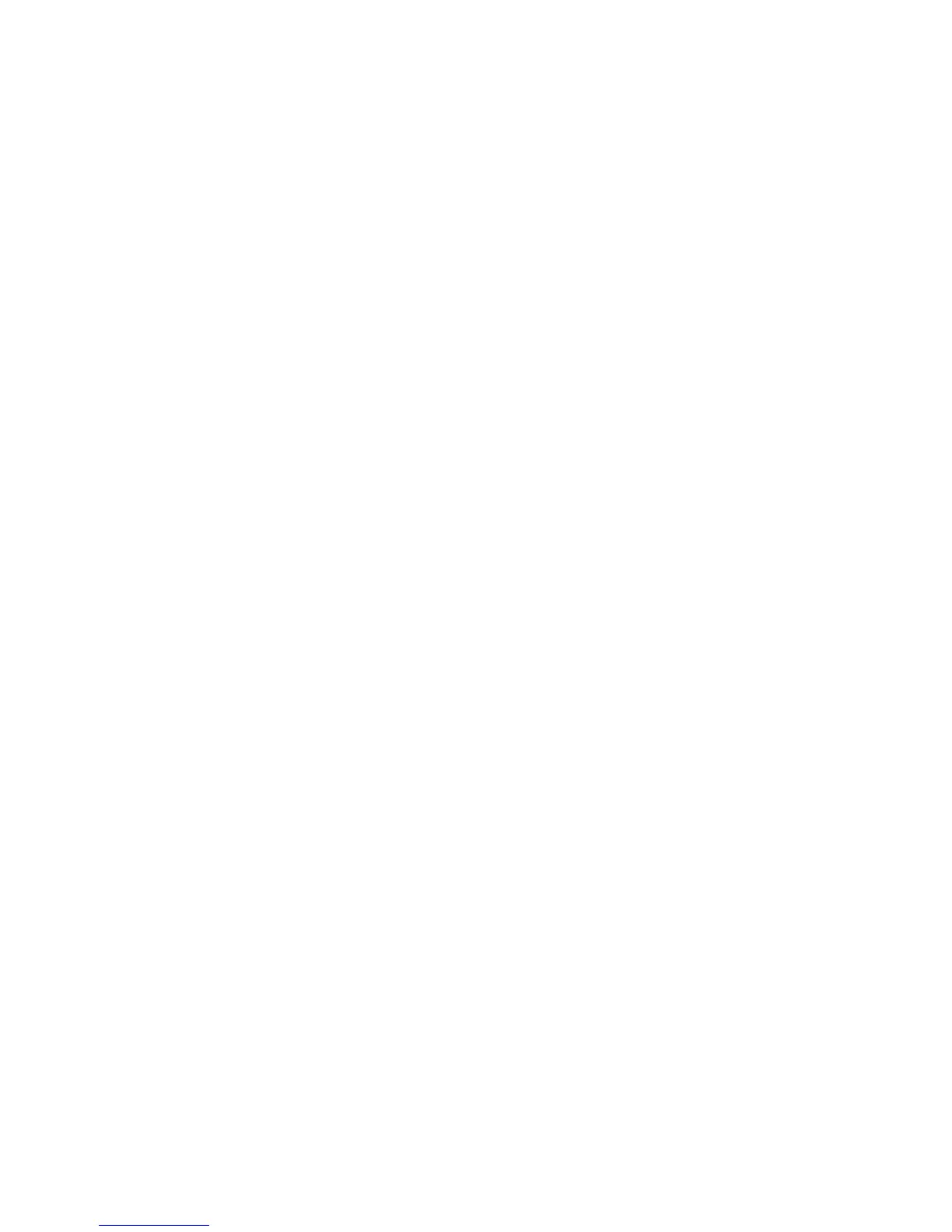How can I enable or disable a print queue?
To enable a print queue:
1 Open the printer driver as an administrator.
2 From the main window, right-click the print queue icon.
3 Select the Enabled check box.
To disable a print queue:
1 Open the printer driver as an administrator.
2 From the main window, right-click the print queue icon.
3 Clear the Enabled check box.
Normal user or administrator
Why are some toolbar icons unavailable and some options missing when I start the printer driver?
The printer driver has two levels of access: user mode and administrator mode. The unavailable and missing icons
represent administrative options that regular users cannot access. This protects the print subsystem while still
providing users their own print queue settings. If you need administrative permission, see your administrator.
What are user and system settings, and how do they work?
When you open the print driver as a normal user, and you change the settings of a particular queue, you are creating
new settings for that queue. Those settings are stored in your home directory as your user settings. If a user logs
in as an administrator and makes changes to a particular queue, those changes are for everyone. The only settings
not affected are those user settings that were created before the administrator changed the system settings. The
print driver always checks to see if you have user settings in place before following the system settings.
How do I make a normal user an administrator?
The system administrator adds the user to the administrative group.
For more information, see “Adding or removing a user from the administrative group” on page 17.
Default settings for the program or queue
I am a normal user and do not have permissions to add or remove queues. Can I change the settings (such as
duplex or input trays) of the queue ?
Yes, you can change the settings for a particular print queue, and those settings are saved to your home account.
You can also change the settings for a single print job.
I changed the settings on the queue, but when my colleague prints to the same queue on the same host, the
settings are different from mine. What is wrong?
You have created user settings for that print queue, but if your colleague has not, the system settings are still in
effect. Your colleague must open the printer driver and change his or her user settings.
Can I make My Printers my default group?
No.
34
