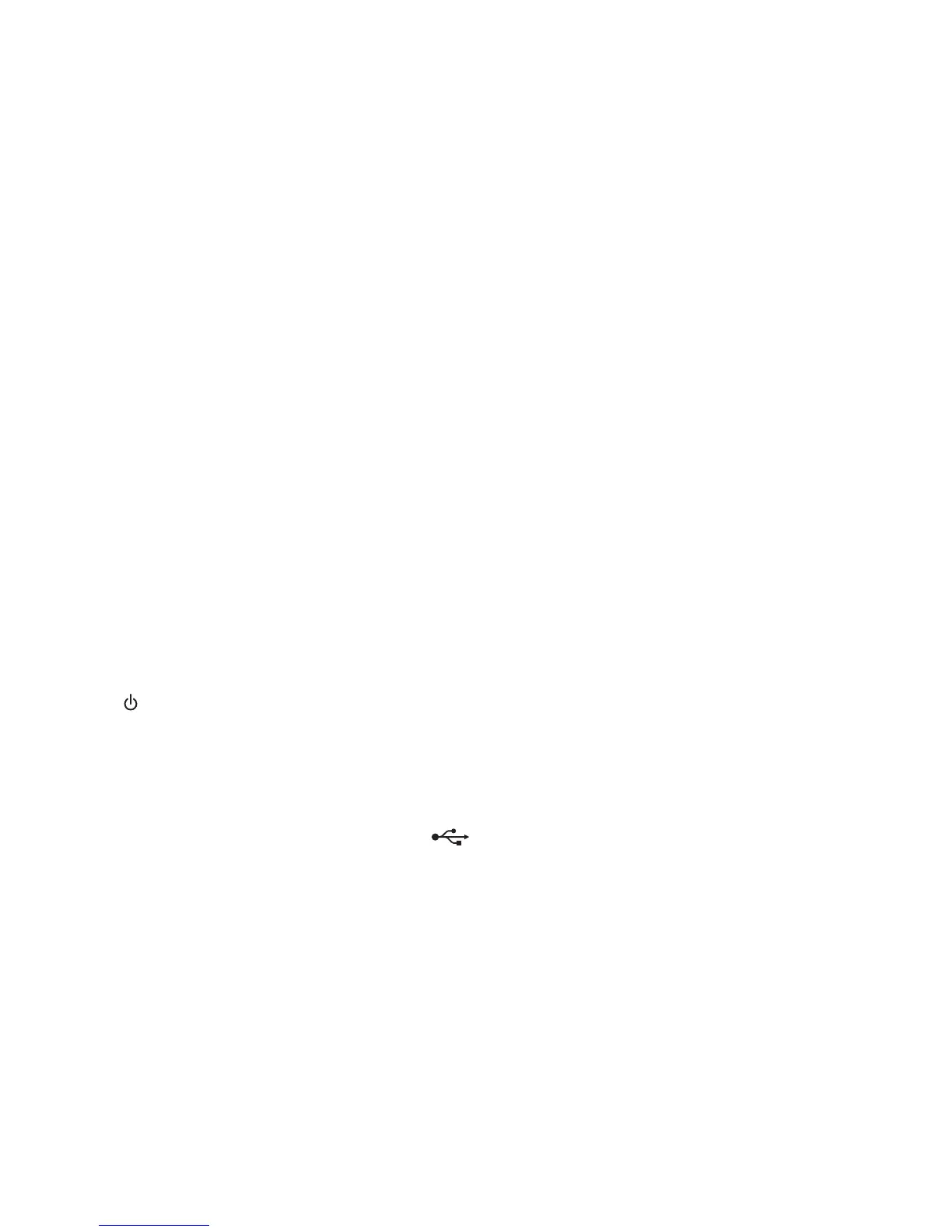3 Insert the CD for Macintosh.
4 From the Finder desktop, double-click the Lexmark 1400 Series Installer icon
5 Double-click the Install icon.
6 Click Continue.
7 Follow the instructions on the computer screen.
8 Store the SSID in a safe place for future reference.
Check your security keys
A security key is like a password. All devices on the same network share the same security key.
Note: Make sure you copy down the security key exactly, including any capital letters, and store it in a safe place
for future reference.
The security key must follow the following criteria.
WEP key
• Exactly 10 or 26 hexadecimal characters. Hexadecimal characters are A–F and 0–9.
• Exactly 5 or 13 ASCII characters. ASCII characters are letters, numbers, and symbols found on a keyboard.
WPA-PSK or WPA2-PSK key
• Up to 64 hexadecimal characters. Hexadecimal characters are A–F and 0–9.
• Between 8 and 64 ASCII characters. ASCII characters are letters, numbers, and symbols found on a keyboard.
Wireless Setup Utility cannot communicate with the printer during
installation (Windows users only)
These are possible solutions for Windows users. Try one or more of the following:
Check power
If the light is not on, see “Power button is not lit” on page 34.
Check the installation cable
1 Disconnect the installation cable and check it for any obvious damage.
2 Firmly plug the rectangular end of the USB cable into the USB port of the computer.
The USB port is marked with the USB symbol
.
3 Firmly plug the square end of the USB cable into the USB port on the back of the printer.
4 Cancel the software installation.
5 Click Start Programs or All Programs Lexmark 1400 Series.
6 Click Wireless Setup.
7 Follow the prompts on the computer screen to reinstall the software.
38
