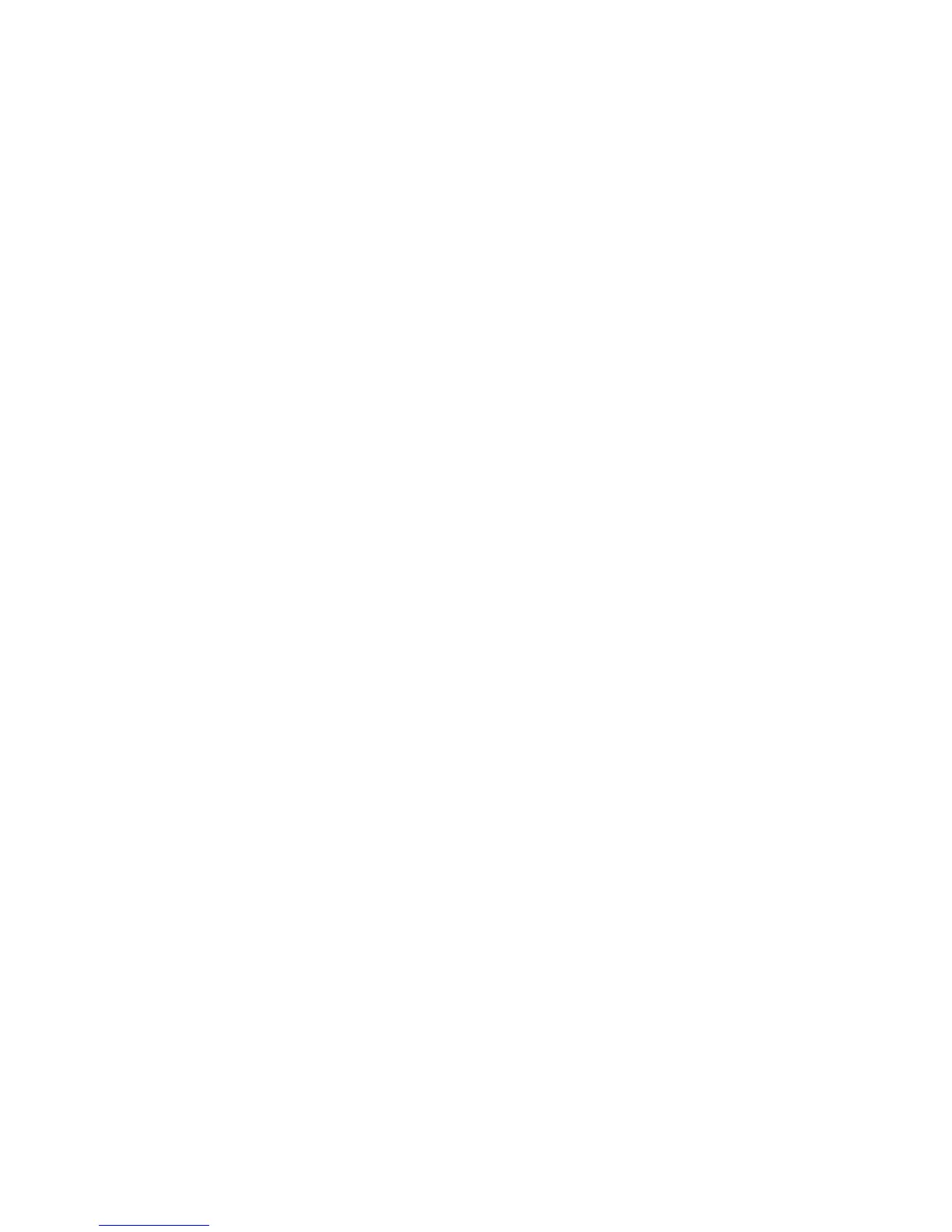Macintosh users only
1 Make sure the computer is on.
2 From the Finder desktop, click the Applications folder.
3 From the Applications folder, double-click the Internet Connect icon.
4 From the toolbar, click the AirPort icon.
5 From the Network pop-up menu, select print server XXXXXX, where XXXXXX is the last six digits of the printer's
MAC address.
Note: The MAC address appears on an adhesive label located on the back of your printer.
6 Insert the CD for Macintosh to run the wireless setup.
7 From the Finder desktop, double-click the Lexmark 1400 Series Installer icon
8 Double-click the Install icon.
9 Click Continue.
10 Follow the instructions on the computer screen.
11 Store your network name and security code in a safe place for future reference.
55