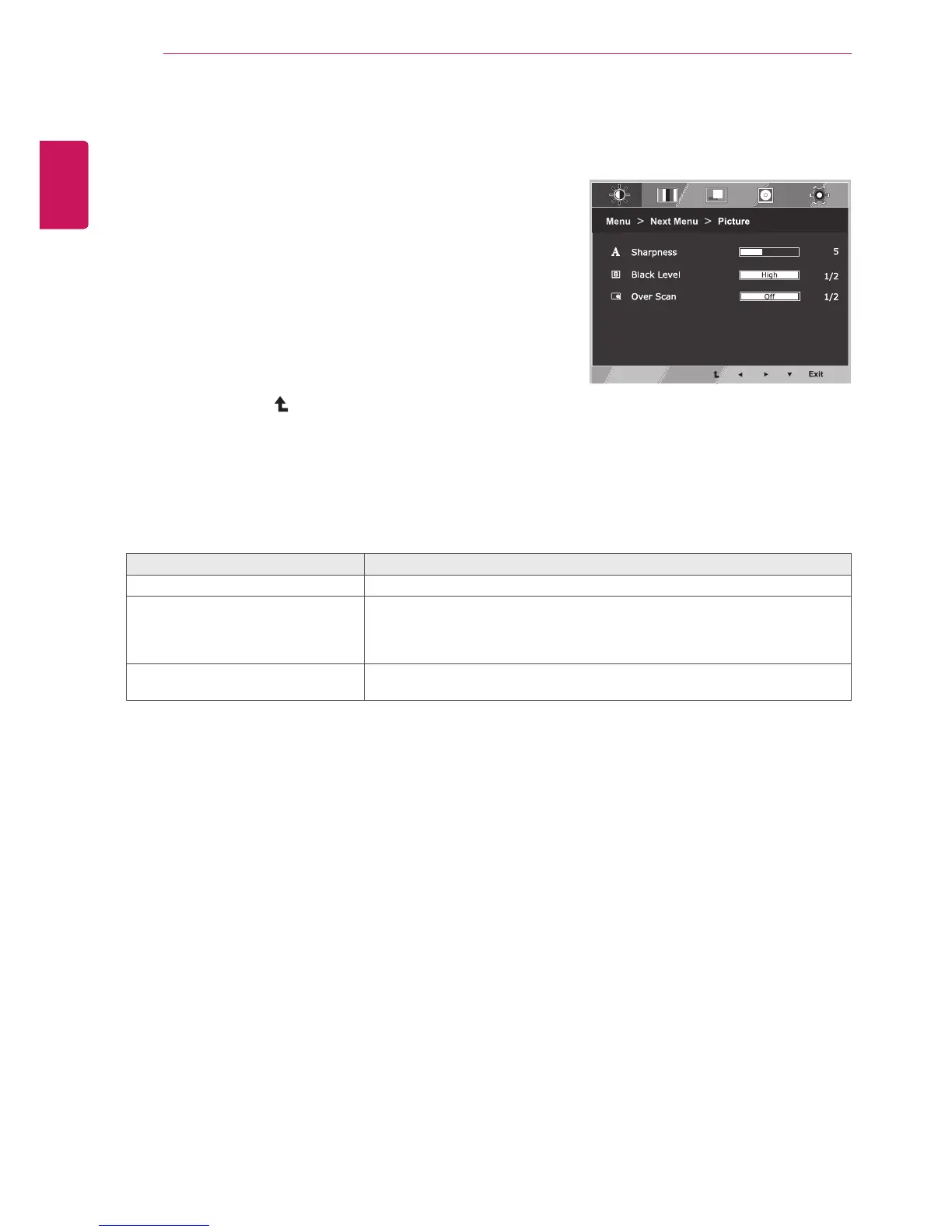14
ENG
ENGLISH
CUSTOMIZING SETTINGS
Picture
1
Press
MENU button on the bottom of the Monitor set
to display the Menu OSD.
2
Select the "
Next Menu" button to enter the more
option settings.
3
Enter to
Picture by pressing the ▼ button.
4
Set the options by pressing the ◄ or ► or ▼
buttons.
5
Select
Exit to leave the OSD menu.
To return to the upper menu or set other menu items,
use the up arrow (
) button.
Each option is explained below.
Menu > Next Menu > Picture Description
Sharpness To adjust the clearness of the screen.
Black Level You can set the offset level. If you select 'High', the screen will be bright and if
you select ‘Low’, the screen will be dark.(only for HDMI input)
* Offset?As the criteria for video signal, it is the darkest screen the monitor can
show.
Over Scan To select the range of output image for DTV timing in HDMI input.(only for HDMI
input)Recommend overscan function to turn on when connect AV equipment.
