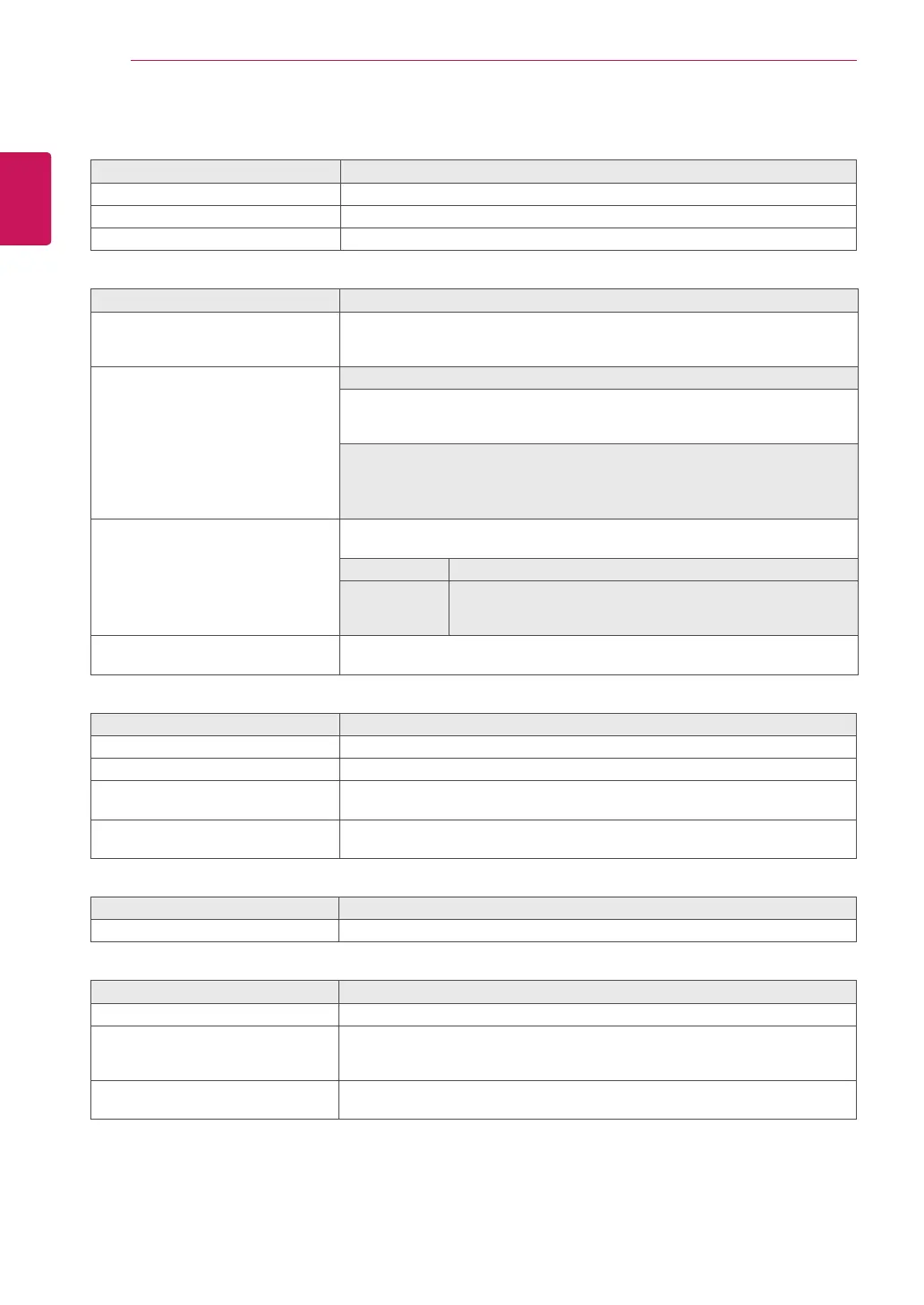18
ENG
ENGLISH
CUSTOMIZING SETTINGS
Each option is explained below.
Menu > Next Menu > Picture Description
Sharpness To adjust the clearness of the screen.
Black Level To set offset level
Overscan To improve the clarity and stability of the screen
Menu > Next Menu > Color Description
Gamma Set your own gamma value. : Gamma 0, Gamma 1, Gamma 2 on the monitor,
high gamma values display whitish images and low gamma values display
blackish images.
Color Temp Custom
• Red:
Set your own red color levels.
• Green:
Set your own green color levels.
• Blue:
Set your own blue color levels.
Select the screen color.
Warm:
Set the screen to warm color temperature (more red).
Medium:
Set the screen to medium color temperature.
Cool:
Set the screen to cool color temperature (more blue).
Six Color Sets and stores the hue and saturation for six colors(Red/Green/Blue/Cyan/
Magenta/Yellow) to satisfy the color requirements of a user.
Hue Adjusts the screen hue.
Saturation Adjusts the color sharpness on the screen. Lower values make
the color sharpness weaker and colors lighter while higher
values make the color sharpness stronger and colors dark.
Color Reset Resets the color settings to the factory default settings for the current input
device.
Menu > Next Menu > Display Description
Horizontal To move image left and right.
Vertical To move image up and down.
Clock To minimize any vertical bars or stripes visible on the screen background.The
horizontal screen size will also change.
Phase To adjust the focus of the display. This item allows you to remove any horizontal
noise and clear or sharpen the image of characters.
Menu > Next Menu > Audio Description
Volume To adjust the Volume of headphone/earphone.
Menu > Next Menu > Others Description
Language To choose the language in which the control names are displayed.
Power Indicator Use this function to set the power indicator on the bottom side of the monitor to
On or Off.If you set Off, it will go off.
If you set On at any time, the power indicator will automatically be turned on.
Off Time Setting The monitor set will switch to power off mode after the time to be chosen by
user (Off/1~24H).
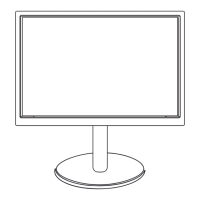