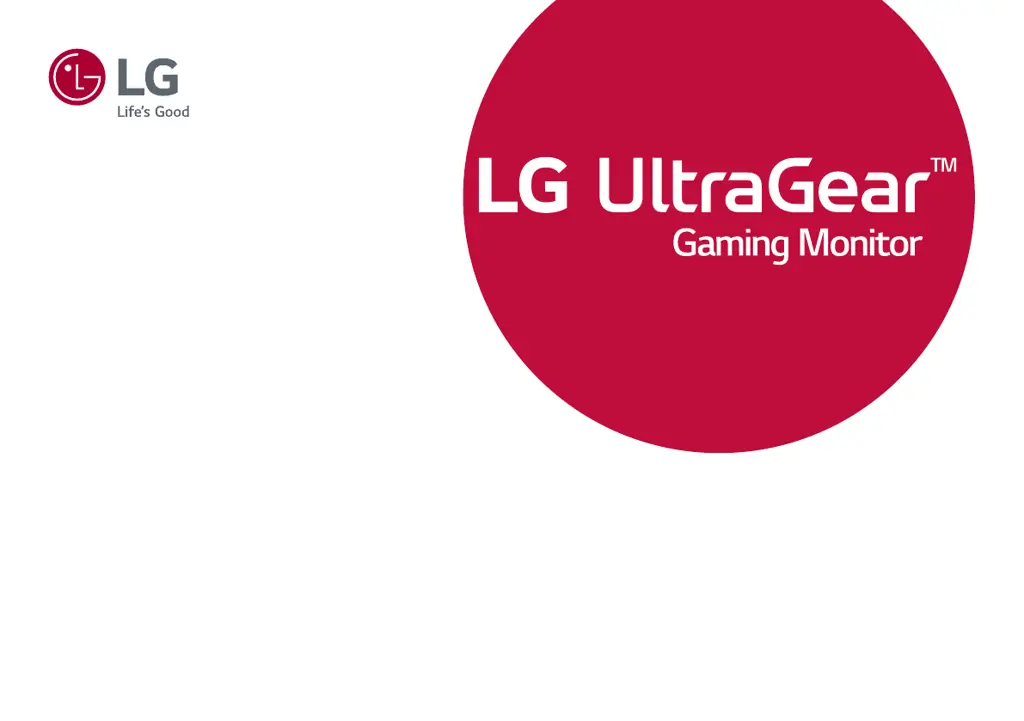How to fix LG 32GN650-B Monitor when nothing is displayed on the screen?
- EEdward DixonJul 29, 2025
If your LG Monitor displays nothing on the screen, try the following: * Ensure the power cord is correctly plugged into the power outlet. * Verify the power cable connection and press the power button. * Confirm the connected input is enabled by going to Menu > Input. * If the monitor is in sleep mode, move the mouse or press any key on the keyboard. Also, check if the computer is turned on. * If the signals from the PC are out of the monitor's recommended range, refer to the Product Specification section to set the appropriate frequency. * If the signal cable is missing or disconnected, check and reconnect it. * Install the display driver from the LG website and ensure your graphics card supports Plug and Play.