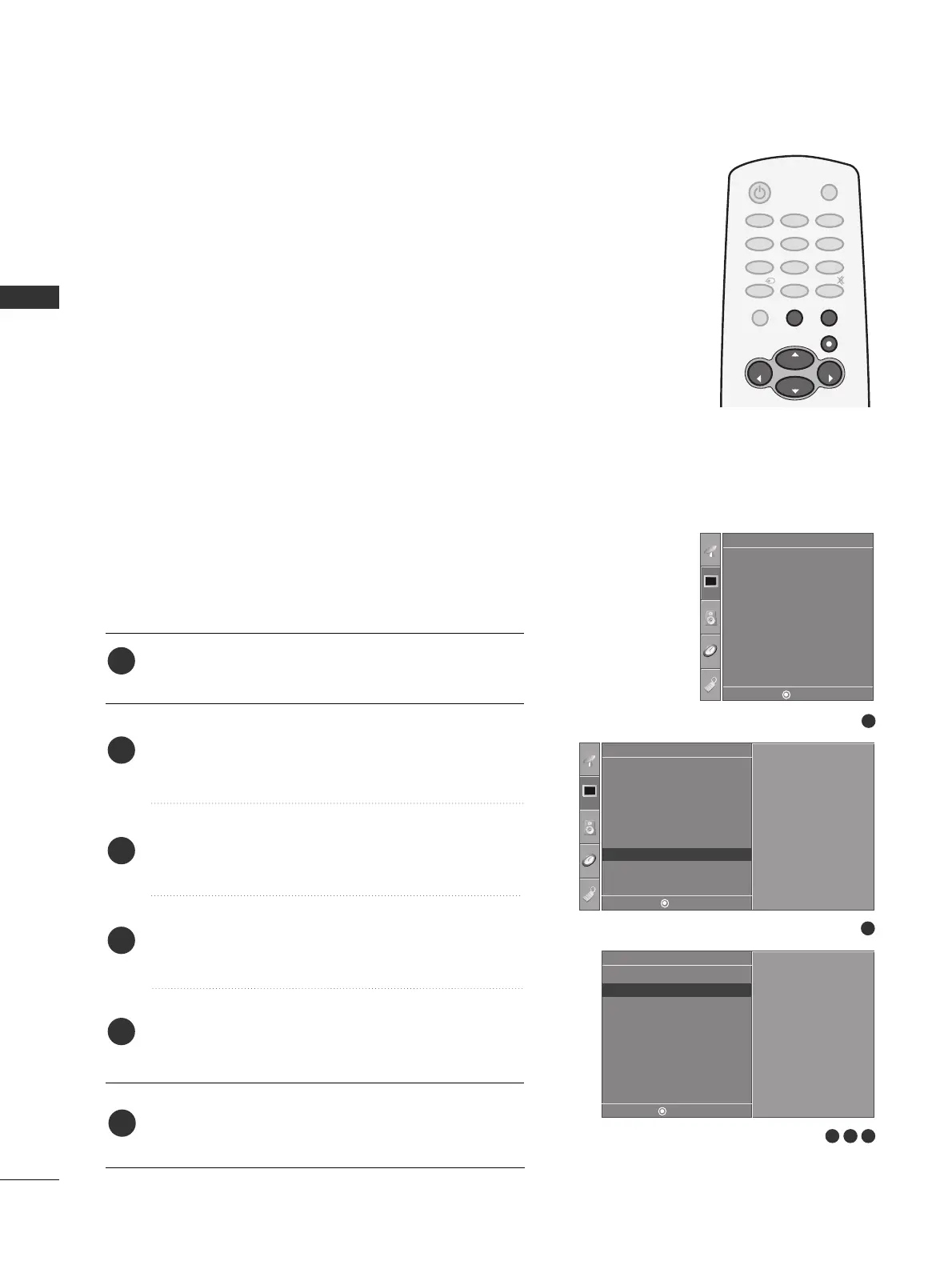EXTERNAL EQUIPMENT SETUP
24
EXTERNAL EQUIPMENT SETUP
Adjustment for screen Phase, Clock, Position
Press the
MMEENNUU
button and then use
DD
or
EE
button to
select the
PPiiccttuurree
menu.
Press the
GG
button and then use
DD
or
EE
button to
select
SSccrreeeenn
.
Press the
GG
button and then use
DD
or
EE
button to
select
MMaannuuaall ccoonnffiigg..
.
Press the
GG
button and then use
DD
or
EE
button to
select
PPhhaassee,, CClloocckk,, HH--ppoossiittiioonn
or
VV--ppoossiittiioonn
.
Press the
FF
or
GG
button to make appropriate adjust-
ments.
Press
EEXXIITT
button to return to TV viewing or press
MMEENNUU
button to return to the previous menu.
1
2
3
4
5
6
1
3 4 5
Picture Mode
Color Temperature
XD
Advanced
Aspect Ratio
Picture Reset
Screen
XD Demo
Picture
Screen
Phase 50
Clock 0
H-Position 0
V-Position 0
2
Picture
To Set
DE F G
MENU
DE F G
MENU
DE F G
MENU
If the picture isn’t clear after auto adjustment and especially
if characters are still trembling, adjust the picture phase
manually.
To correct the screen size, adjust Clock.
This function works in the following mode : RGB PC, COM-
PONENT (480i/480p/720p/1080i), HDMI (480p/720p/1080i).
It’s not available to use Phase, Clock function in COMPO-
NENT (480i/480p/720p/1080i), HDMI (480p/720p/1080i).
CClloocckk
This function is to minimize any vertical bars or
stripes visible on the screen background. And the
horizontal screen size will also change.
PPhhaassee
This function allows you to remove any horizontal
noise and clear or sharpen the image of characters.
Picture Mode
Color Temperature
XD
Advanced
Aspect Ratio
Picture Reset
Screen G
XD Demo
Auto Config.
Manual Config.
G
VGA Mode
Reset
