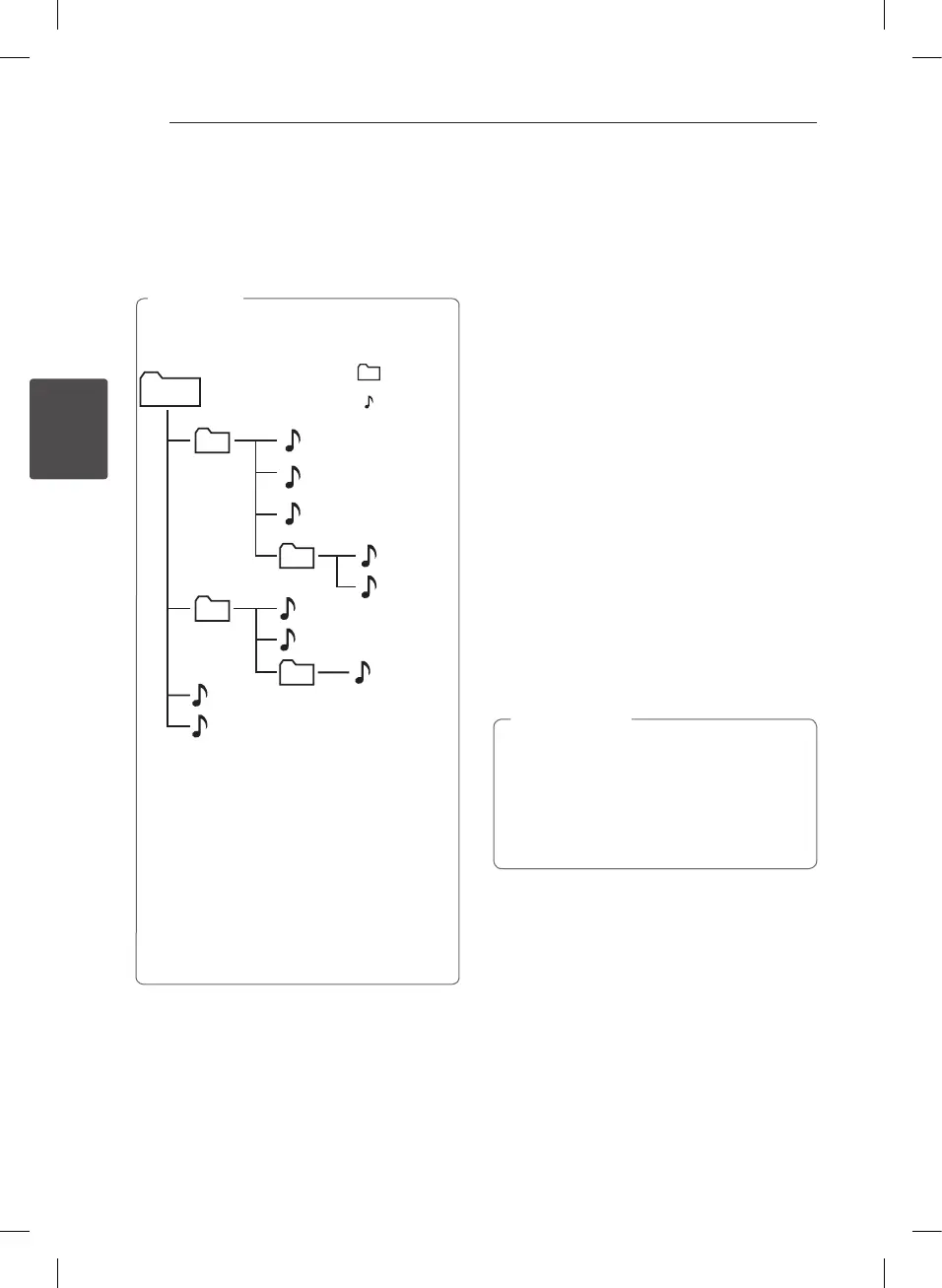Operating14
Operating
3
Selecting a folder
1. Press PRESETFOLDER
W
/
S
on the remote
control repeatedly until a desired folder appears.
2. Press
d
/
M
on the remote control or
T
on the
unit to play it. The first file of folder will play.
y
USB and CD Folders/Files are recognized as
below.
*ROOT
File_01
File
Directory
File_02
File_03
File_04
File_05
File_06
File_07
File_08
File_09
File_10
y
Files and folders will be presented in order
recorded and may be presented dierently
according to the record circumstances.
y
*ROOT : the rst screen you can see when a
computer recognize the USB is “ROOT”
y
Folders will be presented as the following
order;
FAT(USB) / CD : FILE_01 -> FILE_02 ->
FILE_03 -> FILE_04 -> FILE_05 -> FILE_06 ->
FILE_07 -> FILE_08 -> FILE_09 -> FILE_10
,
Note
Deleting an MP3/WMA/FLAC
file
You can delete file, folder or format by pressing
DELETE on the remote control. This function is
supported only in stop state. (USB only)
1. - Select the file you want to delete and press
DELETE.
- Select the folder you want to delete by
pressing PRESETFOLDER
W
/
S
on the remote
control. Then press DELETE.
- Press and hold DELETE to format the USB
device.
Or
Press DELETE repeatedly while searching a file.
The display window will be changed in the
following order.
- DEL FILE : Deletes file
- DEL DIR?: Deletes folder
- FORMAT? : Formats USB
2. To delete file/folder or format, press
d
/
M
on the
remote control or
T
on the unit.
3. If you want to exit the current mode, press
Z
ENTER on the remote control or
I
on the
unit.
y
Do not extract the USB device during
operation.(play, delete, etc.)
y
Regular back up is recommended to
prevent data loss.
y
The delete function may not be supported
according to the USB status.
>
Caution
CM2440-BB_AGBRLLK_ENG_7046.indd 14 2014-07-23 9:43:57
