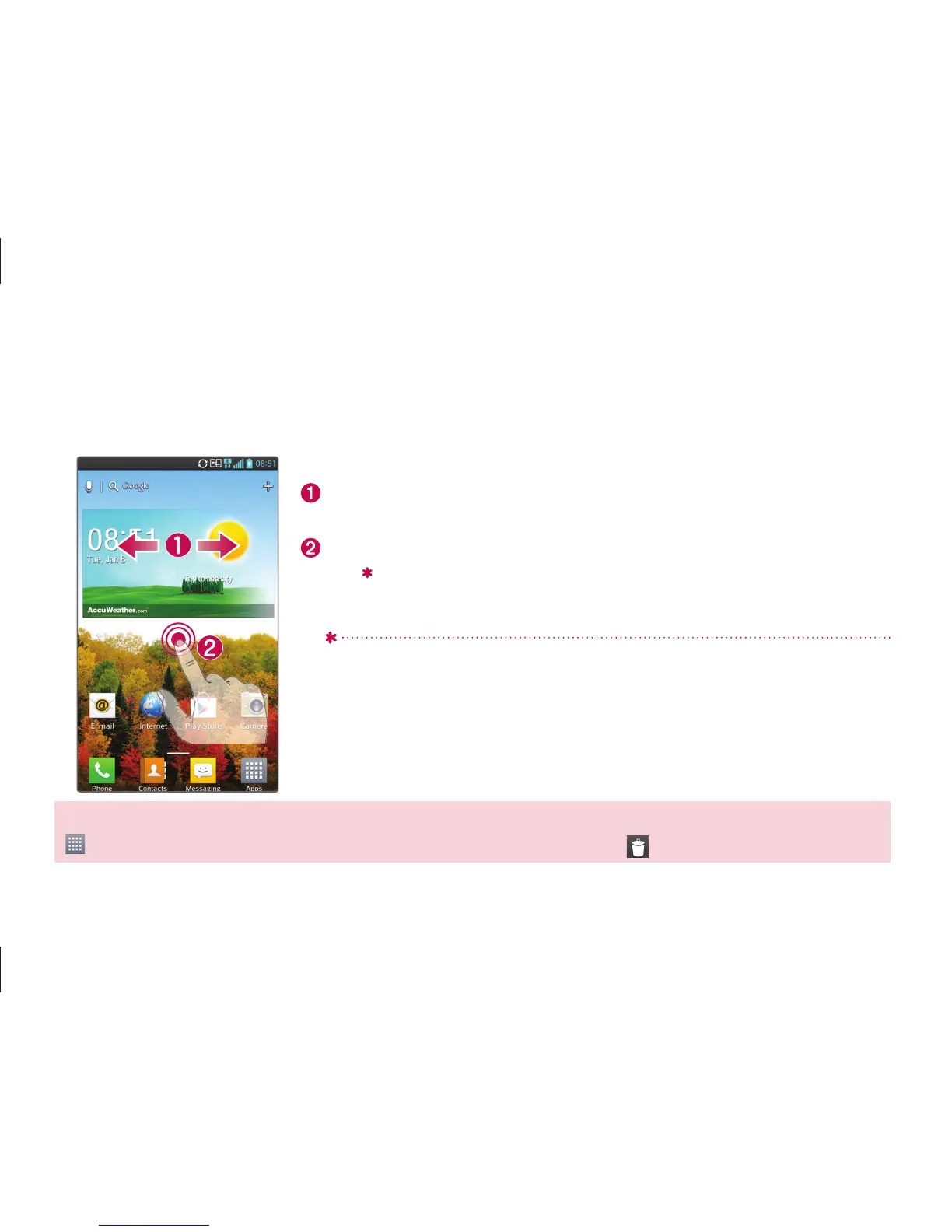4
You can customize each screen by adding widgets or shortcuts to your favourite applications.
Adding icons to the Home screen
Swipe your finger right or left to move through the screens.
Stop when you get to a screen that you want to add items to.
Touch and hold an empty area in the Home screen. Touch
the
Apps, Downloads, Widgets or Wallpapers option then
select the item you want to add.
Apps: Add applications that are updated dynamically
Downloads: Add direct links to downloaded applications
Widgets: Add widgets to organize your contacts/shortcuts
Wallpapers: Change the wallpaper on the current Home
screen
TIP! Touch and hold the application you want to add to the Home screen, by selecting it from
. To delete an application, touch and hold it, then drag it to the icon.
Home screen