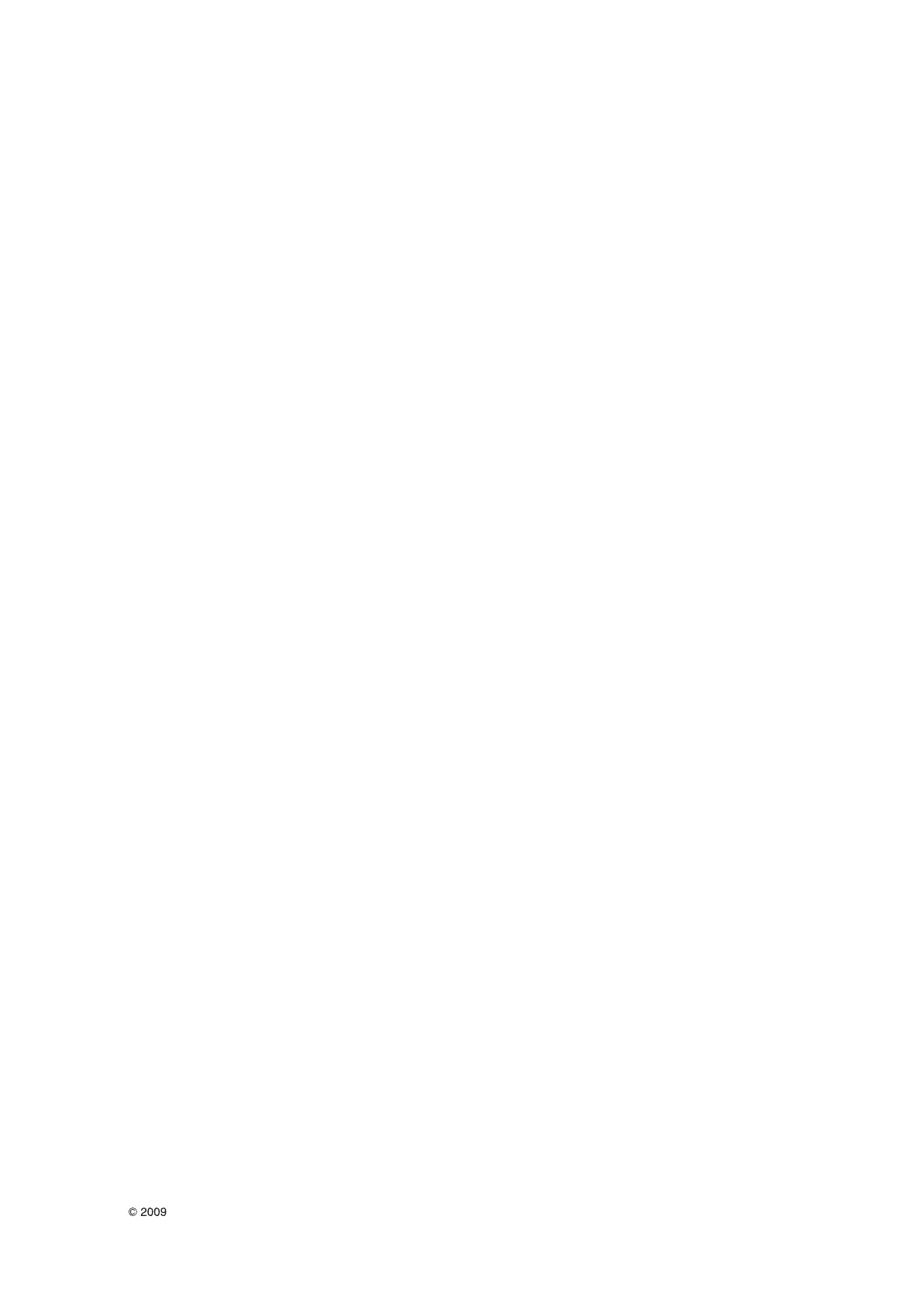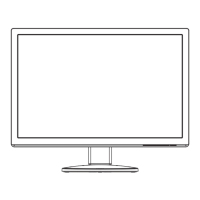- 12 -
Copyright LG Electronics. Inc. All right reserved.
Only for training and service purposes
LGE Internal Use Only
3.2.4.5. Confirm User color coordinates .
· Confirm Whether User color is saved same as 6500K.
· After confirming Color coordinates, Must return to 6500K
· Confirm whether user color is 50. If the value of user color(R/G/B)
is 30, do adjust again by 3.2.4.2.
3.2.5 Confirm Operation state.
3.2.5.1 Operation mode : Confirm whether each appointed mode
operate correctly or not.
3.2.5.2 Confirmation of Adjustment condition and operation :
Confirm whether it meet Auto/Manual equipement Adjustment
standard or not.
For W2086T
· Confirm Analog screen state : Confirm screen state at below
mode.
Appointment mode : 640*480 @60Hz (Mode 2),
800*600@75Hz(Mode 5), 1024*768@60Hz(Mode 6),
1280*1024@60Hz(Mode 9), 1680*1050@60HZ(Mode 11),
1920*1080@60HZ(Mode 12)
SMPTE pattern(Check 0%,5%,95%,100%) –Mode can be
added.
· Check HDCP signal screen by using Video generator that
generate HDCP signal
3.2.5.3. Confirm Auto adjustment operation.
· Input Analog 1 Dot on/off & Rectangle Pattern at
Mode12(1920*1080@60Hz)
· Confirm adjustment operation by changing Clock, Phase,H/V
Position.
· Check Clock, Phase by pressing AUTO Key.
· Confirm first set of new lot by periods
3.2.5.4 Other quality
· Confirm that each items satisfy under standard condition that was
written product spec.
· Confirm Applying Module & MICOM Setting -> Confirm with
Service OSD
-> Confirm at Service OSD by “Menu + Power key” on .(from
Power off)
-> Confirm first set of new lot by periods, and confirm periodically
when there is Process change or Adjustment setting change.
3.2.5.5. OSD & Adjustment device Confirmation : Confirm operation
mentioned as product spec.
· Vary Brightness and Contrast and confirm the variation of
Luminance and display status.
· Operate the f-engine function and confirm variation of Luminance.
· Make sure to do FACTORY RESET after confirmation of OSD
function.
3.2.5.6. Confirm the display state by inputting 8 color Bar Pattern &
256 Gray Scale pattern.
3.2.5.7. DPM operation confirmation : Check if Power LED Color
and Power Consumption operates as standard.
· Measurement Condition : 230V@ 50Hz (Analog)
· Confirm DPM operation at the state of screen without Video
Signal.
3.2.5.8. DDC EDID Write
- HDMI part EDID data
· Confirm whether module selection is correct or not on the self-
diagnostics OSD with signal cable disconnected.
· Connect HDMI Signal Cable to DVI-D wafer.
· Write EDID DATA to EEPROM(24C02) by using DDC2B protocol.
· Check whether written EDID data is correct or not.
- DVI part EDID data
· Confirm whether module selection is correct or not on the self-
diagnostics OSD with signal cable disconnected.
· Connect Digital Signal Cable to DVI-D wafer.
· Write EDID DATA to EEPROM(24C02) by using DDC2B protocol.
· Check whether written EDID data is correct or not.
- Analog part EDID data
· Connect analog Signal Cable to D-sub wafer.
· Write EDID DATA to EEPROM(24C016) by using DDC2AB
protocol. [ Address 0xA6 00]
· Check whether written EDID data is correct or not.
(refer to Product spec).
=> After writing EDID, send Elapsed Time Clear command.
(Elapsed time should not be displayed, after EDID writing)
: Confirm periodically (in the first set of new lot, process change)
whether module name and aging time disappeared on the self-
diagnostics OSD with signal cable disconnected.
-> If Elapsed Time Clear command isn’t executed, module name,
aging time and TCO word appear on the self-diagnostics
OSD.(Module name and aging time should not appear after
writing EDID)
-> Make sure to do FACTORY RESET at the final process.
