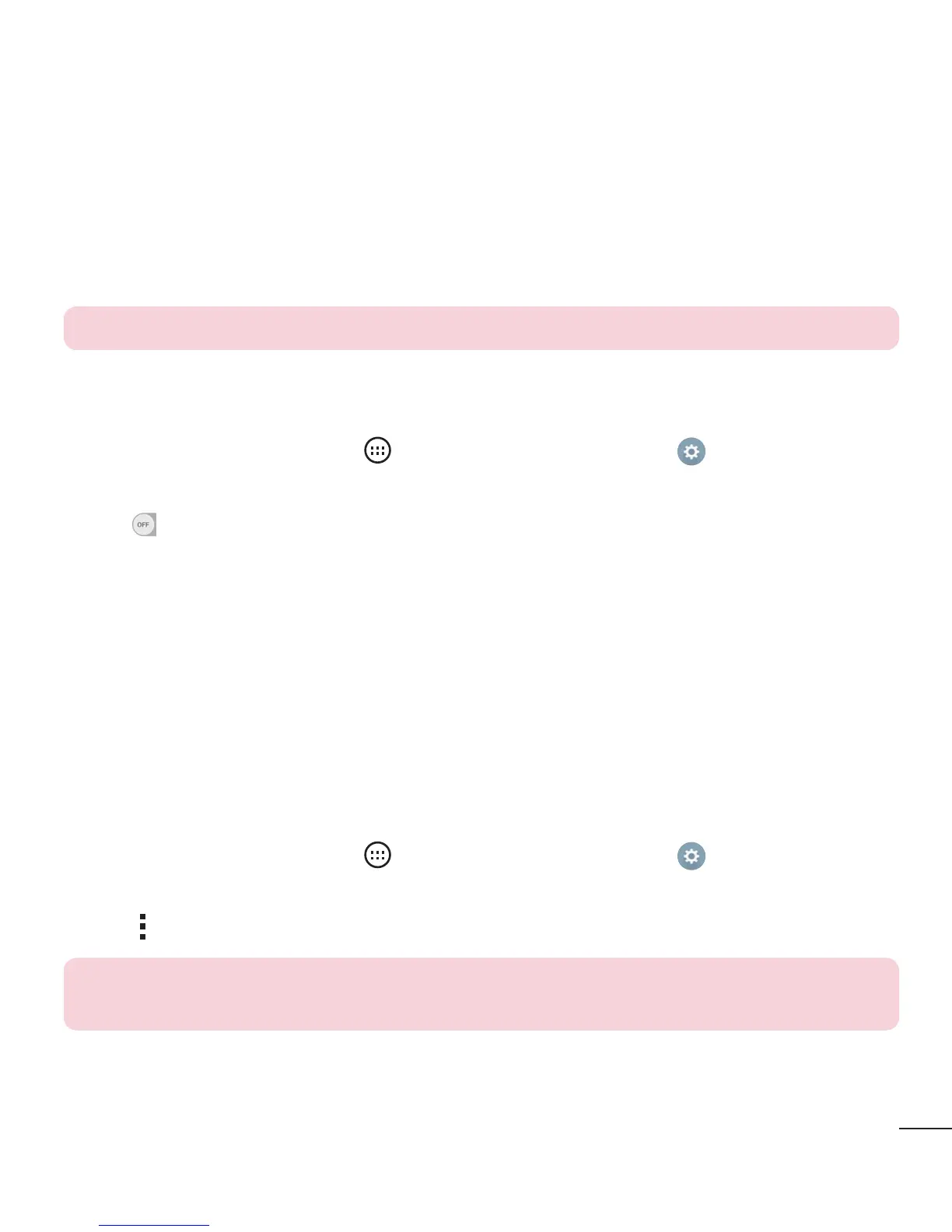35
Connecting to Networks and Devices
Sending data via Bluetooth
1 Usinganapplicationthatsupportssharing,locatethedata,orle,thatyouwantto
share.
2 SelecttheShareoption.
3 SelectBluetooth.
4 SelectthepairedBluetoothdevice(orpairwithanewdevice).
NOTE: The method for selecting an option may vary by data type.
Receiving data via Bluetooth
1 FromtheHomescreen,tap >Apps tab(ifnecessary)> >Networks tab
>Bluetooth.
2 Tap
toturnBluetoothon.
3 Youwillreceivearequesttoacceptapairingattemptfromthesendingdevice.Be
suretoselectAccept.
Wi-Fi Direct
Wi-FiDirectprovidesadirectconnectionbetweenWi-Fienableddeviceswithout
requiringanaccesspoint.
Turning on Wi-Fi Direct
1 FromtheHomescreen,tap >Apps tab(ifnecessary)> > Networks tab
> Wi-Fi.
2 Tap
> Advanced Wi-Fi > Wi-Fi Direct.
NOTE: When in this menu, your device is visible to other visible Wi-Fi Direct
devices nearby.