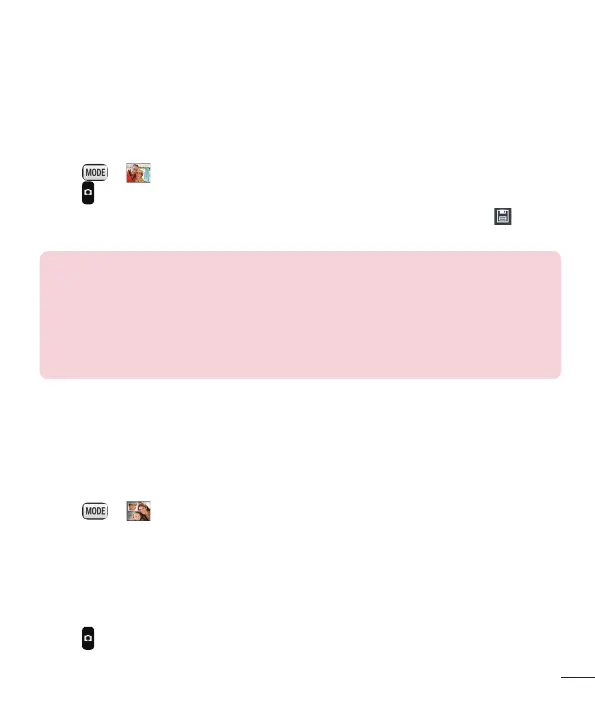57
Using Shot & Clear mode
This feature allows the camera to identify objects you may not want in your photo. After
taking the photo, tap an outlined object* to remove it, then save the photo.
1 Open the Camera application.
2 Tap > Shot & Clear.
3 Tap to take a picture.
4 Tap any of the outlined objects to remove them from the photo, then tap .
* When taking a picture, moving objects are shown as dashed lines.
NOTES
• Take a picture after fixing the camera in one place.
• If the colour of a subject is similar to the background, only a part may be
detected or it may be difficult to erase.
• If a moving subject is too small or too large, it may be difficult to erase.
• If the subject is moving insignificantly, it may not be detected.
Using Dual camera mode
Allows you to take a picture with the front and rear cameras at the same time,
combined into one picture.
1 Open the Camera application.
2 Tap > Dual camera.
3 A small viewfi nder box appears on the main viewfi nder screen. Set up your shot.
• Drag the small viewfinder to move it where you want it in the shot.
• Touch and hold the small viewfinder to resize it, if necessary.
• Tap the small viewfinder to swap the lens between the main viewfinder and the small
viewfinder.
4 Tap to take the combined picture.