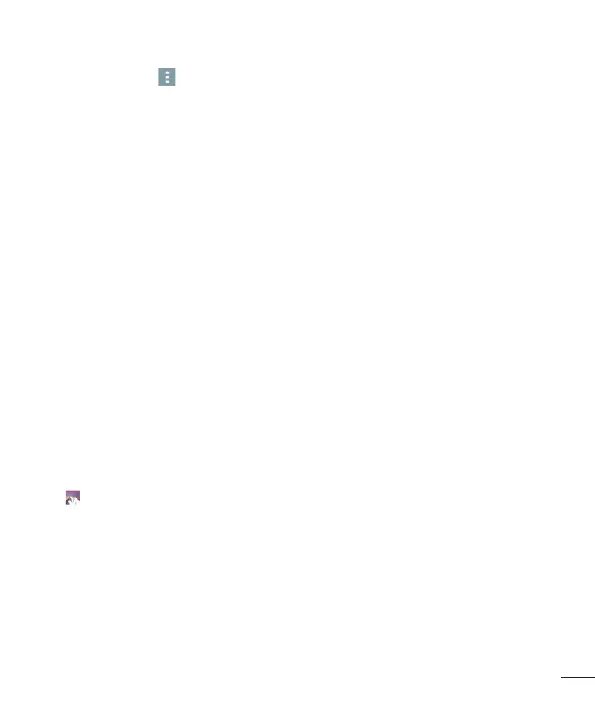59
Tap the Menu key to open all advanced options.
SmartShare – Tap to share the photo using smartshare.
Set image as – Tap to use the photo as a Home screen wallpaper, Contact photo ,
Wallpaper or Lock screen wallpaper.
Move – Tap to move the photo to another place.
Copy – Tap to copy the selected photo and save it to another album.
Copy to Clip Tray – Tap to copy the photo and store in the Clip Tray.
Lock – Tap to lock the selected photo.
Slideshow – Automatically shows you the images in the current folder one after the
other.
Rotate left/right – To rotate left or right.
Crop – Crop your photo. Move your finger across the screen to select the area to be
cropped.
Add location – To add the location information.
Rename – Tap to edit the name of the selected photo.
Print – Tap to print the selected photo.
Details – Find out more information about the file.
From your Gallery
Tap Gallery and select Camera.
• To view more photos, scroll left or right.
• To zoom in or out, double-tap the screen or place two fingers and spread them apart
(move your fingers closer together to zoom out).