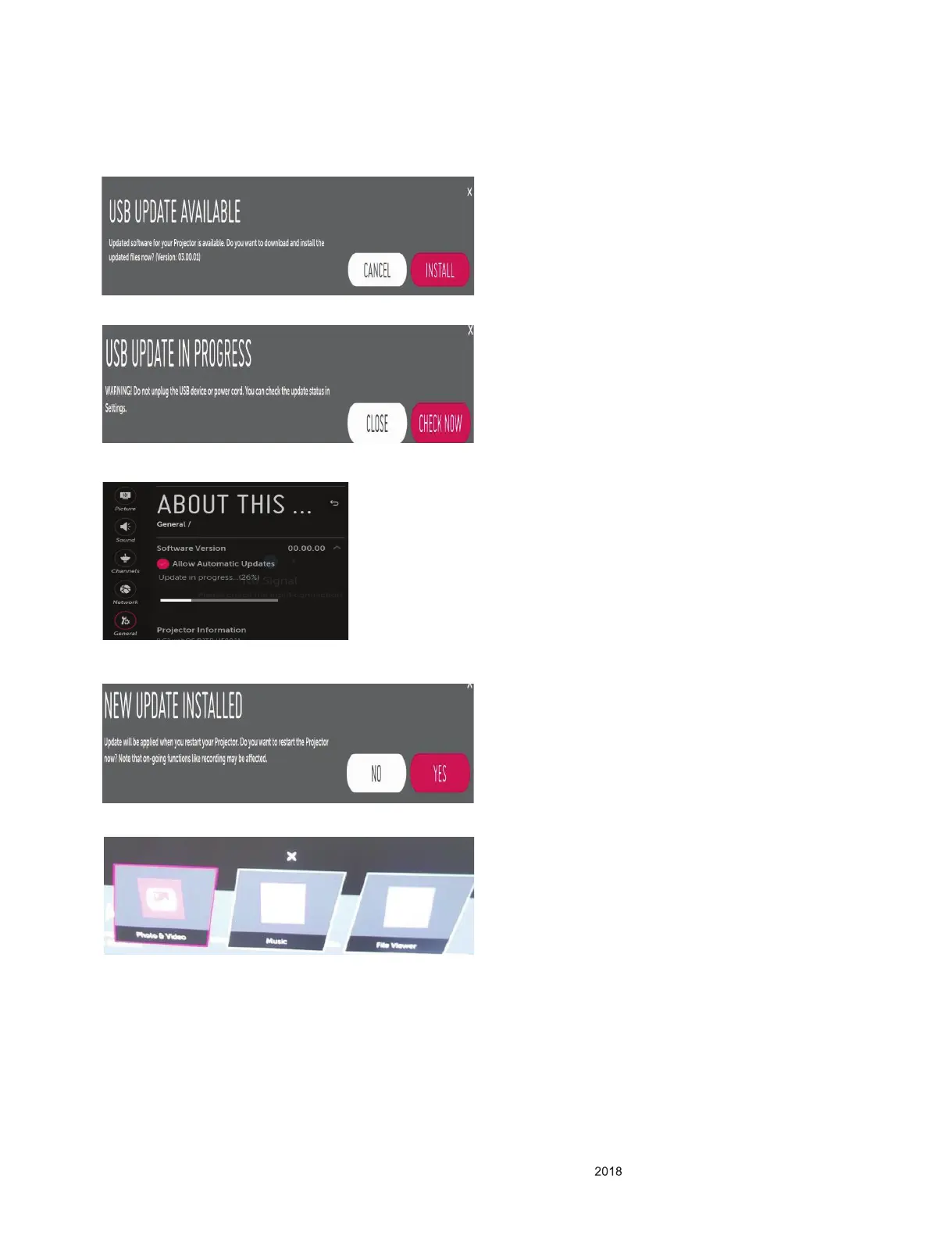- 6 -
Copyright © LG Electronics. Inc. All rights reserved.
Only for training and service purposes.
SOFTWARE UPDATE
(1) Turn on Projector.
(2) Insert the USB including rmware.(The rmware must be copied to “LG_DTV” folder in USB)
(3) When insert USB to Projector, USB UPDATE window is displayed automatically.
(4) Select the [INSTALL] button, [USB UPDATE IN PROGRESS] window is displayed, and then update is started.
(5) Select the [Check Now] button, you can check the update progress.
(6) When update progress is completed, [NEW UPDATE INSTALLED] is displayed, and select the [YES] button,then Projector will
be restarted
(7) If Content list like a Picture 5 is displayed, select the [x] button, and keep going on update.
※ If Projector have been connected on Internet by Wired or Wireless AP, The Projector will Update by itself.
