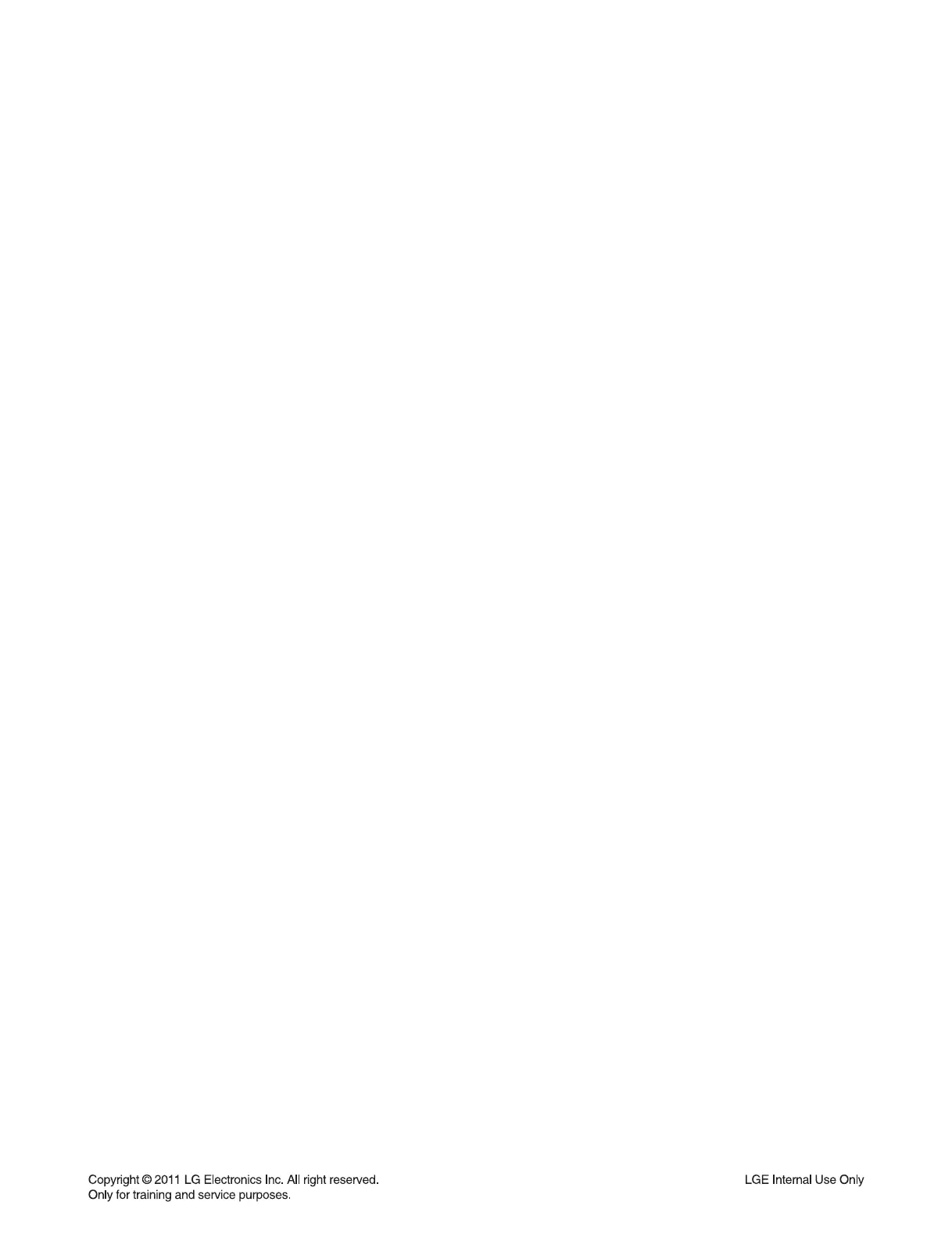1-7
HOW TO UPDATE DVD & AUDIO MICOM PROGRAMS
1. The Whole Sequence
1) DVD program download.
2) Power cord out −> in.
3) Audio micom program download.
4) Remote control Pause key ‘
||
’ + ‘1472’ for input options.
5) Enter into the system information for check the version, options and check sum.
6) Power off −> on.
Attention:
After DVD program download, never input options and check the version before power cord out.
2. How to enter into System Information
1) Enter into SETUP menu in NO Disc.
2) Put on cursor [Highlight] 16:9 wide option of TV aspect in SETUP menu.
3) Press follow key in continuous using remote control.
1 −> 3 −> 9 −> 7 −> 1 −> 3 −> 9 −> ENTER
3. How to update program
3-1. How to update MTK DVD program
1) Change the fi lename to download as “LG_(MODEL NAME).ROM”.
[Both Upper and Lower case In fi lename is possible]
Ex.) HT306: “LG_HT306.ROM”
2) Copy the fi le to the formatted USB, and burn it.
3) Move to the USB function, and insert the USB to the set.
The upgrade information will be shown on the screen.
4) Remove the USB, press PLAY key of the remote control.
5) Remove and reconnect the power cable when it changes to logo screen from upgrade information.
Then the upgrade process is completed.
3-2. How to update AUDIO MICOM program
1) Change the fi lename to download as “(MODEL NAME)_(Version).HEX”. Only upper cases are permitted.
Ex.) HT306: "HT306_0809262.HEX"
2) Copy the fi le to the root folder of USB storage.
3) Put the USB into the SET, and move to the USB function.
Then the upgradeprocess will be started with the upgrade information.
4) If the upgrade process is complete, the set will be power off automatically with “Complete” message.
