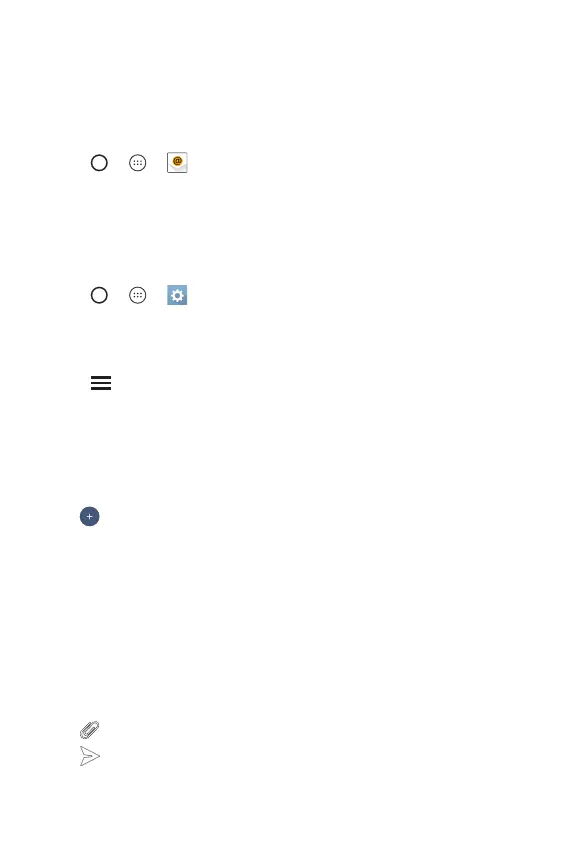Apps
53
E-mail
You can use the Email application to read email from providers other than
Gmail.TheEmailapplicationsupportsthefollowingaccounttypes:POP3,
IMAP, Microsoft Exchange (for Enterprise users) and other accounts.
•
Tap > > .
Adding an account
The first time you open the Email application, a setup wizard opens to
help you add an email account. You can also add your email account using
the Settings app.
•
Tap > > > General tab > Accounts & sync > ADD
ACCOUNT > Email.
Working with account folders
•
Tap > Show all folders.
Each account has Inbox, VIP, Sent, Drafts and Show all folders. Depending
on the features supported by your account's service provider, you may
have additional folders.
Composing and sending email
1 Tap .
2 Enter an address for the message's intended recipient. As you enter
text, matching addresses will be offered from your contacts. Separate
multiple addresses with semicolons.
3 Tap the Cc/Bcc field to copy or blind copy to other contacts/email
addresses.
4 Tap the text field and enter your message.
5 Long press the text field to edit selected words (Bold/Italic/Underline/
Color).
6 Tap to attach the file you want to send with your message.
7 Tap to send the message.
