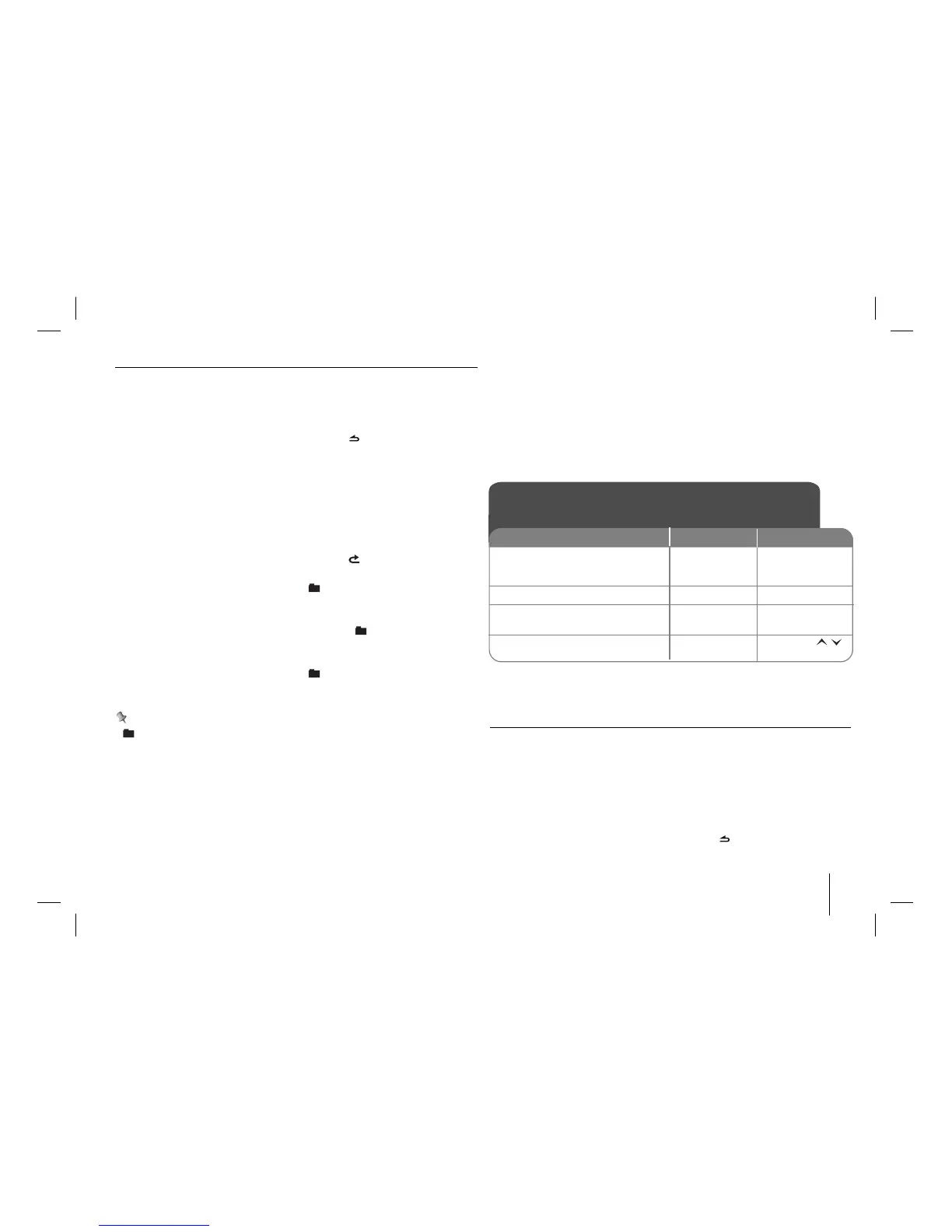CAR CD/MP3/WMA Receiver 11
Playing back tracks/files in a way you want
On the Unit
1. Press
FUNC.
2. Rotate the volume knob to select an item and press it.
3. Rotate the volume knob to set the option.
4. Press the volume knob to confirm the setting.
If you want to return to the previous step, press .
On the Remote Control
1. Press INT/ RPT/ SHF.
2. Press it again to cancel.
Or
1. Press FUNC/
• MENU.
2. Press
v or V to select an item and press ENTER.
3. Press
v or V to set the option.
4. Press ENTER to confirm the setting.
If you want to return to the previous step, press .
INT (Intro Scan)
Each files in the current selected folder ( INT) or the first 10 seconds of
each tracks/files (INT) on the disc are played.
RPT (Repeat)
The current selected tracks/files (1 RPT) or folder ( RPT) on the disc is
played repeatedly.
SHF (Shuffle)
Each files in the current selected folder ( SHF) or all of the tracks/files
(SHF) on the disc is played randomly. During random playback, even if you
press
b?- , you won’t go back to the previous track.
Note
• : The icon is displayed during MP3/WMA playback.
• MP3/WMA Disc compatibility with this unit is limited as follows:
1. Sampling Frequency / 8 kHz to 48kHz (MP3) 22.05 kHz to 48kHz (WMA)
2. Bit rate / within 8 kHz to 320 kbps (include VBR) (MP3)
32 kHz to 320 kbps (WMA)
3. CD-R/CD-RW file system should be “ISO 9660”
4. If you record MP3/WMA files using software which cannot create a FILE
SYSTEM, for example “Direct-CD” etc., it will not be possible to playback
MP3/WMA files. We recommend that you use “Easy-CD Creator” which cre-
ates an ISO9660 file system.
You have to set the disc format option to [Mastered] in order to make the discs
compatible with the LG players when formatting rewritable discs. When setting
the option to Live File System, you cannot use it on LG players.
(Mastered/Live File System : Disc format system for Windows Vista)
Customers should also note that permission is required in order to down-
load MP3/WMA files and music from the Internet. Our company has no
right to grant such permission. Permission should always be sought from
the copyright owner.
Listening to music from
an external device
ON PLAYER ON REMOTE
1. Connect an external device to
the AUX jack with line input
cable.
2. Select a source to AUX.
3. Play the connected Auxiliary
Equipment.
4. Adjust the volume.
-
SRC
-
Rotate the
volume knob
-
SRC
-
VOLUME
Listening to music from an external device
- more you can do
Preventing radical changes in volume as switching sources
Only when you set AUX to ON as switching sources, you can adjust the volume
level of each source to prevent radical changes in volume by selecting GAIN
LOW or HIGH.
1. Press FUNC on the unit or FUNC/
• MENU on the remote control.
2. Rotate the volume knob on unit or press
v or V on the remote control to set
the option(GIN L/H).
3. Press the volume knob on unit or ENTER on the remote conrol to confirm the
setting.
4. If you want to return to the previous step, press .
