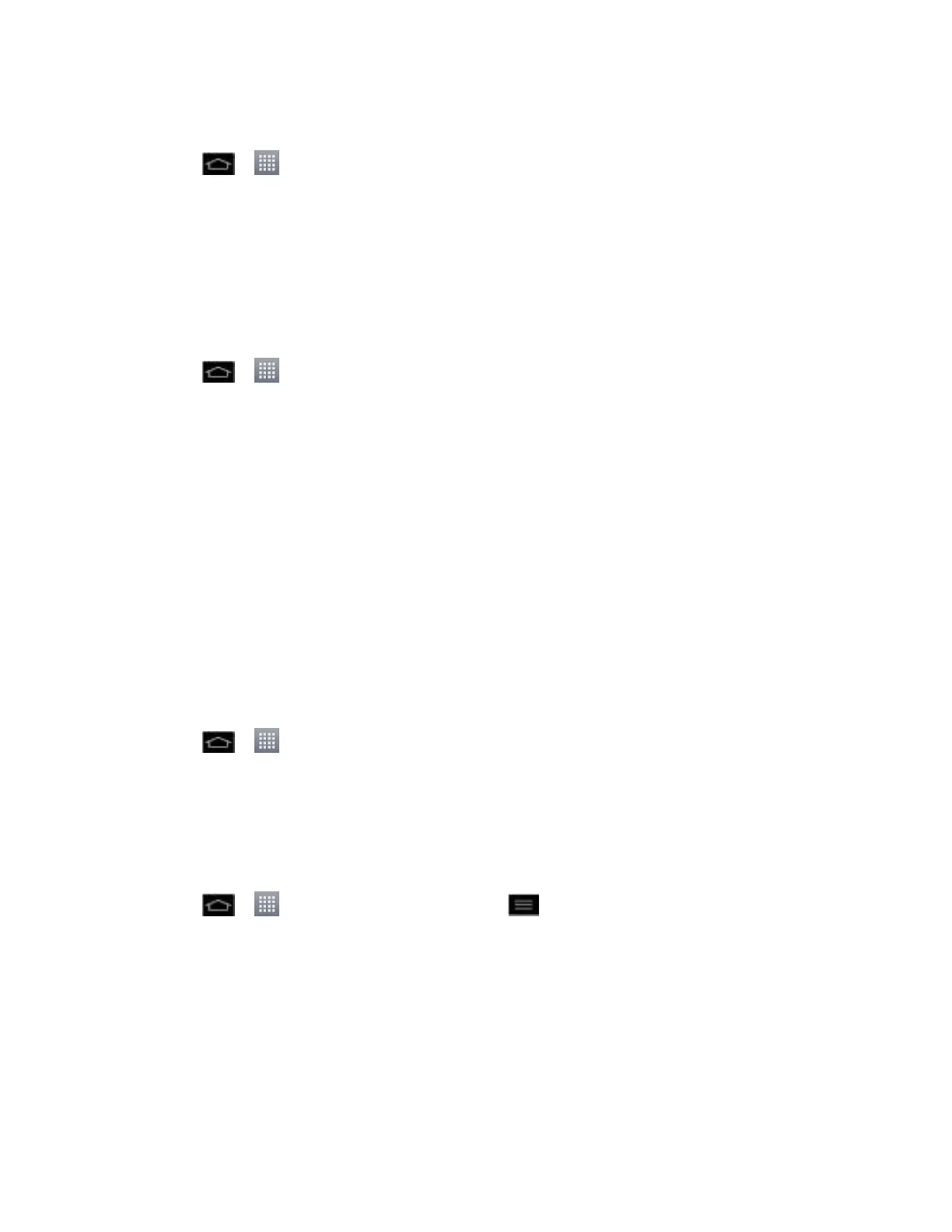Applications and Entertainment 137
To search nearby locations based on type:
1. Tap > > TeleNav GPS Navigator > Places.
2. Select a category from the list that displays. A list of nearby businesses under that
category will display.
Use a Local Business Category
The LS970 can also cross-reference your current location with local business and points of
interest, such as Grocery Stores, Gas Stations, Wi-Fi Spots, Malls, Hospitals, etc.
1. Tap > > TeleNav GPS Navigator > Places.
2. Tap one of the available categories: Food/Coffee, Gas, ATM, WiFi, etc.
– or
Enter a location into the search field to begin retrieving matches. Once you see a
matching business name, touch the entry.
Entries with more than one available category or subcategory) appear with an
adjacent gray arrow. These entries can be expanded and then closed.
3. Tap Search to store your information and begin the search.
4. Tap a matching entry based on star ratings and distances.
To search for the nearest gas station in your area:
1. Tap > > TeleNav GPS Navigator > Places > Gas.
2. Select By Price (Regular), By Price (Plus), By Price (Premium), By Price (Diesel).
3. Tap an entry from the list to display a new route to the selected gas station.
Configure Your Navigation Preferences
1. Tap > > TeleNav GPS Navigator > > Settings.
2. Touch an entry to change its current setting:
Profile: allows you to alter the current first and last name registered with the service,
as well as email address.
General: allows you to change general settings, including:
Region: displays your current region.
