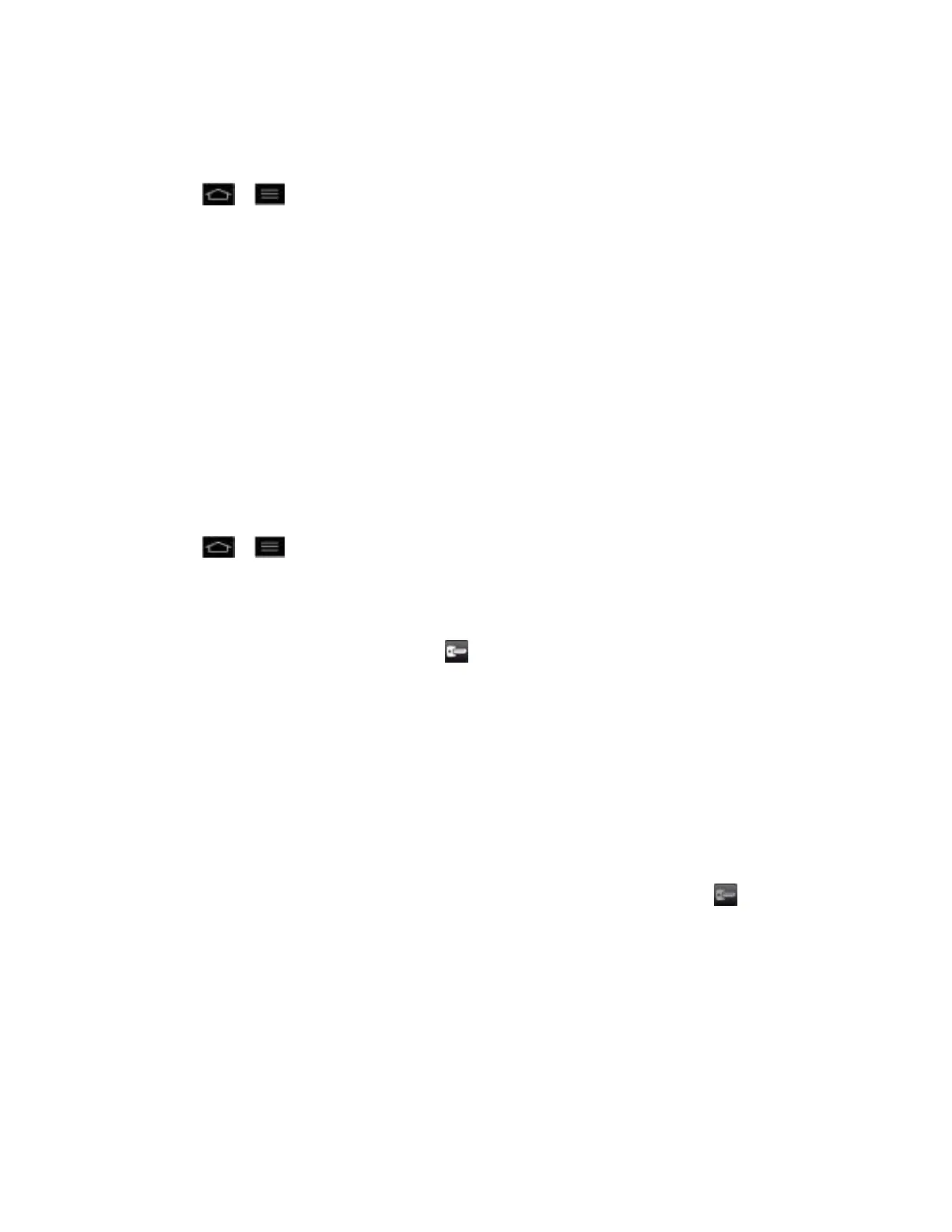Web and Data 145
Add a VPN Connection
Use the Wireless & networks settings menu to add a VPN connection to your device.
1. Tap > > System settings > Networks tab > Connectivity > VPN.
2. Tap Add VPN network and then tap the type of VPN you want to add.
3. Tap VPN settings and set them up according to the security details you have obtained
from your network administrator.
4. When finished, tap Save.
The VPN is then added to the VPNs section of the VPN settings screen.
Connect to or Disconnect From a VPN
Once you have set up a VPN connection, use the Wireless & networks settings menu to
connect to or disconnect from the VPN.
Connect to a VPN
1. Tap > > System settings > Networks tab > Connectivity > VPN.
2. In the VPNs section, tap the VPN that you want to connect to.
3. When prompted, enter your login credentials, and then tap Connect. When you are
connected, the VPN connected icon appears in the notification area of the Status Bar.
4. Open the Web browser to access resources such as intranet sites on your corporate
network.
Disconnect From a VPN
1. Touch and drag down the Status Bar to open the Notifications Panel.
2. Tap the VPN connection to return to the VPN settings screen, and then tap the VPN
connection to disconnect from it.
When your device has disconnected from the VPN, the VPN disconnected icon is displayed
in the notification area of the Status Bar.
Browser
Your device's Web browser gives you full access to both mobile and traditional websites on the
go, using 3G, 4G, or Wi-Fi data connections.
Learn to Navigate the Browser
Go to a Specific Website
