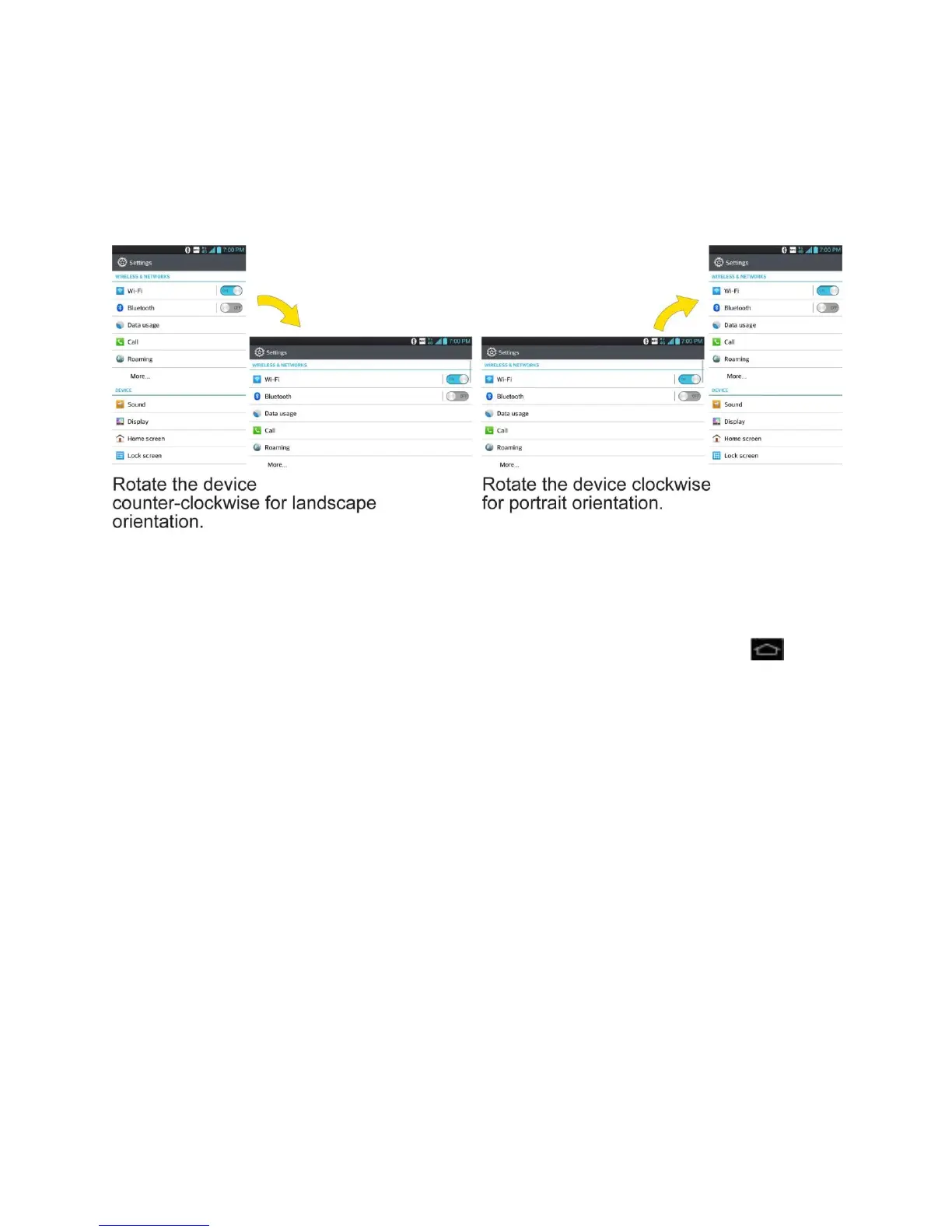Phone Basics 22
● Pinch-to-Zoom: Use your index finger and thumb in a pinch or spread motion to zoom
in or out when using the Browser, Maps, or browsing pictures.
● Rotate the screen: From many applications and menus, the orientation of the screen
adjusts to the phone‘s physical orientation. (See Change the Screen Orientation.)
Your Home Screen
The Home screen is the starting point for many applications and functions, and it allows you to
add items like application shortcuts, or Google widgets to give you instant access to information
and applications. This is the default panel and accessible from any menu by tapping .
Home Screen
Extended Home Screens
Use the Applications Key
Applications: How to View, Open and Switch
Applications
Customize Your Home Screen
Add and Remove Widgets on the Home Screen
Change the Phone's Wallpaper
Customize Applications Icons on Home screen
Access Recently-Used Applications
Home Screen Clean View
