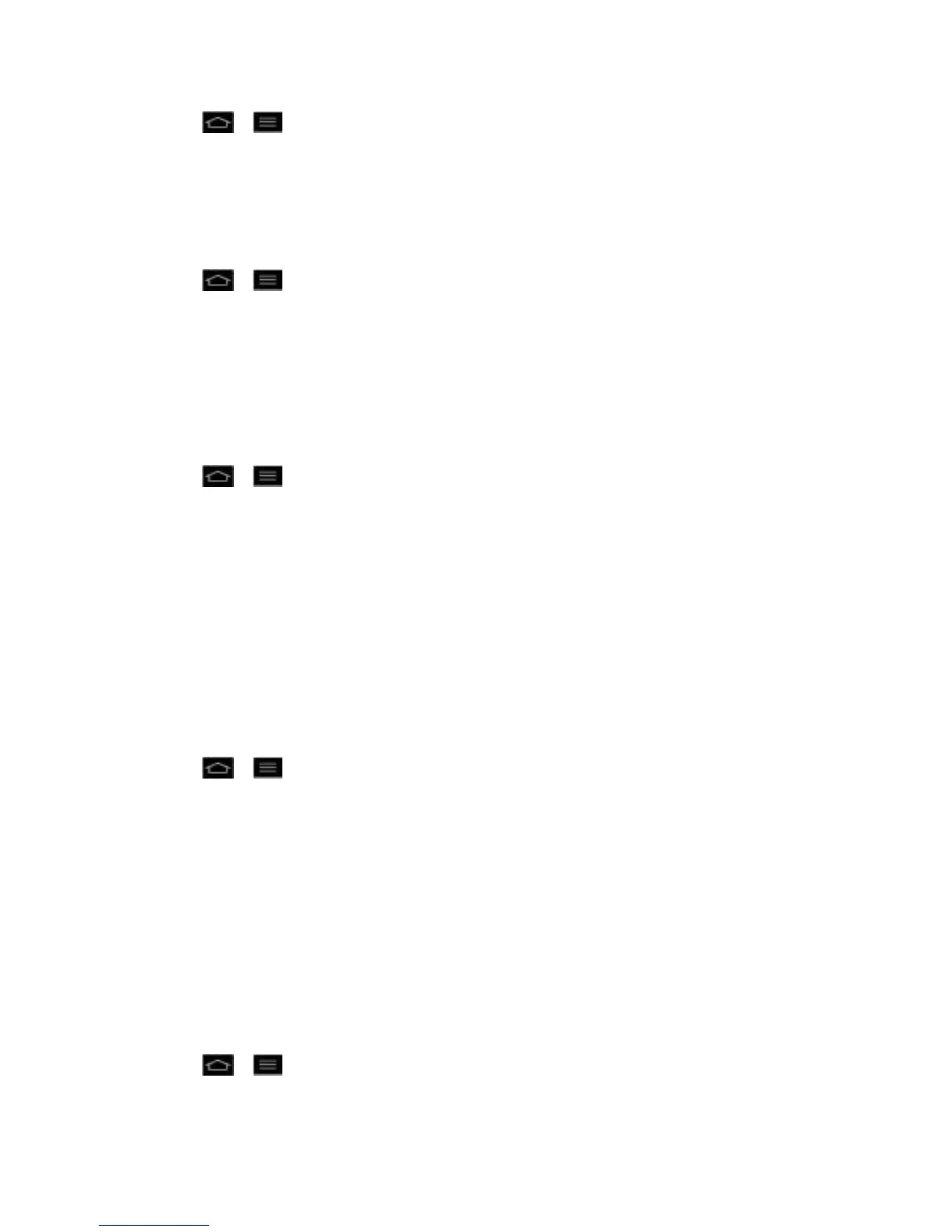Settings 75
1. Tap > > System settings.
2. From the DEVICE section, tap Sound.
3. Tap Screen lock sound. (A blue checkmark will appear.)
To set the emergency tone option when an emergency call is placed:
1. Tap > > System settings.
2. From the DEVICE section, tap Sound.
3. Tap Emergency tone.
4. Tap Off, Alert, or Vibrate.
To set your phone to vibrate when touching buttons and keys:
1. Tap > > System settings.
2. From the DEVICE section, tap Sound.
3. Tap Vibrate on touch. (A blue checkmark will appear.)
Display Settings
Adjusting your phone's display settings not only helps you see what you want, it can also help
increase battery life.
Brightness
Adjust your screen‟s contrast (brightness) to suit your surroundings.
1. Tap > > System settings.
2. From the DEVICE section, tap Display > Brightness.
3. Use the slider to set a brightness level.
Note: For the best battery performance, use the dimmer levels.
4. Tap OK.
Auto-Rotate Screen
Choose whether the phone automatically switches the orientation of the screen as you turn it
sideways or even upside down.
1. Tap > > System settings.
2. From the DEVICE section, tap Display.
