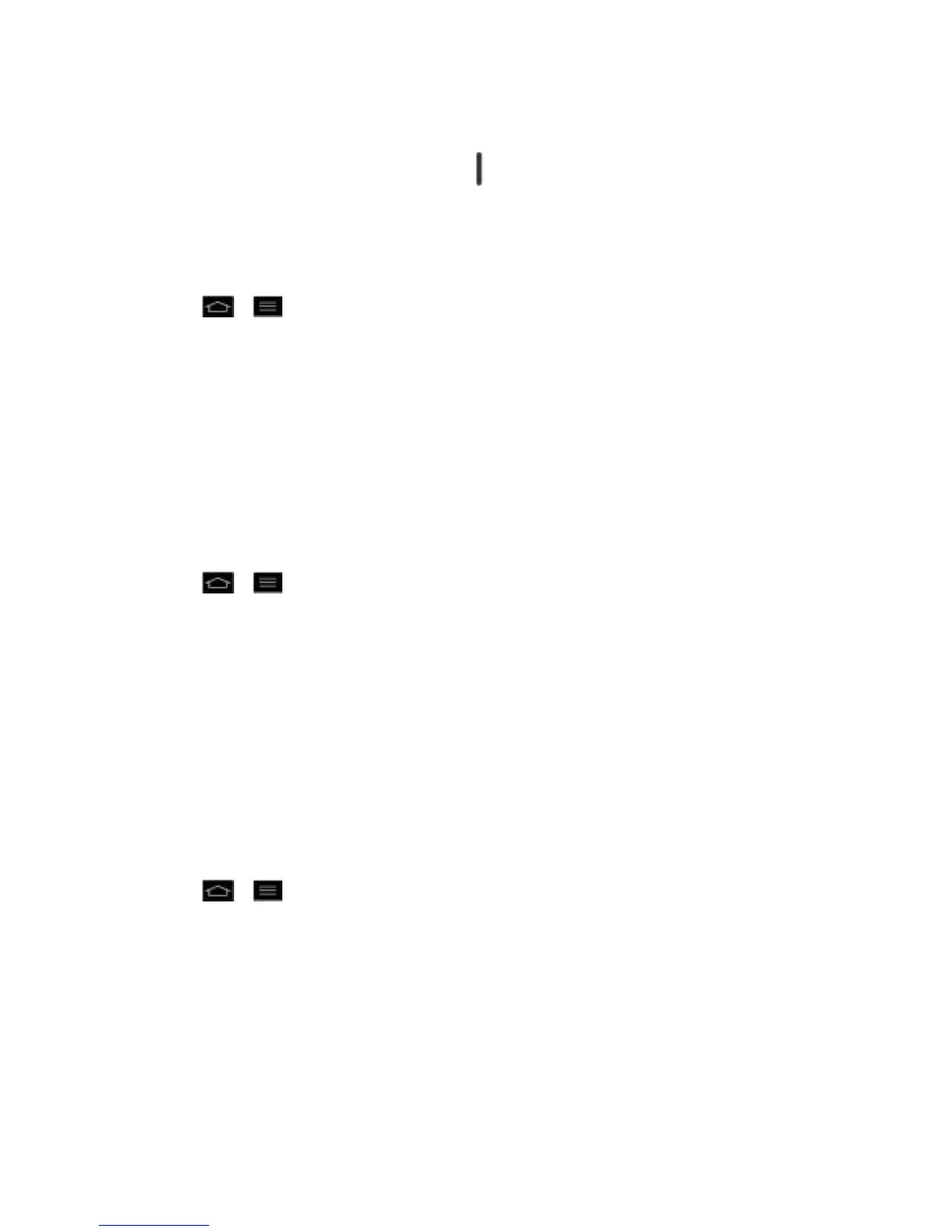Settings 63
Deactivate Airplane Mode
1. Press and hold the Power/Lock Button to reveal the phone options.
2. Tap Airplane mode.
– or –
1. Tap > > System settings > More....
2. Tap Airplane mode to remove the checkmark.
File Networking
File Networking requires wireless connection. Make sure that devices are using same
AP(Access Point). Network folder sharing may use more battery.
Share My Folder
You can share a phone's folder with one or more computers or other devices. Sharing my folder
works with Windows XP, Windows Vista, Windows 7 and File networking enabled phones.
1. Tap > > System settings > More... > File Networking.
2. Tap Share my folder to share your phone's folder with other devices.
3. Tap Shared folder to configure the folder to share.
4. Tap Set password to configure password for security.
5. Access phone's folder with typing "\\Device name" or "\\IP address" at URL
address field on PC window.
Access Other Device's Folder
You can access shared folders of computers, Network storage (NAS) and other devices.
1. Tap > > System settings > More... > File Networking.
2. Tap Search for devices.
3. Tap a device to connect with in the AVAILABLE DEVICES. If the device is secured with
password, you should enter User name and password. You can access folder without
User name or password if computer's shared folder is set as 'Everyone'.
4. Select the folders to access. This may take a few seconds depending on the size of
shared folders.
