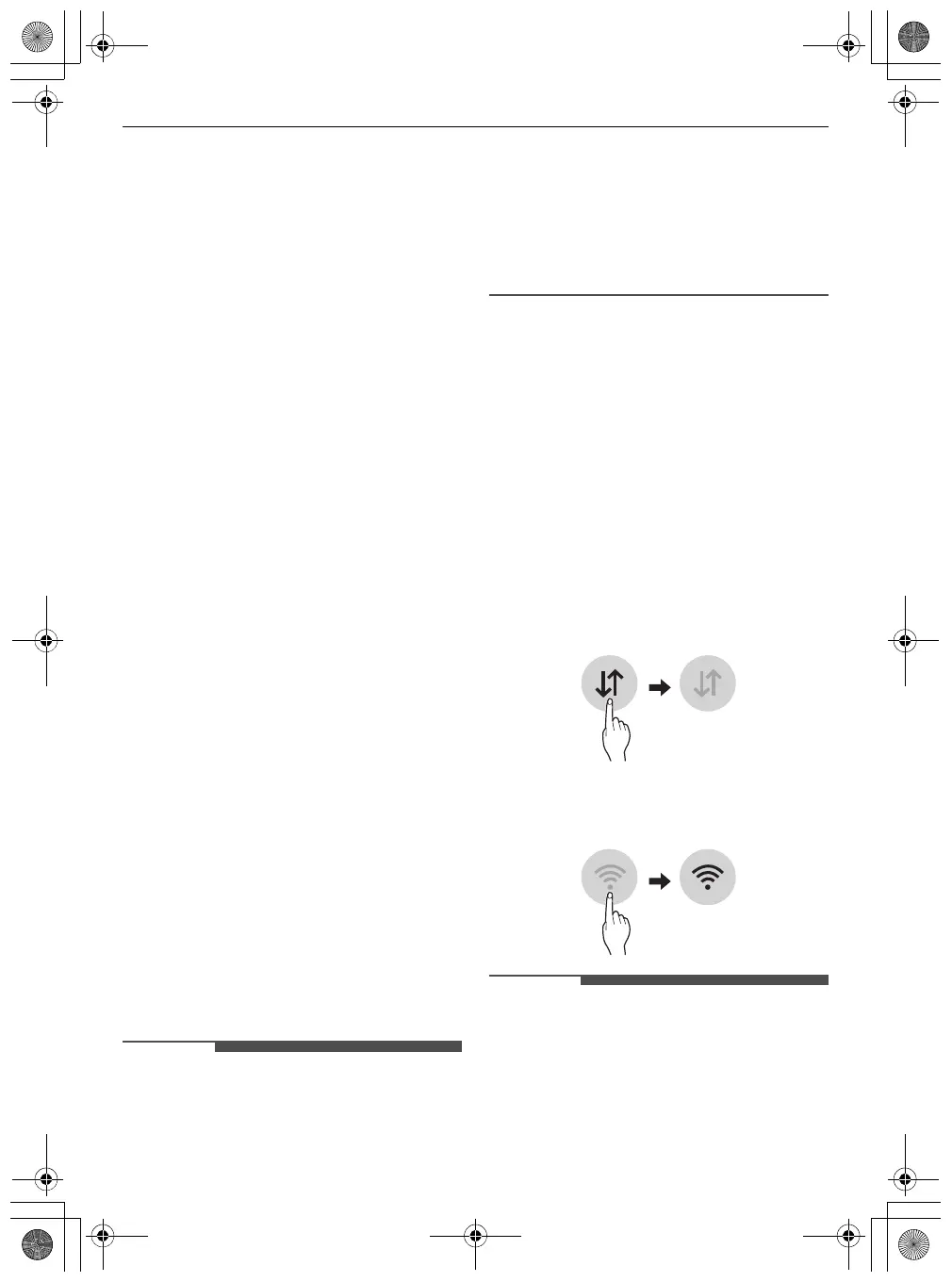18
SMART FUNCTIONS
SMART FUNCTIONS
Using LG ThinQ Application
LG ThinQ Application Features
•
Choosing a Cleaning Mode
-
Zigzag mode
-
Spiral Spot mode
•
Suction Adjustment
The user can use the mobile APP to switch
between four suction modes:
Low
,
Mid
,
High
and
Turbo
. The default is the
Mid
mode.
•
Water Level Adjustment
The user can switch between
Dry
,
Low
,
Medium
and
High
water level settings using the mobile
APP, and the default is
Medium
water level.
•
Simple Control
- Operate the robot cleaner manually from the
Simple Control
screen.
•
Volume Setting
- The volume of the product's voice guidance
can be adjusted with the
LG ThinQ
app.
•
Language Setting
- The user can switch the languages.
•
Locate
- When the robot cleaner is powered on and
you press the Locate button, the robot cleaner
will make a sound to inform you of its current
location.
•
Schedule Cleaning
- Use Schedule Cleaning to set a regular
cleaning time for the robot cleaner to begin
cleaning.
•
Cleaning Diary
- The Cleaning Diary records the date, cleaning
mode, and start and completion times of each
cleaning and shows the cleaning history.
• If you change your wireless router, Internet
service provider, or password, delete the
connected appliance from the
LG ThinQ
application and connect it again.
• This information is current at the time of
publication. The application is subject to change
for product improvement purposes without
notice to users.
Before Using LG ThinQ
Application
1
Use a smartphone to check the strength of the
wireless router (Wi-Fi network) near the
appliance.
• If the distance between the appliance and
the wireless router is too far, the signal
becomes weak. It may take a long time to
register or fail to install the application.
2
Turn off the
Mobile Data
or
Cellular Data
on
your smartphone.
3
Connect your smartphone to the wireless
router.
• To verify the Wi-Fi connection, check that Wi-Fi
Indicator on the control panel is lit.
• The appliance supports 2.4 GHz Wi-Fi networks
only. To check your network frequency, contact
your Internet service provider or refer to your
wireless router manual.
global_main.book.book Page 18 Monday, July 10, 2023 3:22 PM
