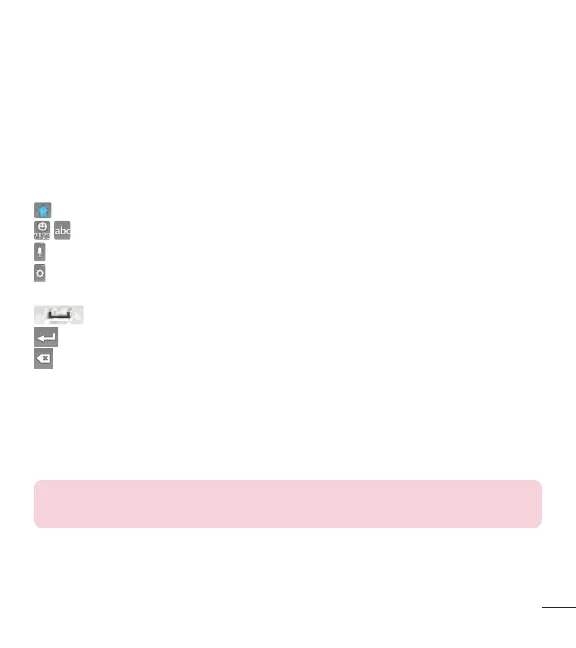27
On-screen keyboard
You can enter text using the on-screen keyboard. The on-screen keyboard appears
automatically on the screen when you need to enter text. To manually display the
keyboard, simply tap a text field where you want to enter text.
Using the keypad & entering text
Tap once to capitalize the next letter you type. Double-tap for all caps.
Tap to switch to the numbers and symbols keyboard.
Tap this key to enter text using your voice.
Tap to access the LG Keyboard settings. Touch and hold to access voice input
mode.
Tap to enter a space.
Tap to create a new line in the message field.
Tap to delete the previous character.
Entering special characters
The LG Keyboard allows you to enter special characters (e.g. “á”) when entering text.
For example, to enter “á”, touch and hold the “a” key until the additional characters
are displayed. Then select the special character you want to enter.
NOTE: A symbol at the top right corner of a key indicates that additional
characters are available for that key.
