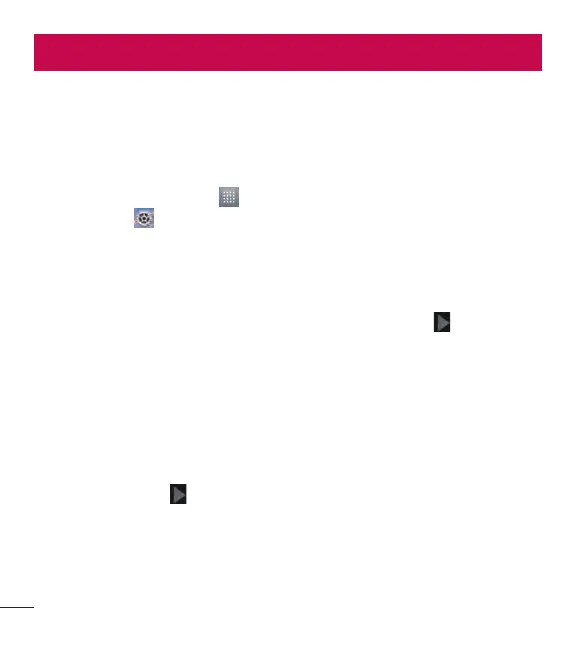28
Google account setup
The first time you open a Google application on your phone, you will be required to
sign in with your existing Google account. If you do not have a Google account, you
will be prompted to create one.
Creating your Google account
1 From the Home screen, tap to open the applications screen.
2 Tap Settings
> Accounts & sync > Add account > Google > New to start
the Gmail set up wizard.
3 Tap a text field to open the keyboard and enter your name and username for your
Google account. When entering text, you can move to the next text field by tapping
Next on the keyboard.
4 When you have finished entering your name and username, tap
. Your phone
then communicates with Google servers and checks for username availability.
5 Enter and re-enter your password. Then follow the instructions and enter the
required and optional information about the account. Wait while the server creates
your account.
Signing in to your Google account
1 On the Google Account setup screen, tap Existing, enter your e-mail address and
password, then tap
.
2 After signing in, you can use Gmail and take advantages of Google
3 Once you have set up your Google account on your phone, it will be automatically
synchronized with your Google account on the web (depending on your
synchronization settings).
