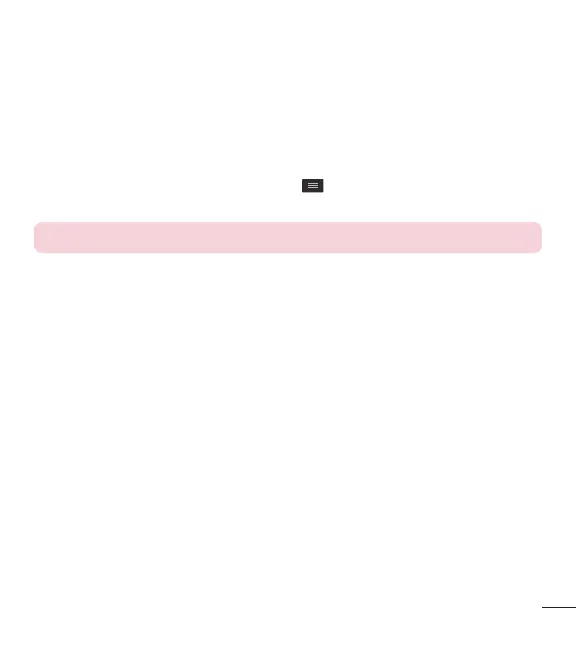33
Connecting to Virtual Private Networks
Virtual private networks (VPNs) allows you to connect to resources inside a secure
local network, from outside that network.
To add a VPN
1 From the Home screen, tap the Menu Key
> System settings > More... >
VPN.
NOTE: You must configure a screen lock to use VPN.
2 Tap Add VPN network.
3 Tap the type of VPN you want to add.
4 In the screen that opens, follow the instructions from your network administrator to
configure each component of the VPN settings.
5 Tap Save. The VPN will be added to the list on the VPN settings screen.
PC connections with a USB cable
Learn to connect your device to a PC with a USB cable using the different USB
connection modes.
Transferring music, photos and videos using Media sync (MTP)
1 Connect your phone to a PC using the USB cable provided with your phone.
2 A USB connection type list will appear on your phone screen. You can also go to
System settings > PC connection > Select USB connection method > Media
sync (MTP).
3 You can now view media contents on your PC and transfer the files.
