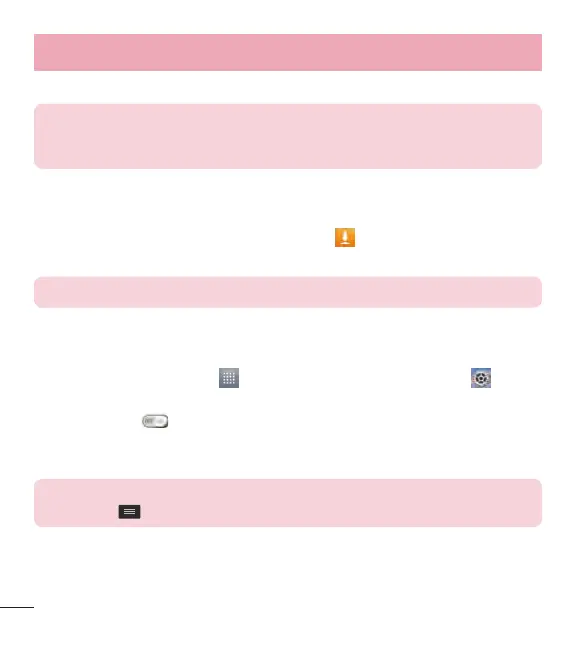32
Connecting to Networks and Devices
Once the paring is successful, your device will connect to the other device.
NOTE: Some devices, especially headsets or hands-free car kits, may
have a fixed Bluetooth PIN, such as 0000. If the other device has a PIN,
you will be asked to enter it.
Send data using the Bluetooth wireless feature
1 Select a file or item, such as a contact, calendar event or media file, from an
appropriate application or from the Downloads
app.
2 Select the option for sending data via Bluetooth.
NOTE: The method for selecting an option may vary by data type.
3 Search for and pair with a Bluetooth-enabled device.
Receive data using the Bluetooth wireless feature
1 From the Home screen, tap
> Apps tab (if necessary) > Settings >
Bluetooth.
2 Tap the switch
to turn Bluetooth on.
3 Tap the check box next to your phone's name to make your phone visible to other
Bluetooth devices.
NOTE: To select the length of time that your device will be visible, tap the
Menu Key > Visibility timeout.
4 Tap Accept to confirm that you are willing to receive data from the device.
