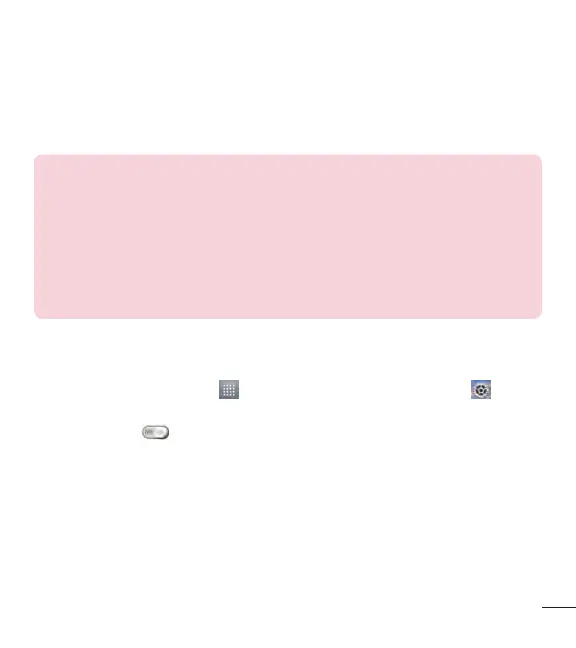31
Bluetooth
Bluetooth allows you to share data with other Bluetooth-enabled devices and connect
to Bluetooth headsets.
NOTE:
•
LG is not responsible for the loss, interception or misuse of data sent or
received via the Bluetooth wireless feature.
•
Always ensure that you share and receive data with devices that are
trusted and properly secured. If there are obstacles between the devices,
the operating distance may be reduced.
•
Some devices, especially those that are not tested or approved by
Bluetooth SIG, may be incompatible with your device.
Turning on Bluetooth and pairing up your phone with a Bluetooth device
You must pair your phone with another device before you connect to it.
1 From the Home screen, tap
> Apps tab (if necessary) > Settings >
Bluetooth.
2 Tap the switch
to turn Bluetooth on.
3 Tap the check box next to your phone's name to make your phone visible to other
Bluetooth devices.
4 A list of available devices will be displayed. Choose the device you want to pair
with from the list.
5 Depending on the type of device, you may have to enter matching codes, confirm
matching codes, or the devices will automaticall pair.
