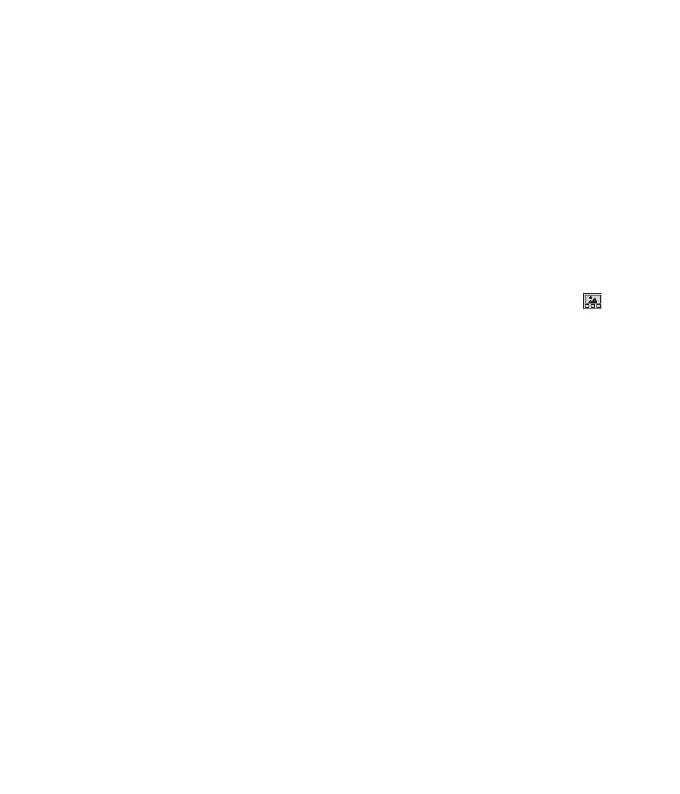] Graphic: You can select a graphic image by tapping. You can preview the
selected picture by tapping the image you want to see.
] Audio: You can insert various ringtones.
n Note
vCard, vCalendar, vNote and vTask are created by Address Book, Calendar, Notepad
and Tasks respectively. Go to the Tools and Address Book sections for more
detailed information.
]
Video: You can insert a video clip by tapping [Video] and choosing it you
want to insert.
] New Photo: You can insert a image taken from the camera by tapping
in the screen or you can take it right away without transferring to Camera.
To check he camera options in detail, you can refer to page 64.
] New Audio: You can record a new audio by tapping the center key
[Record]. After recording a new audio, you can cancel it by tapping the
right key [Delete]. To control the new audio menu, choose [Options] by
tapping the right key. Under [Options], choose one of following
• Quality: You can set the audio°Øs quality to Fine, Normal or Economy.
• Primary Storage: You can assign the primary storage to Handset or
Memory Card.
] New Video: You can record new video.
] Subject: Type a subject into the message.
] Others: Allows you to insert vCard, vCalendar, vNote or vTask.
] Template
- Text: You can easily insert the frequently used sentences in the text
message.
- Multimedia: The preset multimedia templates are available.
- Signature: Input your own signature created in. For further details, see
page 41.
<< 45
Call Menu