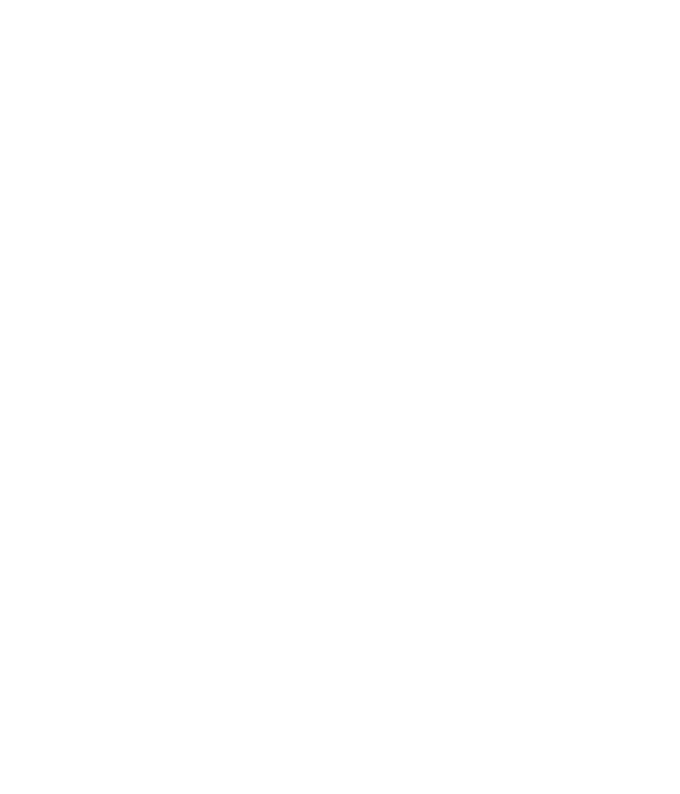<< 71
Multimedia
n Note
Copyrights of music files may be protected by copyright and intellectual property
laws. Therefore, it may be required to obtain necessary permissions or licenses
before you can reproduce or copy the materials. In some countries, national law
prohibits copying of copyrighted materials for personal archive as well. Prior to
downloading or copying the files, please ensure that you adhere to the applicable
laws and laws of corresponding countries or regions regarding the Terms of Use of
materials.
Adding Music To Your Handset
Before You Get Started
To transfer music from your PC to your device, you will need the following:
• Windows Media Player 10 or above
• Music on your PC in one of these formats: MP3, .AAC, AAC+ or WMA
• A MicroSD card (supports up to 4GB cards)
• USB data cable
*microSD card and USB data cable sold separately; go to att.com/wireless
Transferring music using Windows Media Player
1. Insert microSD memory card in phone.
2. Connect phone to the computer using USB cable.
3. Once the USB cable is connected, the handset displays “connected”. The
computer screen shows the phone.
4. On the computer, you will be prompted to launch your preferred music
management software.
n Note
Music stores may require other software to be downloaded and separately installed
or see User Guide for use of Windows Explorer to drop and drag tracks from you
computer to phone.
5. Once your music management software is launched, highlight the tracks(s)
you wish to transfer to the handset and begin the transfer process.