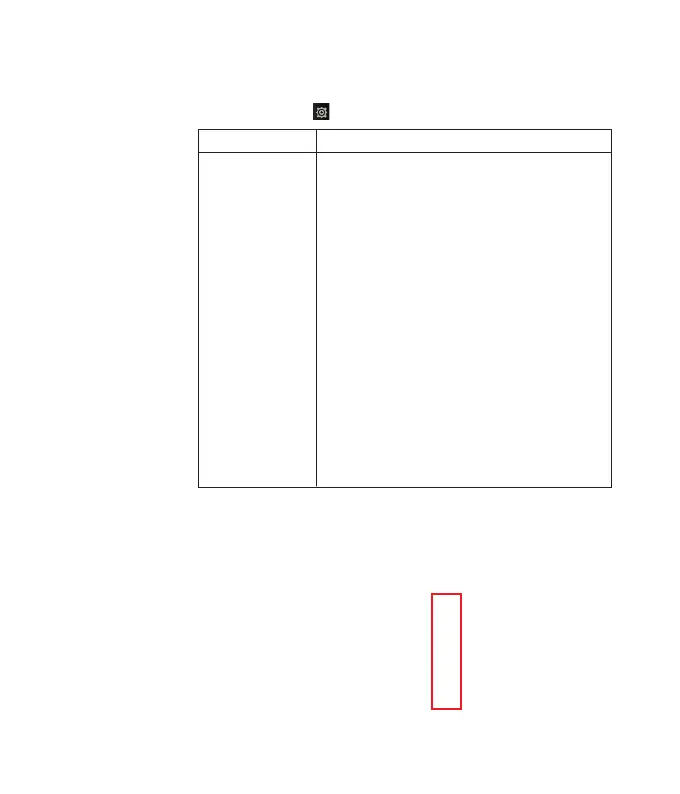By tapping this icon [ ], you can set the options below.
Record Video
You can record a video clip in this menu by tapping the Camera key in the
screen.
<< 80
Multimedia
Menu Description
View Full Image
Allows you convert the screen.
Resolution Sets the image size to 1600*1200(default), 1280*960 ,
640*480 or 320*240. The selected image size appears on
the capture screen.,
Qulaity You can select the desired quality of photo by selecting
either Super Fine, Fine or Normal mode.
White Balance This adjusts the Light Effect level and you can select from
the following options: Auto / Sunny /Incandescent /
Cloudy / Fluorescent
Color Effect Allows you to apply special effects to the picture. Tap the
icon key to find the tone you want to use from the follow-
ing options: Normal, Sepia, Mono and Negative.
Shutter Tones Allows you to select a sound when you tap the shutter.
Tone 1 /Tone 2 / Tone 3 /Off.
Display Grid Allows to divide the screen. (Off/Simple cross/Trisection)
Default Settings You can initialize all default settings.
This menu appears
and disappears by
tapping the screen.