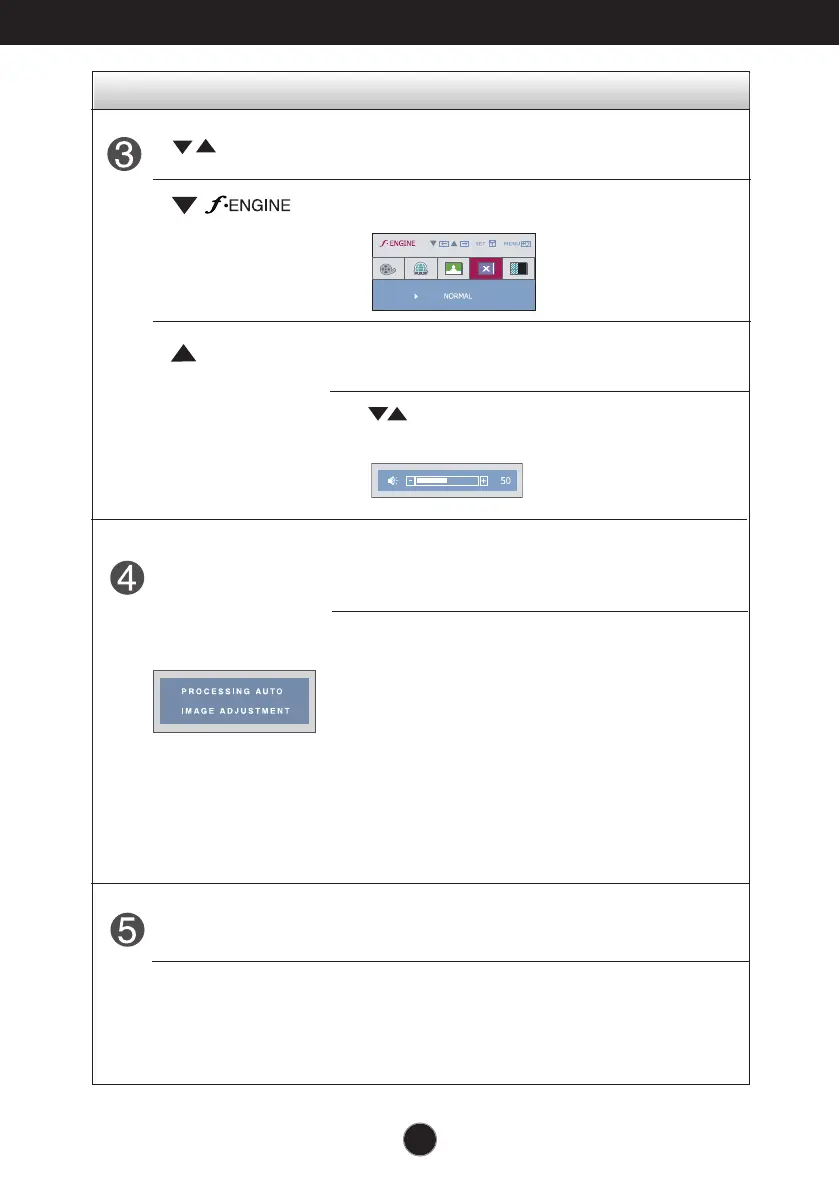A9
Control Function
Control Panel Functions
This Indicator lights up blue when the display
operates normally(On Mode). If the display is in Sleep
Mode (Energy Saving), this indicator color changes
to amber.
Use this button to turn the display on or off.
Power Button
Power Indicator
Use this button to enter a selection in the On Screen
Display.
AUTO/SET
Button
AUTO IMAGE ADJUSTMENT
When adjusting your display settings, always press
the AUTO/SET button before entering the On Screen
Display(OSD). This will automatically adjust your
display image to the ideal settings for the current
screen resolution size (display mode).
The best display mode is
W2242PK:
For more information, refer to page A16.
Buttons
Use these buttons to select or adjust functions in the
On Screen Display.
VOLUME
Use these buttons to select or adjust functions in the On
Screen Display.
Use buttons to decrease or increase the speaker
volume.
