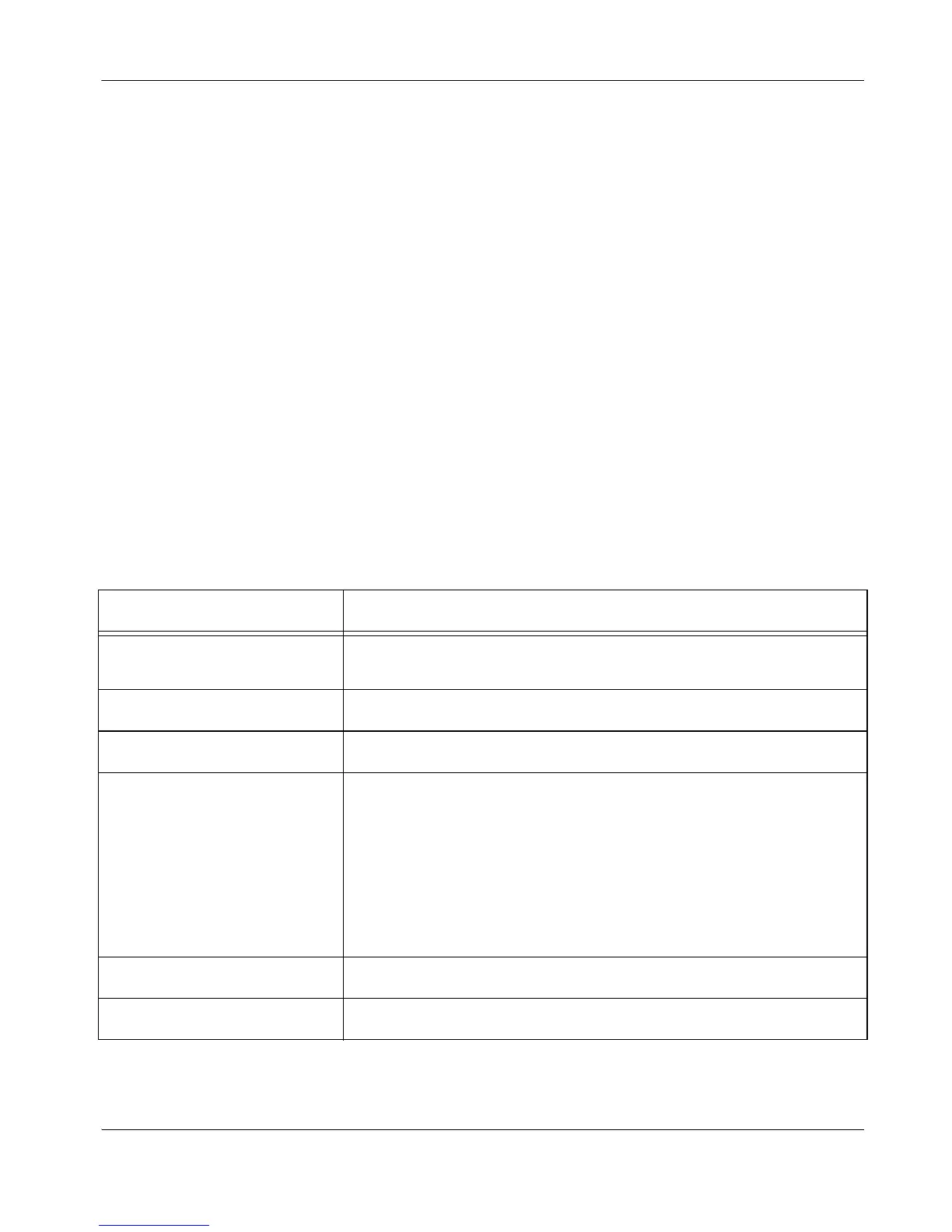LifeSize Room Installation Guide 13
Configuring a Second Display
If you installed a second display, you must configure it. Navigate to Administrator
Preferences : Appearance : Layout and choose Display 2 Layout, which, by default is set
to None.
• Choose Presentations + VGA Input to display presentations (local and remote) during a
call that is sending or receiving a presentation. When not in a call, VGA input appears in
the display.
• Choose Calls + Presentations + VGA Input to display:
- video images from video calls
- presentations (local and remote) in a call that is sending or receiving a presentation
- VGA input when not in a call
• Choose Simulcast Calls + VGA Input to show the same output on Display 2 as shown on
Display 1 during calls.
Optional Peripherals
You can connect the following optional peripherals to enhance your LifeSize system:
Peripheral Usage
Serial RS-232 For use with a LifeSize SDI Adapter, supported third-party cameras, and for
automation control with Crestron/AMX controllers.
Composite and SD Interfaces Standard video for use with a third party camera or DVD player.
HD Camera 2 For use with a second LifeSize Camera.
Microphone in For use with a single or dual LifeSize MicPod configuration
In a single LifeSize MicPod configuration, you can add a LifeSize MicPod
extension cable (15 meters, 49.2 feet) to the LifeSize MicPod.
In a dual LifeSize MicPod configuration, you use a combination of two
LifeSize MicPods, one splitter cable, and extension cables in large rooms to
create wider coverage of audio input. Refer to “Supported Dual LifeSize
MicPod Configurations (Team MP Only)” on page 15 for supported
configurations.
Document Camera In Standard video for use with a third party camera.
VGA In VGA port for connecting laptops for presentations or to share PC data.
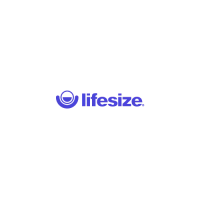