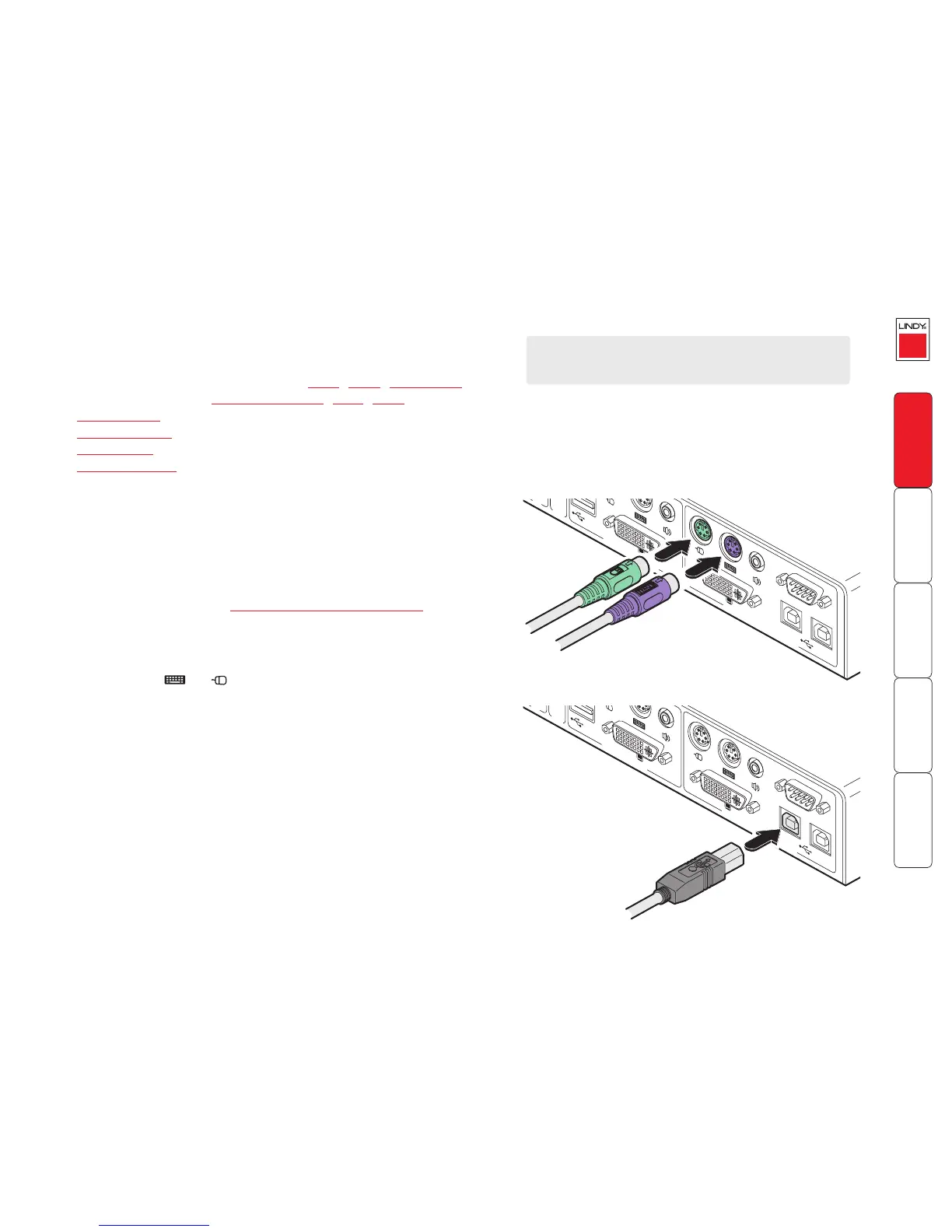7
Connections
Installation of the LINDY KVM IP involves a number of basic connections to some or all
of the following items:
• Host computer links: (Keyboard and mouse
) (Video) (Audio) (Virtual Media)
• Local console connections: (Keyboard and mouse) (Video) (Audio)
• IP network port
• Modem/ISDN port
• Power input(s)
• Power control port
Host computer links: Keyboard and mouse
The LINDY KVM IP supports both PS/2-style and USB-style keyboard/mouse connections.
To make a keyboard and mouse links
1 Wherever possible, ensure that power is disconnected from the LINDY KVM IP and
the host computer (or KVMA switch) to be connected.
(Note: If it is not possible to switch off devices prior to connection, then a ‘Hot plug’
procedure is available – see the Hot plugging and mouse restoration section for
more details).
2 As appropriate, connect the PS/2 or USB link cables to the COMPUTER / KVMA
SWITCH section of the LINDY KVM IP rear panel:
• PS/2 links Connect the keyboard and/or mouse PS/2 style link cables to the
ports marked and within the COMPUTER / KVMA SWITCH section of
the rear panel.
• USB link Connect a USB link cable that has a type B plug (more square than
rectangular) to the port marked K / M within the COMPUTER / KVMA SWITCH
section of the rear panel.
IMPORTANT: There is no internal conversion between PS/2 keyboard and mouse
connections and USB. Hence, if you use a PS/2 style connection to the computer
/ KVMA switch, you must also use a PS/2 style keyboard and mouse on the local
console. Similarly, if you use a USB style connection to the computer / KVMA switch,
you must also use a USB style keyboard and mouse on the local console. You may
use the USB Virtual Media link with any combination of other devices. You must not
mix USB and PS/2 style keyboards and mice on the same device.
3 Connect the plugs at the other end of the used cable set(s) to the corresponding
sockets on the host computer or KVMA switch.
