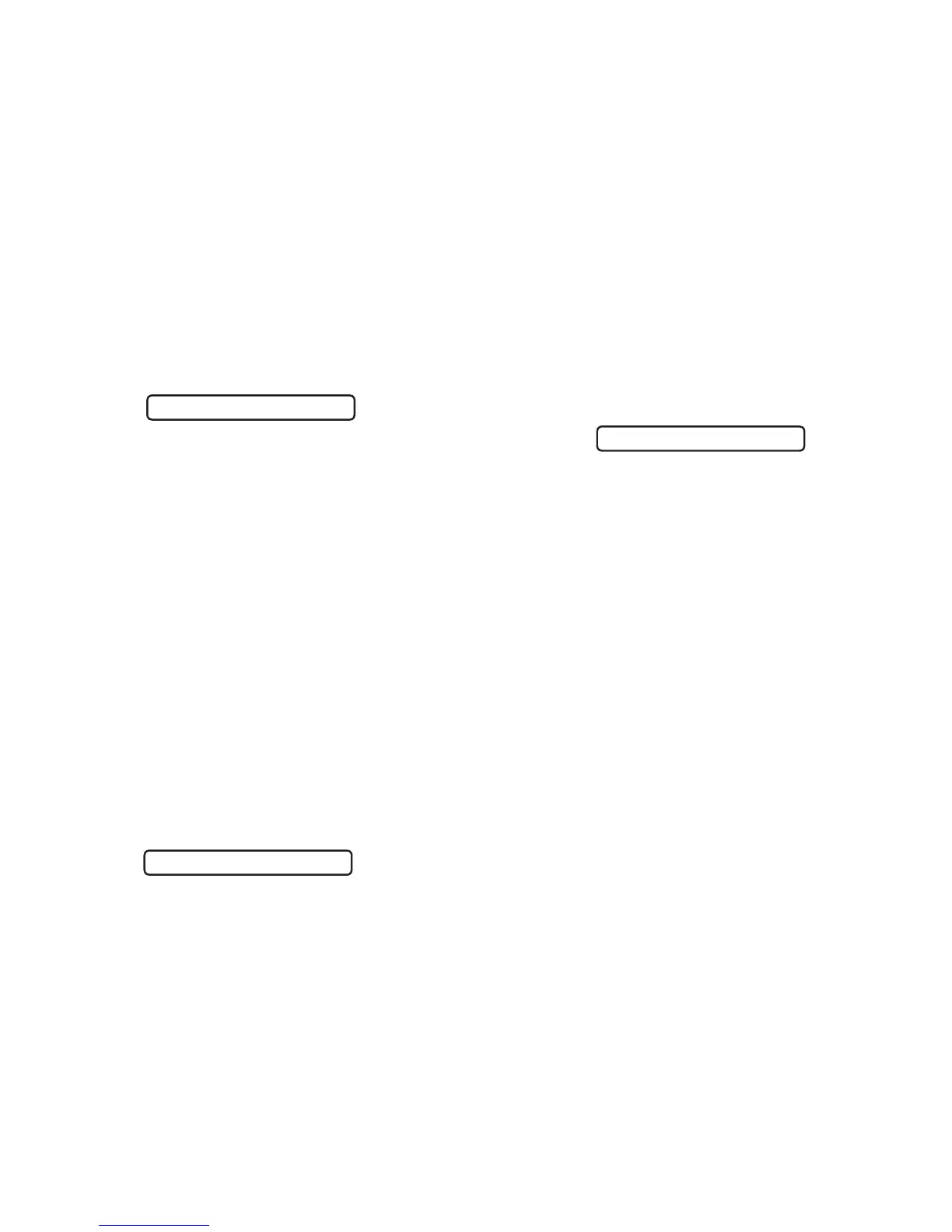6. Preset & Bank Select Footswitches - Firehawk FX comes loaded
with 128 Presets, comprised of 4 Preset locations (A–D) stored
within each of the Banks (1–32). The LCD display shows the Bank
number, location and title of the currently loaded Preset.
01B Lead
the
Way
LCD display showing Bank, Preset location and title
Each Preset stores all of the Amp and FX parameter settings that
dene the characteristics of the tone, Footswitch & Controller
assignments and FX Loop settings. Use the Bank and Preset Select
footswitches to load and save Presets on Firehawk FX.
NOTE: An unlimited number of Presets can be downloaded, created,
edited, saved and rearranged on your device using the app! See
more details in the following Firehawk Remote App section.
To Load a Preset: Press one of the four Preset Select footswitches
(A–D) to load the Preset within the current Bank. The red LED around
the footswitch indicates your current selection.
To Load a Preset that Resides in a Dierent Bank: Select the
Bank, then choose the Preset Select footswitch. Use the Bank Up
and Bank Down footswitches to navigate through Banks. Once
you’vereachedthedesiredBank(asindicatedintheashingLCD
Display) press one of the Preset Select footswitches (A–D) to load
the desired Preset within the Bank. The Bank select functionality will
time out after 5 seconds if no footswitch is selected.
Preset Status Indicator: Whenever you change an Amp or FX
setting from its original value, a dot appears between the Preset's
location number and title within the LCD Display indicating that the
Preset is now in an “unsaved” state. You’ll want to Save to retain
your changes to the Preset.
05C
.
Tone 4 Days
A "dot" indicates an "unsaved" Preset state
To Save a Preset: Press and hold the lit footswitch that indicates
your current selection to enter Save Mode. An arrow character
appearsattheleftoftheLCDDisplayandtheentiredisplayashes
to indicate you are in Save Mode. To exit Save Mode without making
any changes, wait 5 seconds without touching any controls and the
process will time out and exit automatically.
>
05CTone 4 Days
A ashing display and an "arrow" at the left indicates Save Mode
To Save the Edited Preset to the Preset’s Existing Location:
Simply press and hold the same Preset Select footswitch again.
Once the display stops ashing, your edited settings are saved,
overwriting the former Preset in the location.
To Save to a Dierent Bank and Preset Location: While in Save
Mode, navigate to the desired Bank and Preset location by tapping
the Bank Up/Bank Down footswitch, and by tapping the Preset
Select footswitch for your preferred Preset location. The location
number and title of the Preset that currently resides in this location
isshownintheashingLCDDisplay.Press and holdtheashing
Preset Select footswitch assigned to this location to replace the
location’s current Preset with your edited Preset. The footswitch and
LCDwillstopashingandthetitleofyournew,savedPresetwillbe
displayed.
