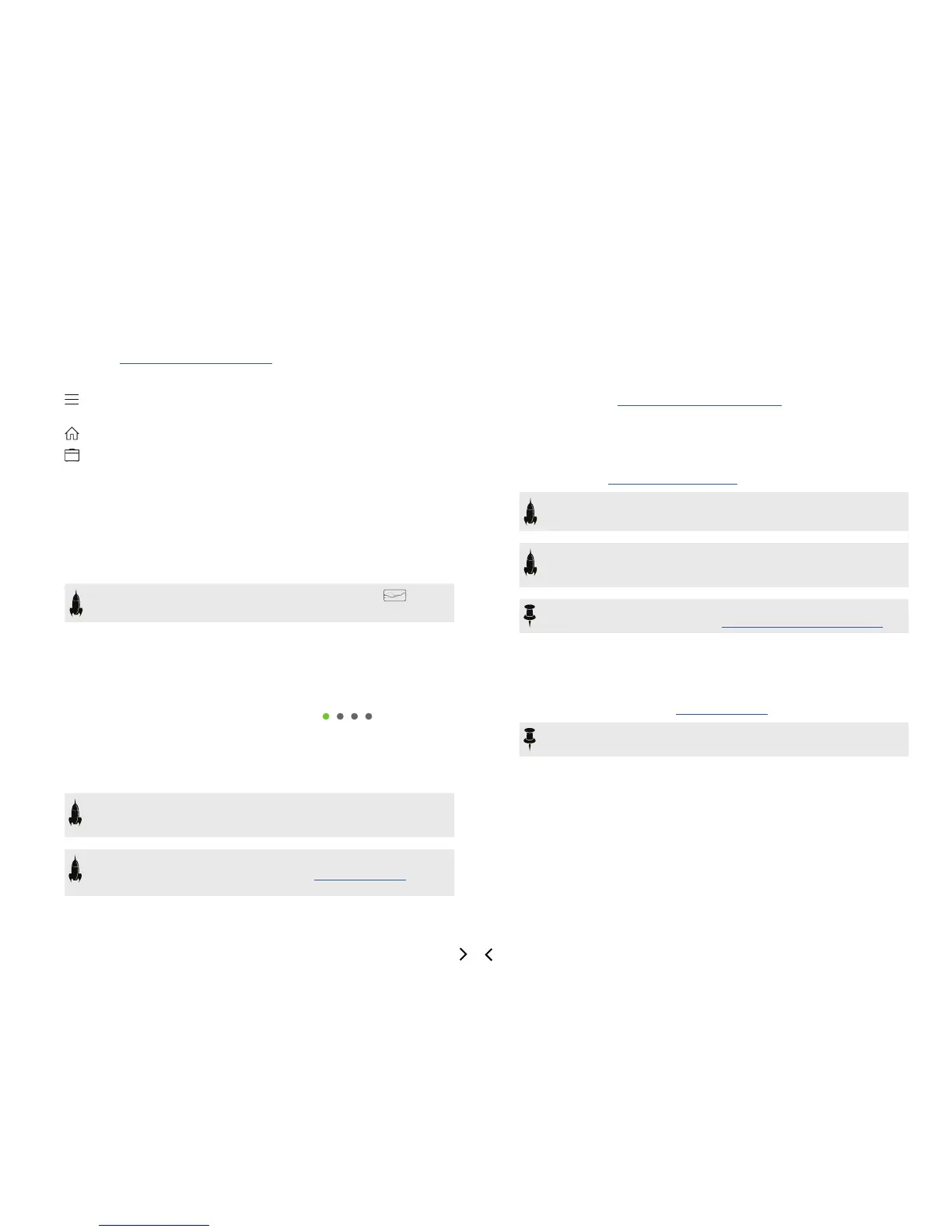6
1. Main Display This large color LCD is your window into the power of Helix.
2. PRESET Turn this knob to select a preset. Press the knob to open the Setlist
menu. See "Selecting Presets and Setlists"
3. SAVE Press this button to rename and save changes to a preset.
4. Press this button to dive a bit deeper into Helix, and you'll nd Command
Center, Global EQ, Global Settings, and other menus.
5. If you ever get lost, press this button to return to the main Home screen.
6. Press this button once, or multiple times, to quickly jump to the tonestack
parameters (Gain, Bass, Mid, Treble, etc.) of any Amp+Cab, Amp, and Preamp
models in the current preset.
7. Joystick Move the joystick to navigate the main display. On the Home screen,
move the joystick to select a block. Press ACTION and move the joystick to move
the selected block. Turn the joystick to change the selected block’s model. Press
the joystick to open the model list. Yeah, the joystick does a lot.
8. BYPASS Press this button to turn the selected block on and o.
SHORTCUT: Press and hold BYPASS to turn Global EQ on ( icon ap-
pears in the upper right corner of the LCD) and o.
9. ACTION Press this button to open the action panel for the selected block
or screen. From the Home screen, the action panel lets you move, copy, paste,
and clear blocks. Other screens may have unique action panels; for example, the
Global Settings action panel lets you reset all global settings at once.
10. <PAGE/PAGE> If the selected block or item has more than one page of pa-
rameters, dots appear to the right of the item’s name. Press < PAGE or
PAGE > to view more parameters.
11. Knobs 1-6 Turn one of the six knobs below the main display to adjust the
parameter's value above; press the knob to reset the parameter's value. If a rect-
angular button appears above a knob, press the knob to engage its function.
SHORTCUT: For most time-based parameters such as delay time or modu-
lation speed, press the knob to toggle between setting the value in ms or Hz
and note divisions (1/4-note, dotted 1/8-note, etc.).
SHORTCUT: Controllers can be assigned to most parameters. Press and
hold a parameter’s knob to quickly jump to the "Controller Assign" page for
that parameter.
12. VOLUME Turn this knob to control the Helix main output volume.
13. PHONES Turn this knob to control volume from the PHONES output.
14. Scribble Strips The thirteen Helix LCD scribble strips tell each footswitch's
current assignment, so there are never any surprises during a show. If a particular
footswitch has more than one block or item assigned, the scribble strip may read
“MULTIPLE (X)," where X is the number of assignments. You can custom label
scribble strips - see "Customizing a Footswitch Label"
15. Footswitches The capacitive, touch-sensitive footswitches have colored
LED rings that tell you the current state of the assigned block or item. While in
Stomp footswitch mode, touch (but don't press) a footswitch to quickly select the
assigned block or item. Touch the switch repeatedly to cycle through multiple as-
signed items. See "Stomp Footswitch Mode"
SHORTCUT: While in Stomp footswitch mode, touch (but don’t press) a
footswitch for two seconds to assign that switch to the selected block.
SHORTCUT: Touch (but don’t press) TAP to briey display the tempo panel.
This lets you quickly ne-tune the current tempo without navigating to the
Global Settings > MIDI/Tempo menu.
NOTE: The "Touch-Select" feature can optionally be turned o, and other
footswitch settings customized - See "Global Settings > Footswitches"
16. Expression Pedal Move the expression pedal to control volume, wah, or a
combination of amp and/or eects parameters. Activate the hidden toe switch to
toggle between EXP 1 and EXP 2. (The scribble strip above tells you which one is
active.) If an external pedal is connected to the rear panel EXP 2 jack, the built-in
pedal becomes EXP 1 only. See "Controller Assign"
NOTE: Adding a Wah or Pitch Wham block automatically assigns it to EXP
1. Adding a Volume Pedal or Pan block automatically assigns it to EXP 2.
