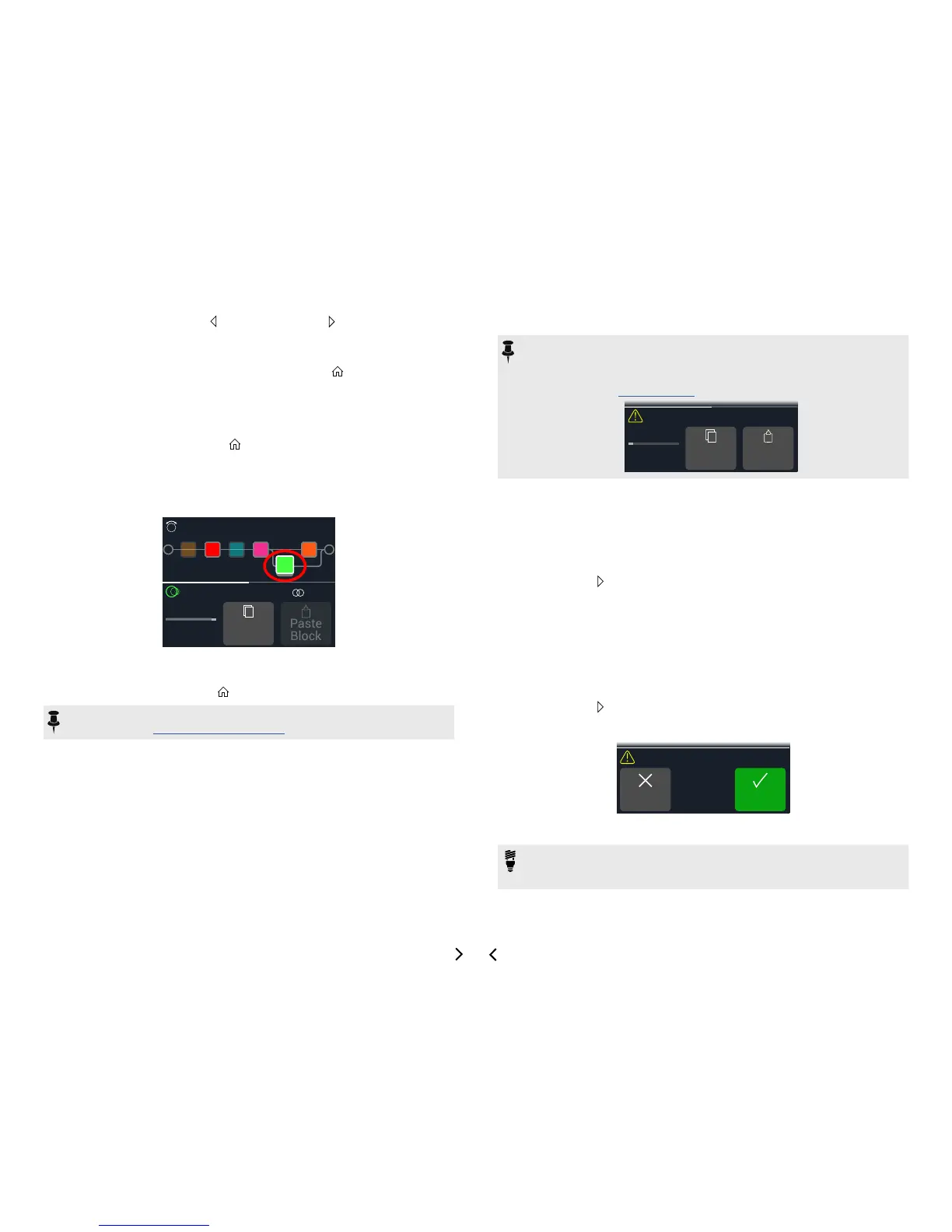13
4. Using the Lower Knob, PAGE, and PAGE , select the desired
category, subcategory, and model.
5. To close the model list, select an item in the far right column
and press the Lower Knob again (or press to cancel).
Moving Blocks
1. If not already there, press VIEW to select Edit view.
2. Turn the Upper Knob to select any block (other than Input or
Output) and press ACTION.
The block appears "picked up" and the action panel appears.
Harmony Delay
Copy
Block
B
Path
3. Turn the Upper Knob to move the block.
4. Press ACTION again (or ) to close the action panel.
NOTE: To move a block between parallel paths A and B, press ACTION and then
turn Knob 1 - See "Serial vs. Parallel Routing".
Copying/Pasting a Block
Blocks can be copied and then pasted onto either another block location, or into an
entirelydierentpreset.
1. From Edit view, select the block you wish to copy and press
ACTION.
2. Press Knob 2 (Copy Block).
3. Select the location you wish to paste the block—even in a lo-
cation within dierent preset—and press ACTION.
4. Press Knob 3 (Paste Block).
NOTE: Inputs, Outputs, Splits, Mixers, and Loopers can also be copied and
pasted, where permitted. If you, for example, try pasting the Looper into the Split
block's location, Knob 2 (Paste Block) will be grayed out. Furthermore, if the
destinationpresetcannotaccommodatethecopiedblock,theheaderwillbriey
read “DSP full!” See "Dynamic DSP".
Copy
Block
Path
Paste
Block
DSP full!
A
Clearing a Block
1. From Edit view, select the block you wish to clear and press
ACTION.
2. Press PAGE and press Knob 1 (Clear Block).
Clearing All Blocks
Clearingallblocksremovesallprocessingblocksandresetsthesignalowtoserial.
ItdoesnotaectInputandOutputblocks.
1. Press ACTION.
2. Press PAGE and press Knob 2 (Clear All Blocks).
The following dialog appears:
OKCancel
Clear all blocks?
3. Press Knob 3 (OK).
TIP: To retain your changes, remember to Save after making edits before switch-
ingtoadierentpreset(seenextsection).Onceapresetchangeismade,all
edited settings in an unsaved preset are discarded.
