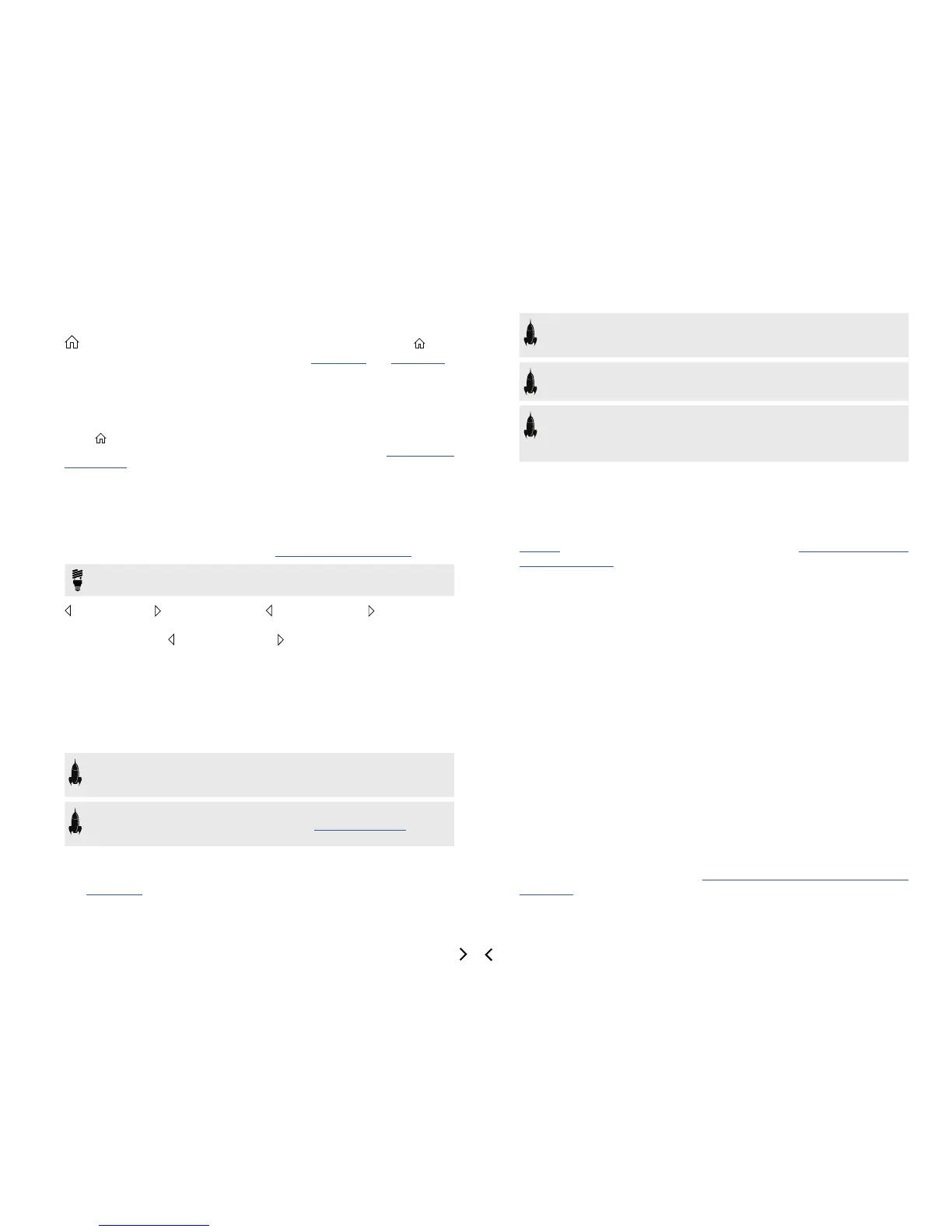5
1. Main Display This color LCD is your window into the power of HX Stomp.
2. VIEW If you ever get lost, press this button to return home. Press again
to toggle between the two main Home views—see "Play View" and "Edit View".
3. ACTION Press this button to open the action panel for the selected block or
menu. From Edit view, the action panel lets you move, copy, paste, and clear
blocks. Other menus may have unique action panels; for example, the Global
Settings action panel lets you reset all global settings at once.
Press and ACTION together to open the Save menu for renaming and saving
changes to a preset. Press both buttons twice to quick save. See "Saving/Nam-
ing a Preset".
4. Upper Knob In Play view, turn this knob to select a preset. Press this knob to
open the preset list. In Edit view, turn this knob to select a block for editing. Press
this knob to bypass/enable the selected block.
5. Lower Knob In Edit view, turn this knob to change the current block's model.
Press this knob to open the model list. See "Choosing a Block's Model".
TIP: Press the Upper Knob and Lower Knob together to completely bypass
HX Stomp. The display will read "Analog [or DSP] bypass! Press any switch."
6. PAGE/PAGE In Play view, press PAGE or PAGE to change foot-
switch modes. In Edit view, press to view more parameters for the selected block
or menu. Press both PAGE and PAGE to dive deeper into HX Stomp, and
you'llndControllerAssign,GlobalSettings,andothermenus.
7. VOLUME Turn this knob to control the main output and headphones volume.
8. Knobs 1-3 In Edit view, turn one of the three knobs below the main display
to adjust the parameter's value above; press the knob to reset the parameter's
value. If a rectangular button appears above a knob, press the knob to engage
its function.
SHORTCUT: For most time-based parameters such as delay time or modu-
lation speed, press the knob to toggle between setting the value in ms or Hz
and note divisions (1/4-note, dotted 1/8-note, etc.).
SHORTCUT: Controllers can be assigned to most parameters. Press and
hold a parameter’s knob to quickly jump to the "Controller Assign" page for
that parameter.
9. Footswitches 1-3 These capacitive, touch-sensitive footswitches have col-
ored LED rings that tell you the current state of the assigned block or its function.
See "Play View" for more information.
SHORTCUT: While in Stomp footswitch mode and in the Edit view screen,
touch (but don’t press) a footswitch for two seconds to create a Bypass As-
signment for the selected block.
SHORTCUT: While in Stomp footswitch mode, touch and hold (but don’t
press) two switches to swap all assignments between them.
SHORTCUT: While in Stomp or Scroll footswitch modes, touch (but don’t
press)TAPtobrieydisplaythetempopanel.Thisletsyouquicklyne-tune
the current tempo without navigating to the Global Settings > MIDI/Tempo
menu.
10. EXP 1/2, FS 4/5 Connect an expression pedal here to adjust a wide variety
of parameters. With a Y-cable (tip-ring-sleeve 1/4" jack, split to two tip-sleeve
1/4" jacks), two expression pedals can be connected. Alternatively, one (or with
a Y-cable, two) external footswitches can be added to access additional stomps,
presets, snapshots, etc. (FS4=tip, FS5=ring). To set this jack's function(s), see
page 41. By default, this jack is set to accommodate a Mission SP1-L6H Line
6 Expression Pedal, which has a toe switch that toggles between EXP 1 (Wah/
Pitch Wham) and EXP 2 (Volume/Pan). For external footswitches, the momentary
(unlatched) type should be used.
11. INPUT L/MONO, RIGHT Connect your guitar, bass guitar, or mono pedals
to the L/MONO input. Connect stereo pedals, keyboards, synths, or modelers to
both the L/MONO and RIGHT inputs.
12. OUTPUT L/MONO, RIGHT These 1/4" outputs can accommodate either
unbalanced TS cables to connect to your guitar amp or other pedals or balanced
TRS cables to connect to your mixing console or studio monitors. When connect-
ing to a mono pedal or single amp, connect only the L/MONO 1/4" jack.
13. USB HXStompalsofunctionsasahighqualitymultichannel24-bit/96kHzaudio
interface for Mac and Windows computers, with DI, re-amping and MIDI function-
ality built right in. Use of a USB 2.0 or 3.0 port is required—do not use an external
USB hub. HX Stomp can also record to an Apple iPad or iPhone mobile device
(with optional Apple Camera Connection Kit).
14. DC In Line 6 recommends using only the supplied DC-3G power supply. Yes,
we know it's large, but the HX Stomp pedal packs a lot of circuitry into its tiny
housing. To ensure the same signal integrity of Helix
®
, Helix Rack/Control, and
Helix LT devices, we needed a burly power supply.
That said, Line 6 has provided a list of third-party supplies that we've tested with
HX Stomp, which can be found here: https://line6.com/support/page/kb/eects-
controllers/.
