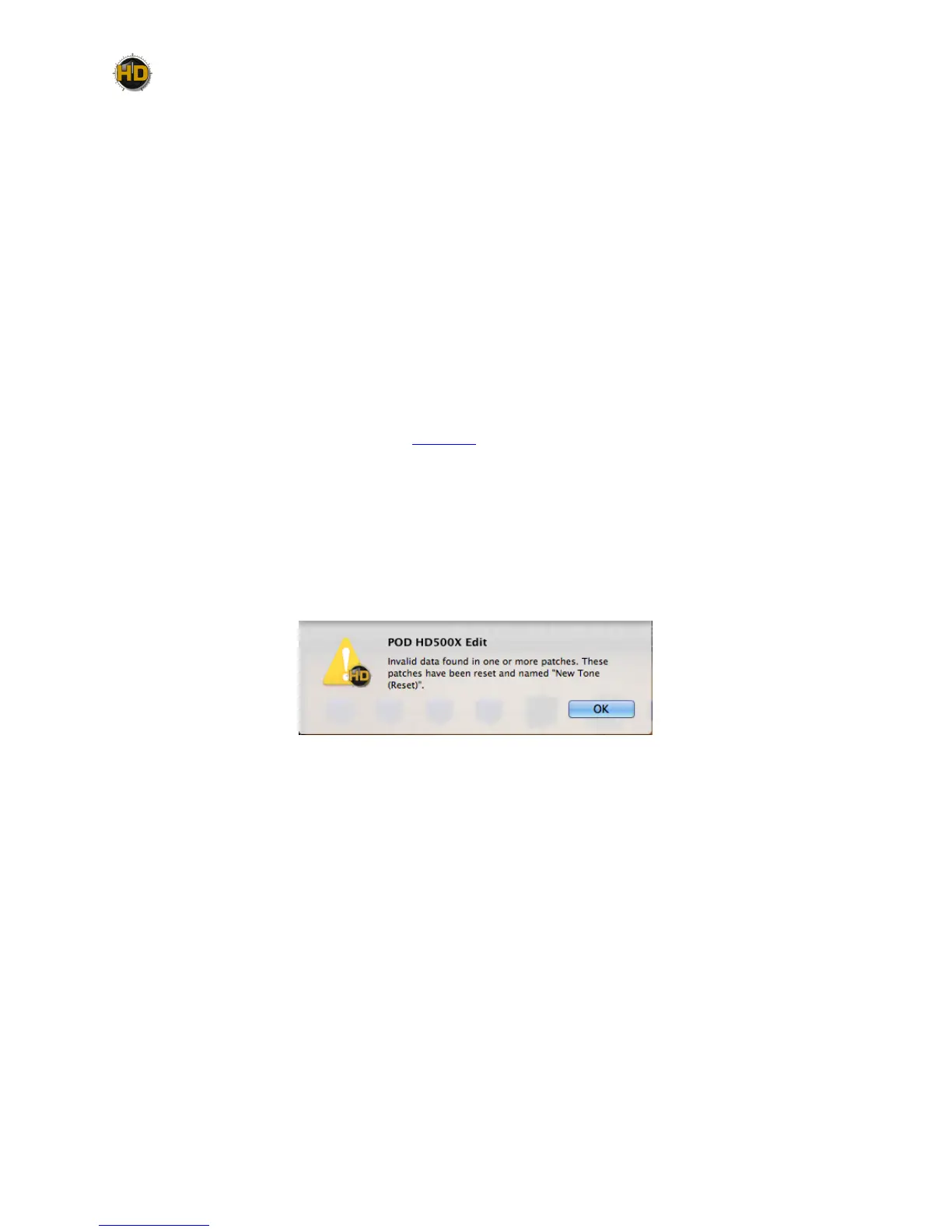1•6
• To open a Preset - Select “Open” from the application’s File menu and browse to the location
where your Preset (.5xe) files are stored (the default Preset folder locations are shown above).
Selecting a Preset file loads its saved settings, replacing the currently loaded Preset and its
Channel location within the application.
• To open a Bundle - Select “Open Bundle” from the application’s File menu and browse to the
location where your Bundle (.5xb) files are stored (the default Bundle folder locations are shown
above). Selecting a Bundle file loads its full set of all 8 Set Lists and their Presets, replacing all
the currently loaded Presets within the application.
• To open a Set List - Select “Open Set List” from the application’s File menu and browse to the
location where your Set List (.5xs) files are stored (the default Set List folder locations are shown
above). Selecting a Set List file loads its full set 64 Presets, replacing all the currently loaded
Presets in the currently loaded Set List within the application.
• Alternatively, you can drag a Preset, Bundle or Set List file from any folder on your computer
and drop it directly in the POD HD500X Edit window to load the file’s settings. (Dragging and
dropping a Preset or Set List replaces the currently loaded Preset or Set List in the application.)
• Use the Save Panel options (see page 2•1) to “Send” the desired Selected Presets/Set List/All
to your connected POD HD500X device’s internal memory. This action permanently overwrites
the respective Presets within your device’s internal memory.
Invalid Preset Alert
For POD HD500X Edit, we’ve built in detection for potentially corrupted Presets. When loading
Presets, a Set List or Bundle, if you are prompted with this “Invalid data found” alert, this means
that one or more of the Presets is possibly corrupted. For such Presets, they are “reset” and loaded
into the Edit application and on your device as empty, New Tone Presets as a safety mechanism.
The “Invalid data found” alert
POD HD500X - Looper Functions
The POD HD500X Looper functions are not accessible within the POD HD500X Edit application.
These features are still available via the device’s on-board switches while using POD HD500X
Edit, however, there are no functions within the application’s GUI to specically control the Looper
functions. The following behaviors apply:
• The Looper Block is not accessible within the Edit application, so you won’t see it in the Signal
Flow View of the software. Therefore, its “Pre” and “Post” position options are accessible strictly
from the POD HD500X hardware. (The Looper blocks Pre/Post setting is a global one, so it is
not saved per Preset.)
• If you set your POD HD500X device into an active Looper mode (Record, Overdub or Play), the
application simply remains showing the same currently loaded Preset.
• Double-clicking on a Preset within the Presets or Set Lists Panel loads the saved Preset in the
application and on the device. If the device is currently in an active Looper mode, it will simply
remain in this mode, and the saved Preset settings will be audibly loaded.
