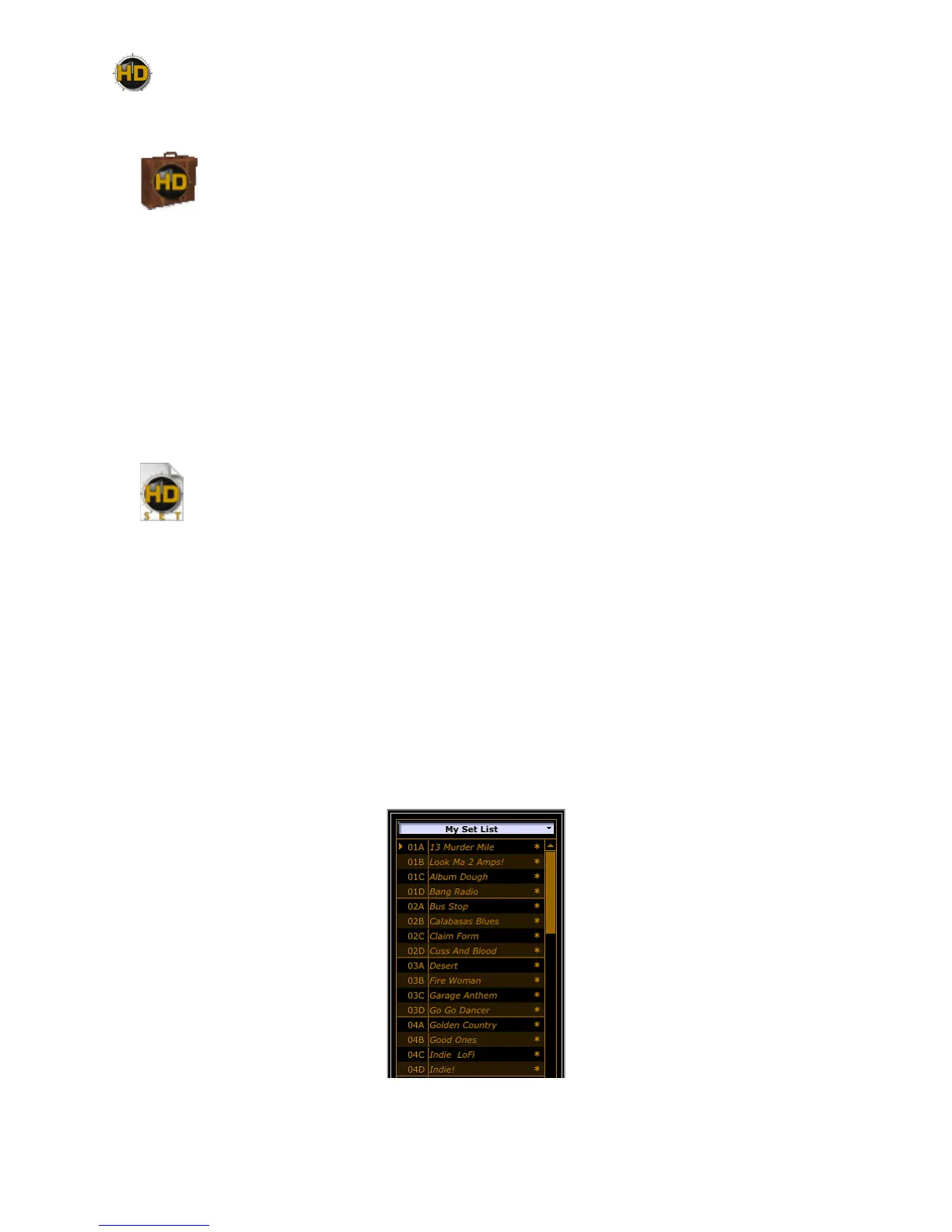1•5
To Save a Bundle to your Computer:
POD HD500X Edit allows you to instantly save all the application’s current Set Lists,
including all their Presets and current settings, into one consolidated “Bundle” (.5xb) le.
This is extremely handy for making a complete, consolidated backup of all your current
Set Lists & Presets, allowing you to load them all back into your device at any time! Just
go to the File menu and select “Save Bundle As” to launch a “Save As” dialog, where you can enter
a name and choose any folder to save the Bundle le.
By default, all .5xb les are saved to:
• Mac® - /Documents/Line 6/Tones/POD HD500X Edit/Bundles folder
• Windows® - \My Documents\Line 6\Tones\POD HD500X Edit\Bundles folder
Note that the Save Bundle feature always includes all Set Lists & Presets, regardless of any
Preset(s) that might be selected within the Set Lists or Presets Panel.
To Save a Set List to your Computer:
POD HD500X Edit allows you to instantly save the currently loaded Set List, including all its
Presets and their current settings, to a Set List (.5xs) le. This is extremely useful for making
a complete backup of all the Presets in the current Set List, allowing you to load them all
back into your device at any time! Just go to the File menu and select “Save Set List As” to
launch a “Save As” dialog, where you can enter a name and choose any folder to save the le. By
default, all .5xs les are saved to:
• Mac® - /Documents/Line 6/Tones/POD HD500X Edit/Setlists folder
• Windows® - \My Documents\Line 6\Tones\POD HD500X Edit\Setlists folder
Note that the Save Set List feature always includes all the Set List’s 64 Presets, regardless of any
Preset(s) that might be selected within the Presets or Set List Panel.
To Open a Preset, Bundle or Set List File from your Computer
Opening any of these les loads the le Preset(s) into the editor application. Note that these are
loaded in the application as “edited” and the Preset title and settings on your connected POD
HD500X are not overwritten until you choose to “send” them to your device, as described below.
A newly opened Set List - all Presets appear as “unsaved” in POD HD500X Edit until Sent to POD HD500X
