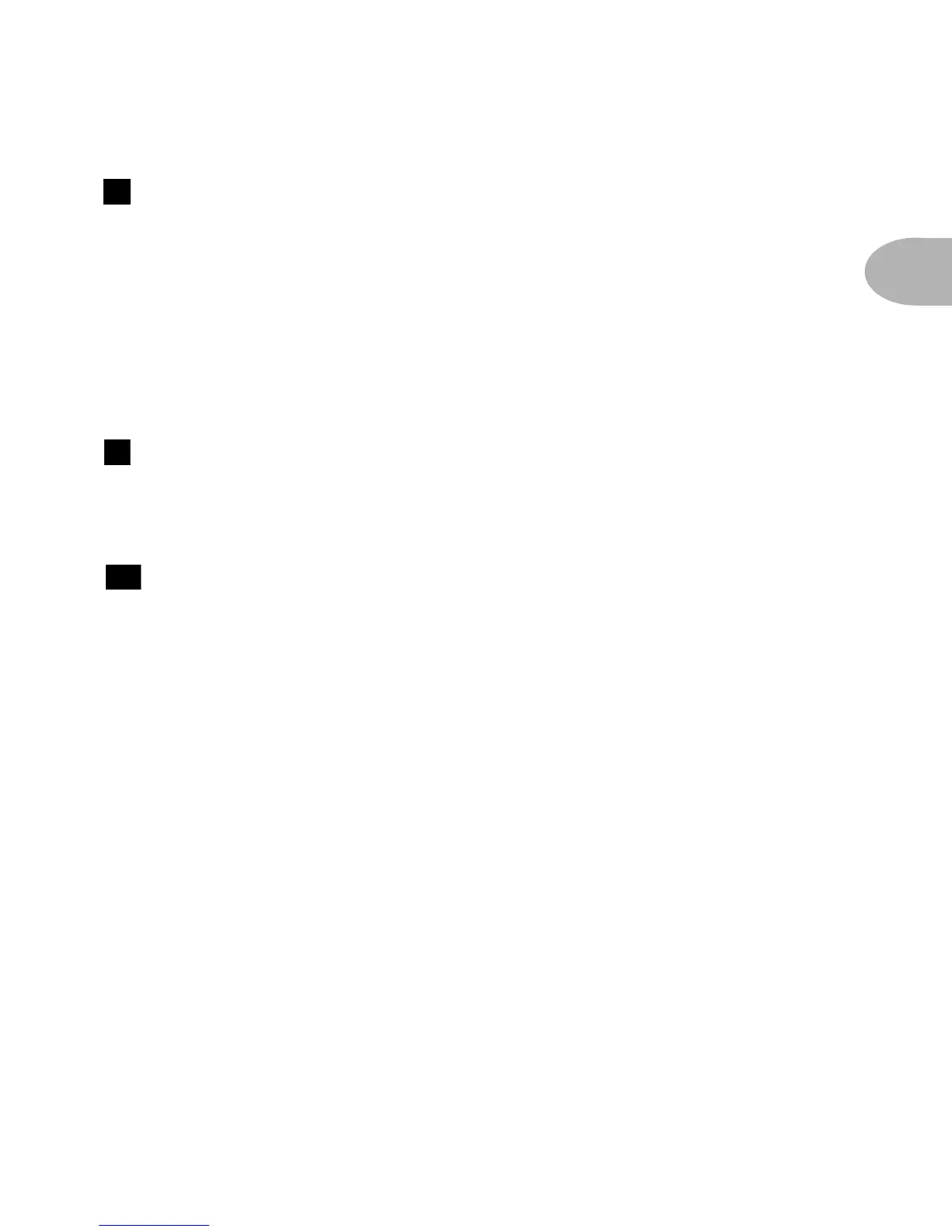CONTROLS & CONNECTIONS
2 • 3
MIDI In & Out - Top right of POD illustration. Connect POD to your
MIDI equipment to select channel memories (via program change messages) or
automate POD settings (via controllers and/or Sysex). Emagic SoundDiver
software is included on the POD Tools CD for sound editing/storage on a
computer. The POD MIDI OUT connects to another device’s MIDI IN; its MIDI
IN goes to another device’s MIDI OUT. Please also see Chapter 9, Deep Editing
and MIDI Control, to setup your MIDI gear with POD and find out what MIDI
can do for POD and you.
Manual Button - In the middle of the POD. Press this button to light it
and activate Manual Mode. In this mode, wherever the knobs are set is what you’re
hearing. Move knobs around to change sounds. Or....
Channel Up/Down Buttons - To the left of the Manual button.
The POD has 36 channel locations (POD is like a 36-channel amp) that store a
huge variety of complete amp-and-effect selections pre-programmed by the tone
mavens at Line 6 to rock your world. They are arranged as nine banks of four
channels each (the four are called A, B, C, and D). You can think of each bank as a
sort of virtual four channel guitar amp – and you’ll find that the same layout is used
on the optional Line 6 foot controllers for POD (the Floor Board and FB4) which
are discussed in their own later chapter. You access POD channels by pressing the
Up or Down buttons. Tap either button to move to the next channel in the bank;
press and hold down either Up or Down button to jump from bank to bank. The
Manual button’s light goes off to let you know you’re not in Manual – the “where-
the-knobs-are-is-how-POD-sounds” – Mode anymore. When recalling a channel,
its settings will not be reflected by the present knob positions – like you may have
left the Bass knob at minimum whereas the just-recalled channel has this control
set to max. To change anything, just grab the knob you want and tweak. More on
all that later.
8
9
10
